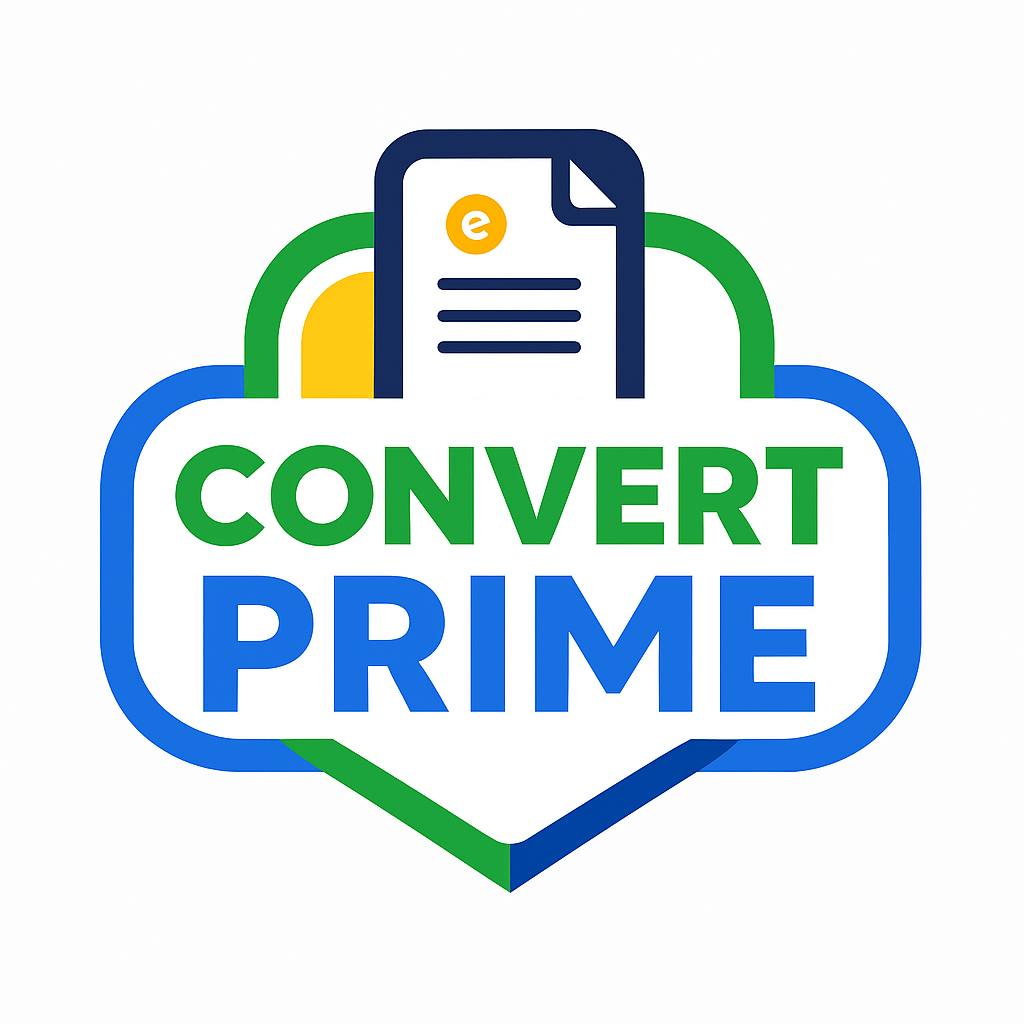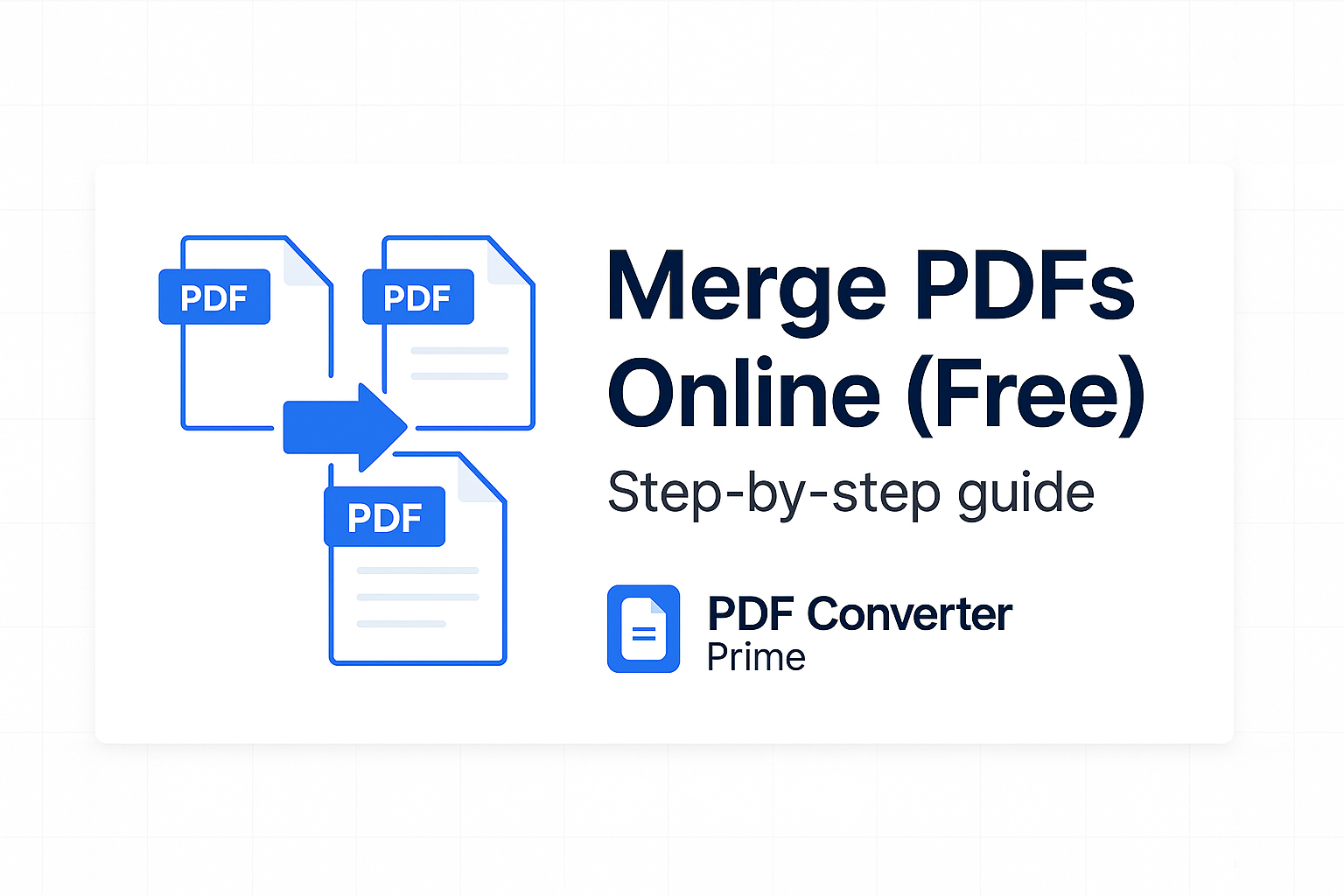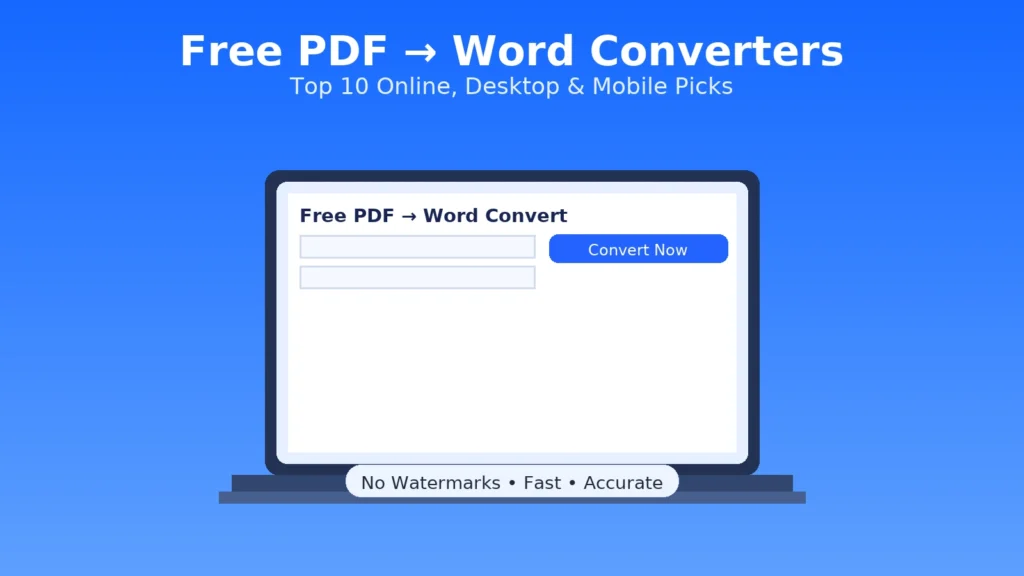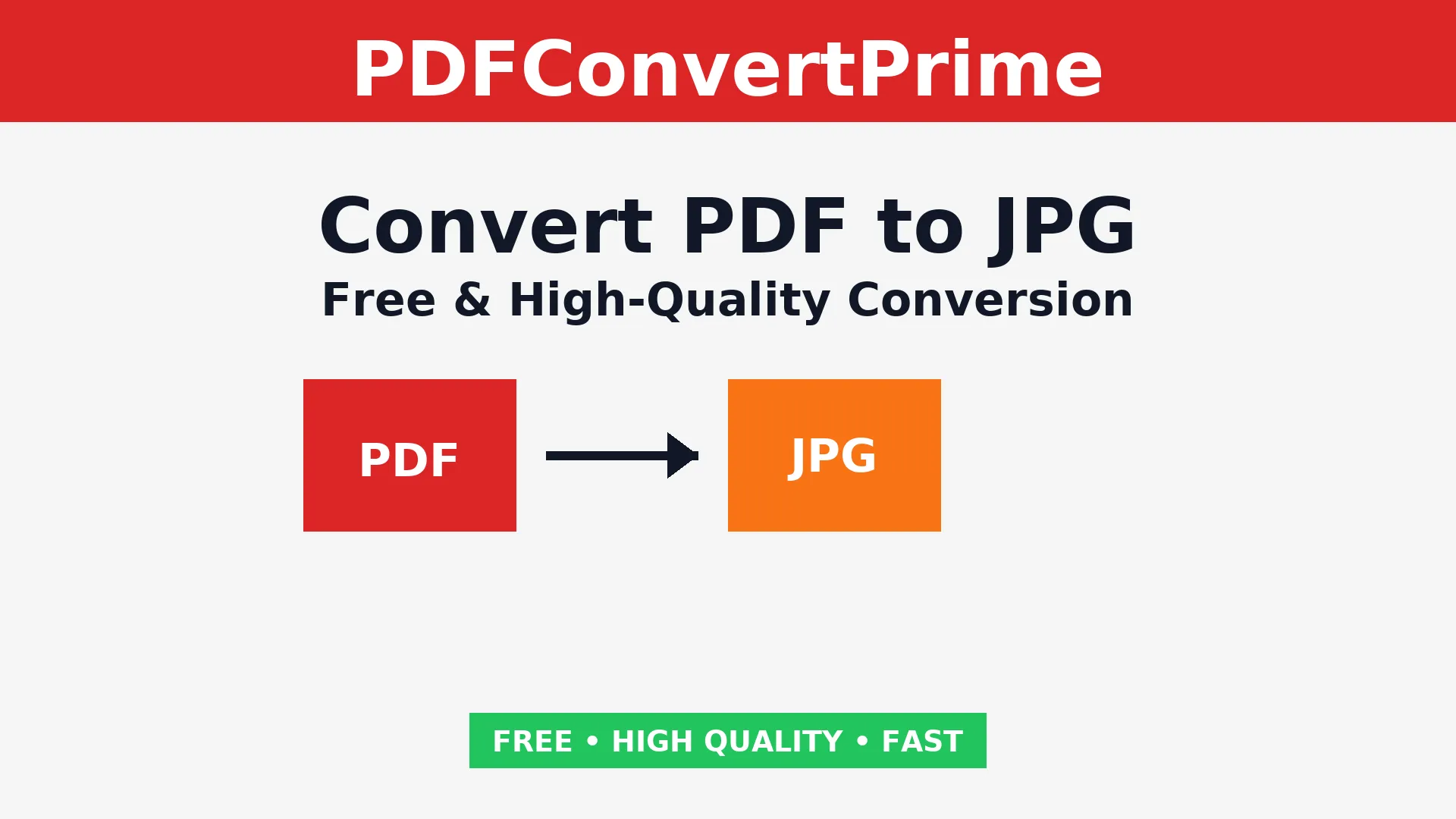
Convert PDF to JPG – 7 Powerful Free High-Quality Ways
If you’ve ever needed to convert PDF to JPG, you know how important it is to have a quick and reliable solution. PDF is a great format for documents, but sometimes you want to use your file as images instead. Maybe you’re creating a slideshow, posting content online, or sending visuals to colleagues.
In these situations, converting PDF pages into JPGs is the easiest way forward. The good news? You don’t need to install heavy software or pay for premium subscriptions. You can convert PDF to JPG free, in high quality, and on any device. This guide covers the best seven methods, from online tools to desktop apps and mobile solutions. Whether you’re a student, professional, or casual user, you’ll find a method that works perfectly for your needs.
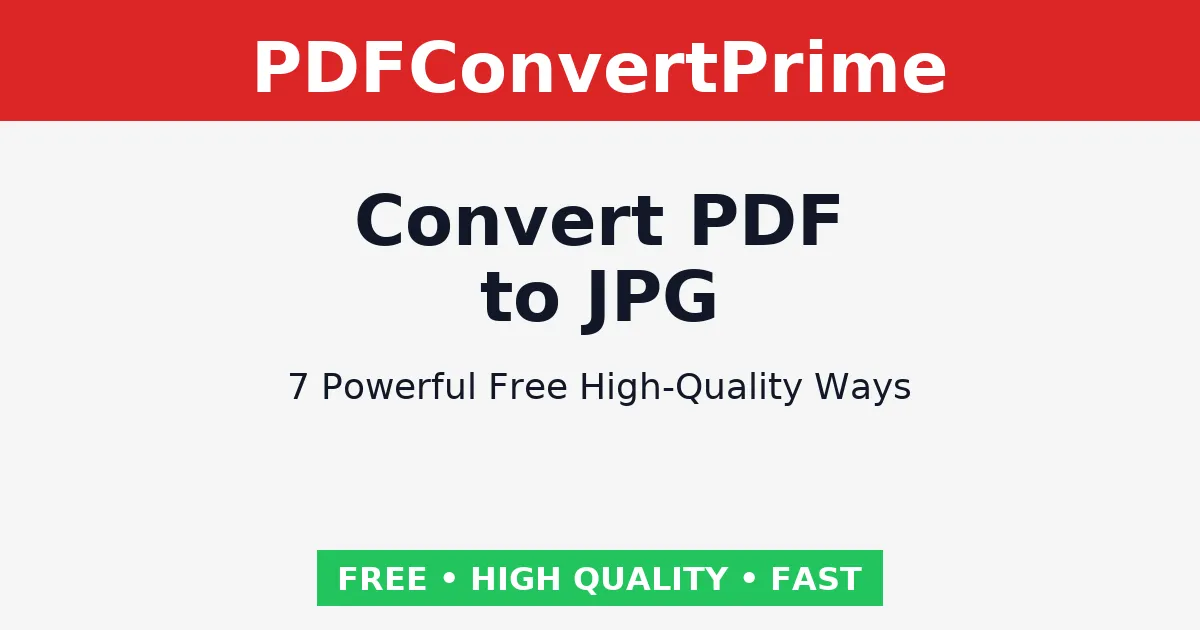
Why Convert PDF to JPG?
There are many reasons to convert PDF to JPG. Unlike PDF, JPG images can be easily opened on any device without requiring special apps. Here are the main benefits:
- Universal compatibility: JPG works on all operating systems, browsers, and devices (JPEG format details).
- Easy sharing: JPG files are lightweight and perfect for sending via email, chat apps, or social media.
- Editing freedom: Once converted, you can crop, annotate, or enhance your file using tools like Photoshop, GIMP, or even online editors.
- Web publishing: Websites, blogs, and slide decks often require images instead of PDFs. Converting PDF pages to JPG makes publishing effortless.
Fastest Way to Convert PDF to JPG Online (Free)
The easiest and fastest method is to use our free PDF to JPG Converter.
- Open the PDF to JPG tool.
- Upload your PDF file.
- Select whether you want all pages or just specific ones.
- Click Convert and download your JPG images instantly.
Why choose this tool?
- Converts every PDF page into a separate, high-quality JPG image.
- No watermarks, no signup, and no hidden limits.
- Works smoothly on desktop, tablet, and mobile devices.
- Secure — all files are deleted automatically after conversion.
Other Ways to Convert PDF to JPG on Desktop
Adobe Acrobat (Paid Option)
With Adobe Acrobat, you can export PDF files directly into JPG images. Just open the PDF, click Export, and choose Image → JPEG. The quality is excellent, but this option requires a subscription (Adobe Acrobat).
Microsoft Word
You can insert a PDF into Microsoft Word and then save or screenshot it as an image. While this works for smaller tasks, it’s not efficient for large documents with multiple pages.
macOS Preview (Free)
If you’re a Mac user, you can open your PDF with Preview, go to File → Export, and choose JPEG as the output. This built-in option is perfect for quick one-page conversions.
Free Desktop Tools
- GIMP: A free and open-source image editor that lets you import PDFs and export them as JPGs.
- PDFsam + Add-ons: A free tool with plugins that allow batch PDF to JPG conversion.
Convert PDF to JPG on Mobile Devices
Need to convert files while traveling? You can use mobile apps:
- iOS: Apps like PDF Converter and iLovePDF.
- Android: Apps such as Xodo and PDF to JPG Converter.
⚠️ Keep in mind: many free apps add watermarks or limit file sizes. For watermark-free and secure results, our online tool is the better choice.
Tips for High-Quality PDF to JPG Conversion
- Use 300 DPI or higher if you plan to print the images.
- Convert multiple pages in batches instead of one by one.
- Choose JPG for photos and PNG for graphics with transparency.
- Need smaller files? Compress them with our Compress PDF Tool.
FAQs About PDF to JPG Conversion
Will converting PDF to JPG reduce quality?
No. Our converter keeps the resolution intact for sharp results.
Can I convert only selected pages?
Yes. You can select specific pages before conversion.
Is it safe to upload PDFs?
Yes. All files are processed securely and deleted automatically after conversion.
Can I use the converter on mobile?
Absolutely. The converter works seamlessly on both iOS and Android.
More Free PDF Tools
If you need more than just PDF to JPG conversion, check out our other free tools:
Conclusion: Converting a PDF to JPG has never been easier. With free online tools, desktop software, and mobile apps, you can turn your documents into high-quality images in seconds. Whether you’re working on business files, creative projects, or personal documents, our free tool ensures fast, secure, and watermark-free results. Start now and make your workflow simpler!