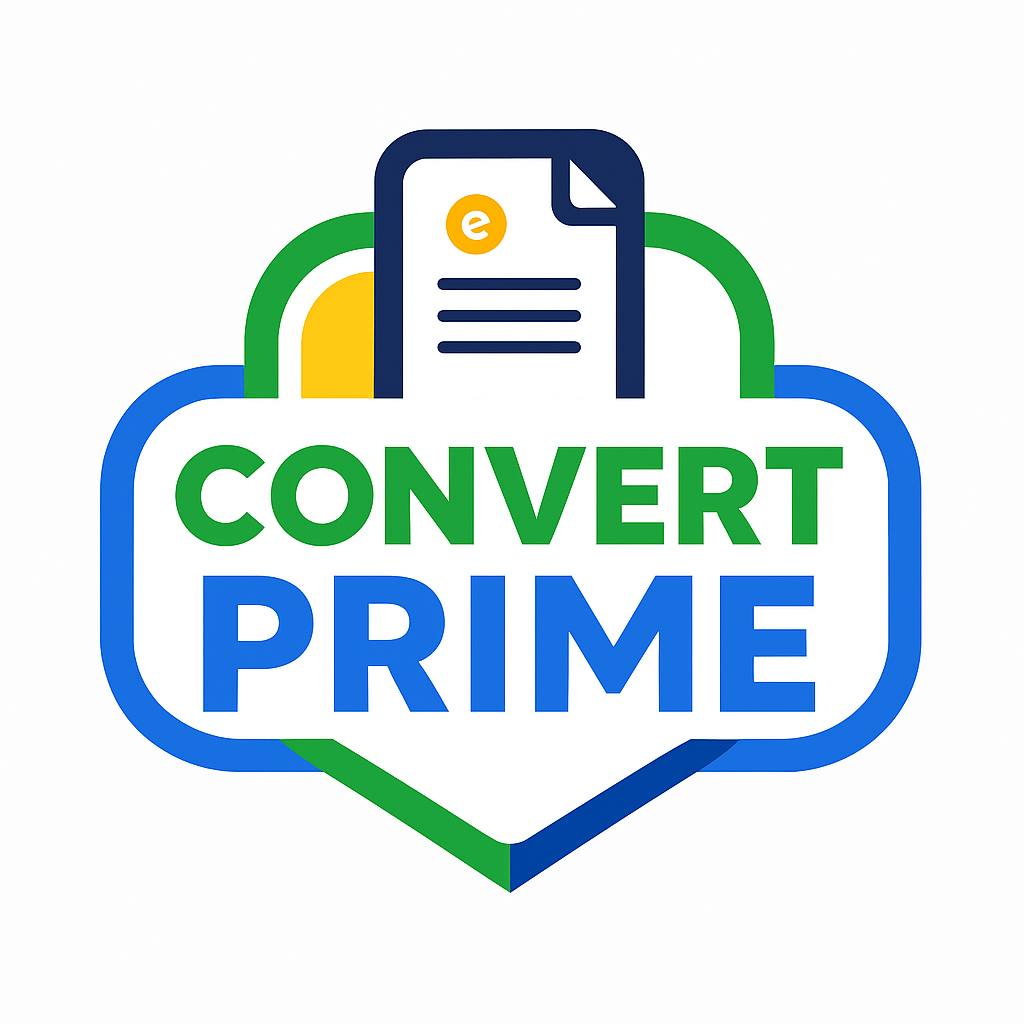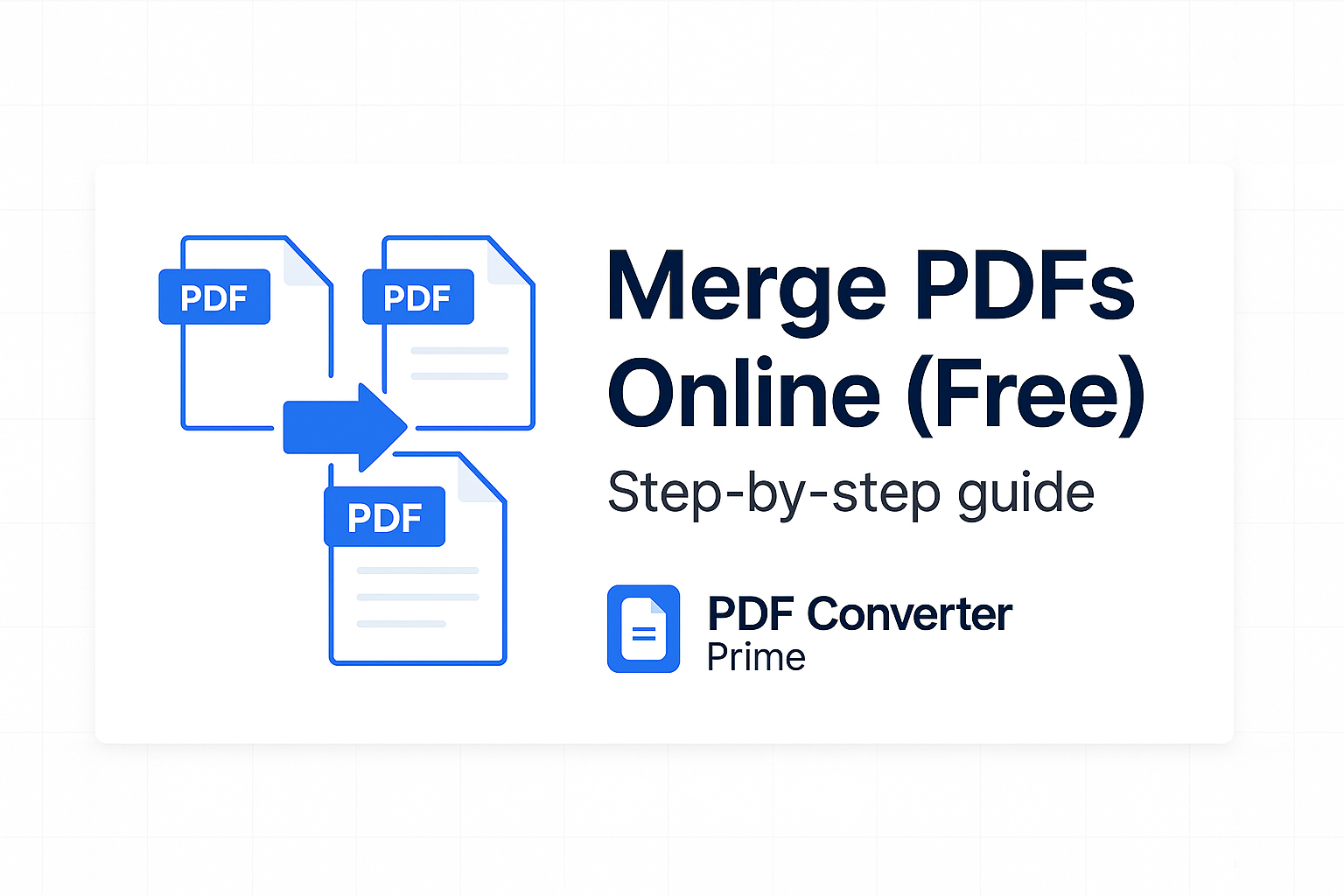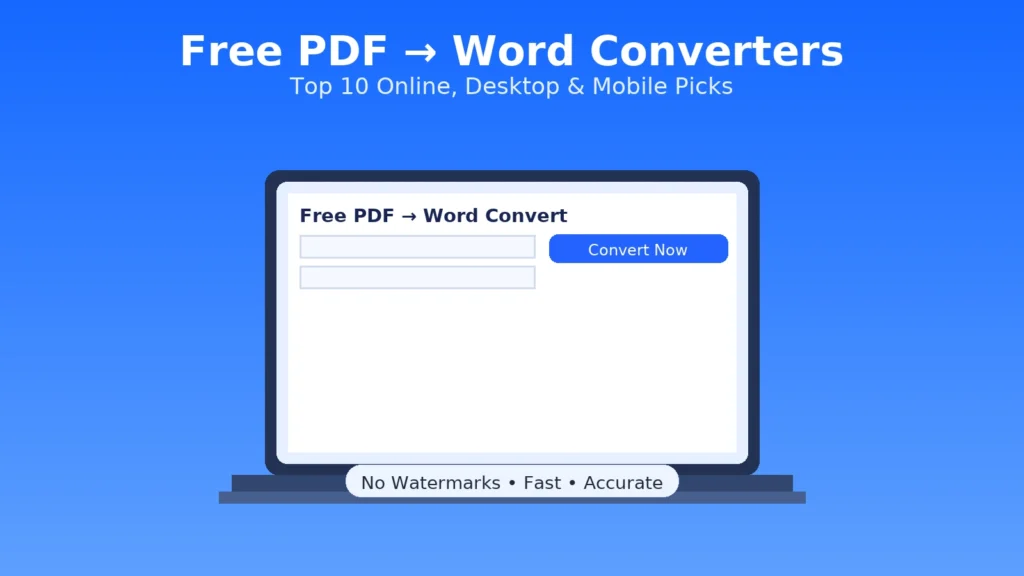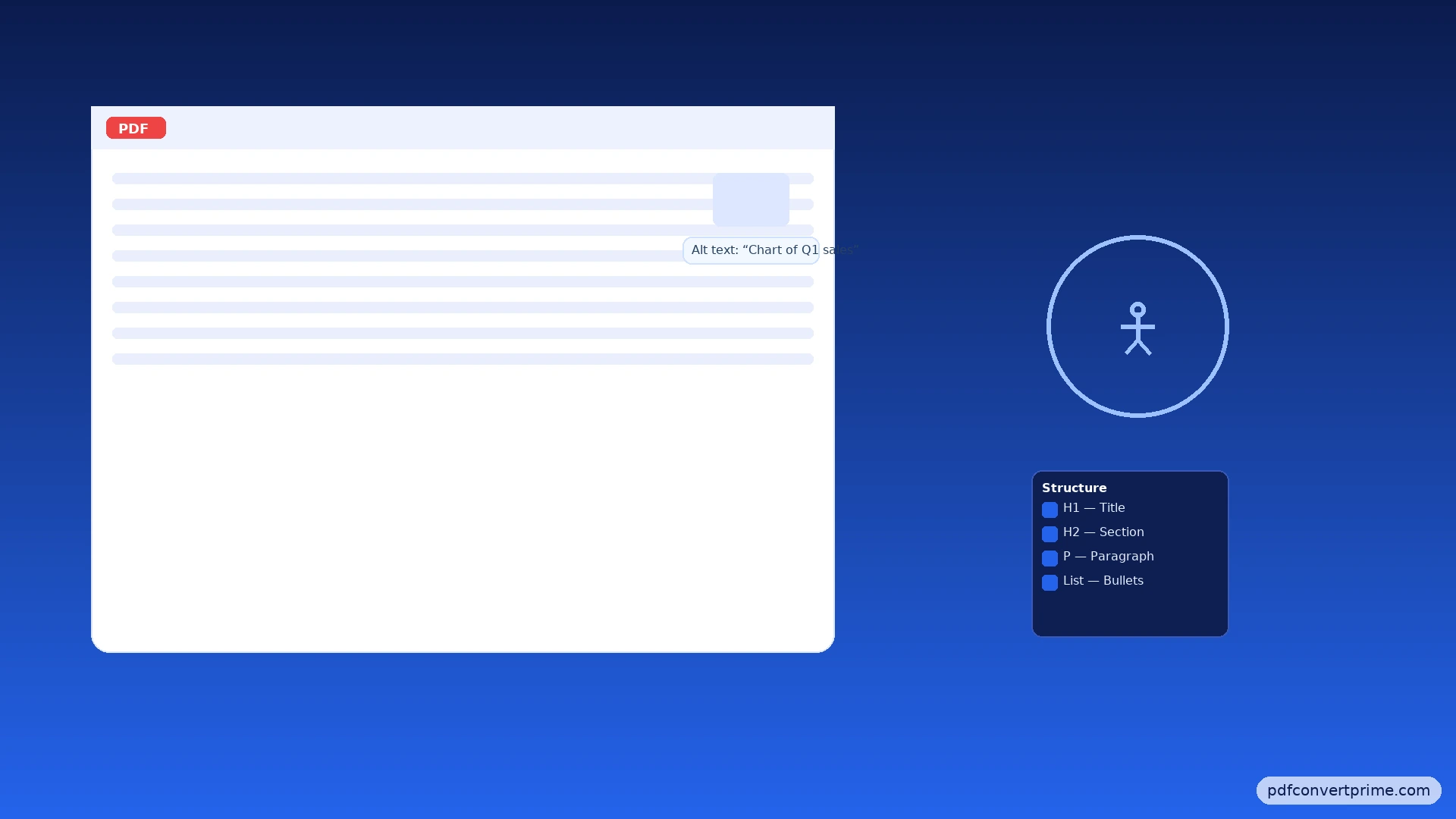
Make PDFs Accessible: Ultimate Beginner Checklist (2025 Guide)
WCAG-friendly · PDF/UA basics · No paid software required
Make PDFs Accessible the easy way: start with structured content in Word/Docs, export a tagged PDF, confirm reading order, and run quick checks. This beginner-friendly checklist covers alt text, headings, tables, color/contrast, links, forms, and metadata—plus fast workflows using free tools if your source is a scan or the file is too large.
Open Free PDF Tools — PDF↔Word, PDF↔Image, Merge, Split, Compress.
[lwptoc]
Why Make PDFs Accessible?
- Inclusive: Screen-reader users can navigate and understand your document.
- Searchable & reusable: Tagged content improves indexing and reflow.
- Compliance: Align with WCAG and PDF/UA best practices.
- Professional: Clear structure looks better on mobile, print, and portals.
Tip: Accessibility starts before the PDF. The more accessible your source (Word/Docs), the less you fix later.
Build an Accessible Source (Word/Docs)
Structure & Semantics
- Use real headings (H1–H3)—don’t just bold larger text.
- Keep one H1 (document title), then H2 for sections, H3 for subsections.
- Use true lists (bulleted/numbered) and proper quotes.
- For tables, designate a header row and avoid complex merges.
Media & Links
- Add alt text for meaningful images; mark decorative ones as decorative.
- Write descriptive link text: “Open Free PDF Tools” instead of “click here”.
- Use captions for charts; keep color keys legible without color reliance.
Quick check: Tab through your .docx and ensure headings/lists/tables behave as expected before exporting.
Export a Tagged PDF (Not Print to PDF)
- Word (Windows/macOS): File → Save As → PDF and enable Document structure tags for accessibility.
- Google Docs: File → Download → PDF (uses your heading structure and alt text).
- Don’t use “Print to PDF” for the final accessible version—it often strips tags.
If your current PDF is untagged or a scan, see Scans: OCR & Rebuild below.
Fix Reading Order & Structure Tags
In a tagged PDF, every paragraph, list item, image, and table sits in a logical order. Confirm:
- Headings are tagged as H1/H2/H3, not just P (paragraph) with bigger font.
- Lists are real lists (LI/Lbl/LBody), not lines with bullets typed manually.
- Tables have TH for headers with scope (row/col).
- Images carry Alt or are marked Artifact/Decorative.
Pro tip: If you must fix a lot of tags, it’s faster to correct the source .docx and re-export a clean tagged PDF.
Images & Alt Text to Make PDFs Accessible
- Alt text: short, specific purpose (“Bar chart of Q1 sales; blue bar doubles QoQ”).
- Decorative: Mark purely decorative shapes/lines as artifacts.
- Complex figures: Add a caption or nearby paragraph with a longer description.
Tables, Lists & Headings
Tables
- Use a single header row; set scope to column.
- Avoid nested/merged cells for critical data.
- Keep summaries near the table for context.
Headings & Lists
- Don’t skip levels (use H2 → H3, not H2 → H4).
- Lists should be screen-reader friendly—avoid text that merely looks like a list.
Color, Contrast & Fonts
- Contrast: Aim for ≥ 4.5:1 for body text. Test with WebAIM Contrast Checker.
- No color-only signals: Don’t use color alone to show status; add text/shape cues.
- Fonts: Embed fonts; use ≥ 12pt for body where possible; keep line spacing ≥ 1.2.
Links, Metadata & Language
- Meaningful link text: “Download the rubric (PDF)” beats “here”.
- Document properties: Set Title, Author, Subject, and Keywords.
- Language: Set the document language (e.g., English) so screen readers pick correct pronunciation.
Accessible Forms & Tab Order
- Ensure every field has a label and helpful tooltip where needed.
- Set a logical tab order that matches the visual layout.
- Use clear error messages and indicate required fields with text (not color-only).
Submitting as a flat file? If a portal rejects interactive forms, consider a flattened version (see our guide to flatten PDFs), but keep the accessible version for readers.
Scans: OCR & Rebuild to Make PDFs Accessible
- Convert the scan to editable text with PDF to Word.
- Reapply headings, alt text, and real lists/tables in Word/Docs.
- Export a tagged PDF via Word to PDF.
- For image-only pages, consider PDF to Image → edit → Image to PDF for a flattened alternative (not fully accessible, but useful for portals).
Quick Checks & Free Testers
- Keyboard-only: Navigate with Tab/Shift-Tab; does focus move logically?
- Zoom & Reflow: At 200%+ zoom, is reading order still correct?
- Screen readers: Try NVDA (Windows) or VoiceOver (Mac).
- Guides: Review W3C WCAG and Adobe’s PDF accessibility guide.
Practical Workflows (Fast Wins)
From Classroom Handout to Accessible PDF
- Rebuild in Docs with headings, lists, and alt text.
- Export tagged PDF → verify reading order.
- Compress with Compress PDF (Balanced) and share.
From Scanned Packet to Tagged PDF
- PDF to Word (OCR) → fix headings/tables.
- Export via Word to PDF.
- Merge sections with Merge PDF and verify tags.
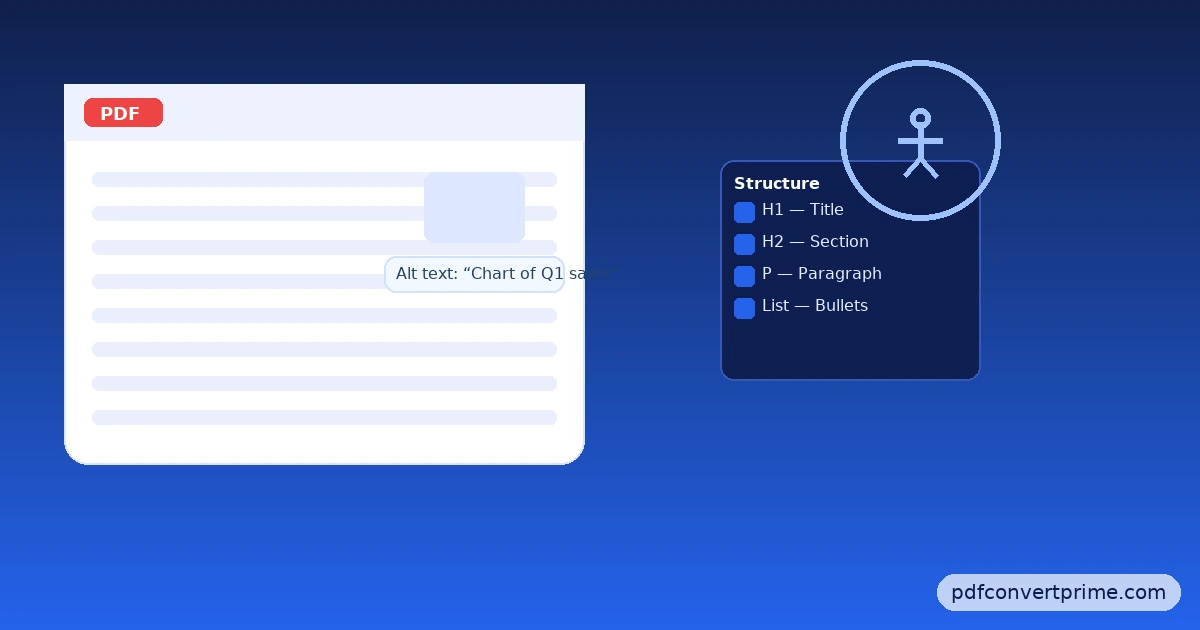
FAQs: Make PDFs Accessible
Is “Print to PDF” accessible?
Not reliably. It often strips structure tags. Export a tagged PDF from Word/Docs instead.
Can I fix an untagged PDF?
Yes, but it’s slow. It’s usually faster to fix the source .docx (headings, alt text) and re-export a tagged PDF.
What about password-protected PDFs?
Security settings can block assistive tech. Use minimal restrictions and test with a screen reader.