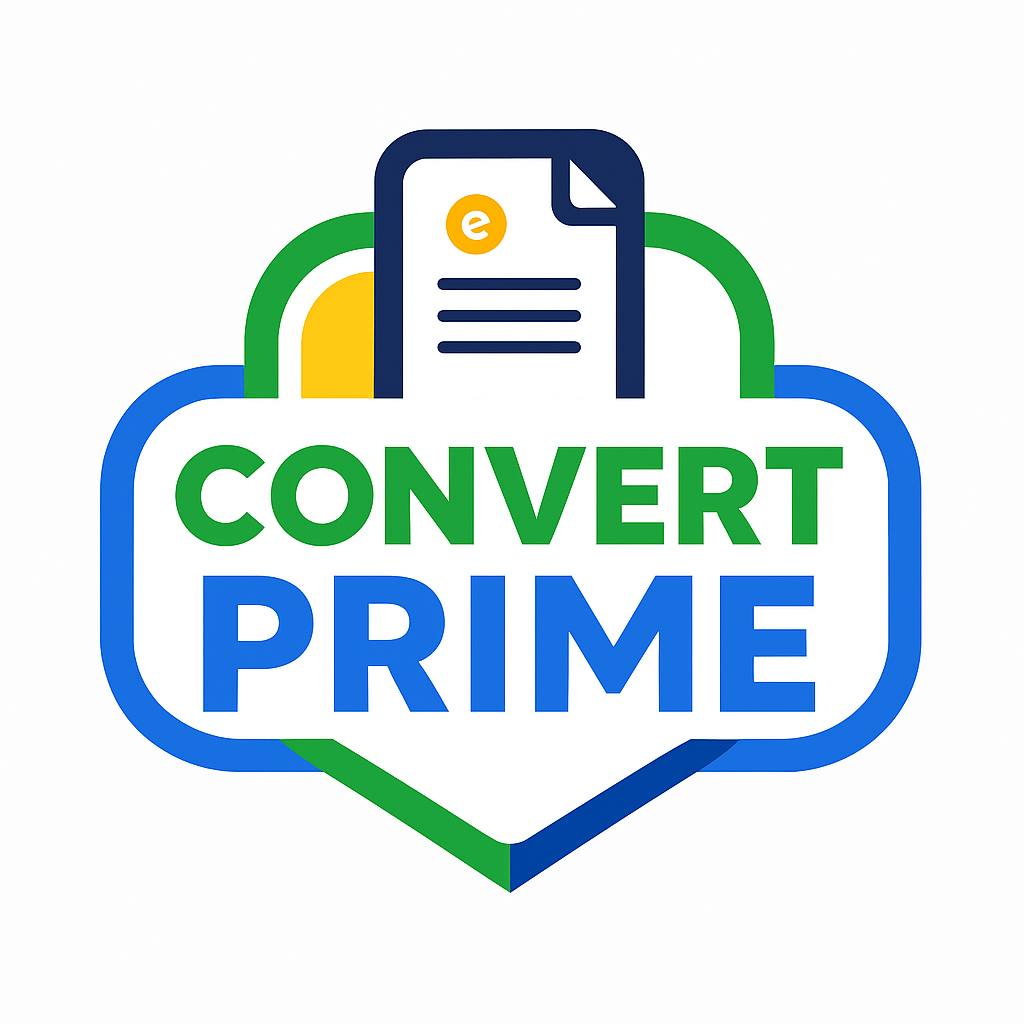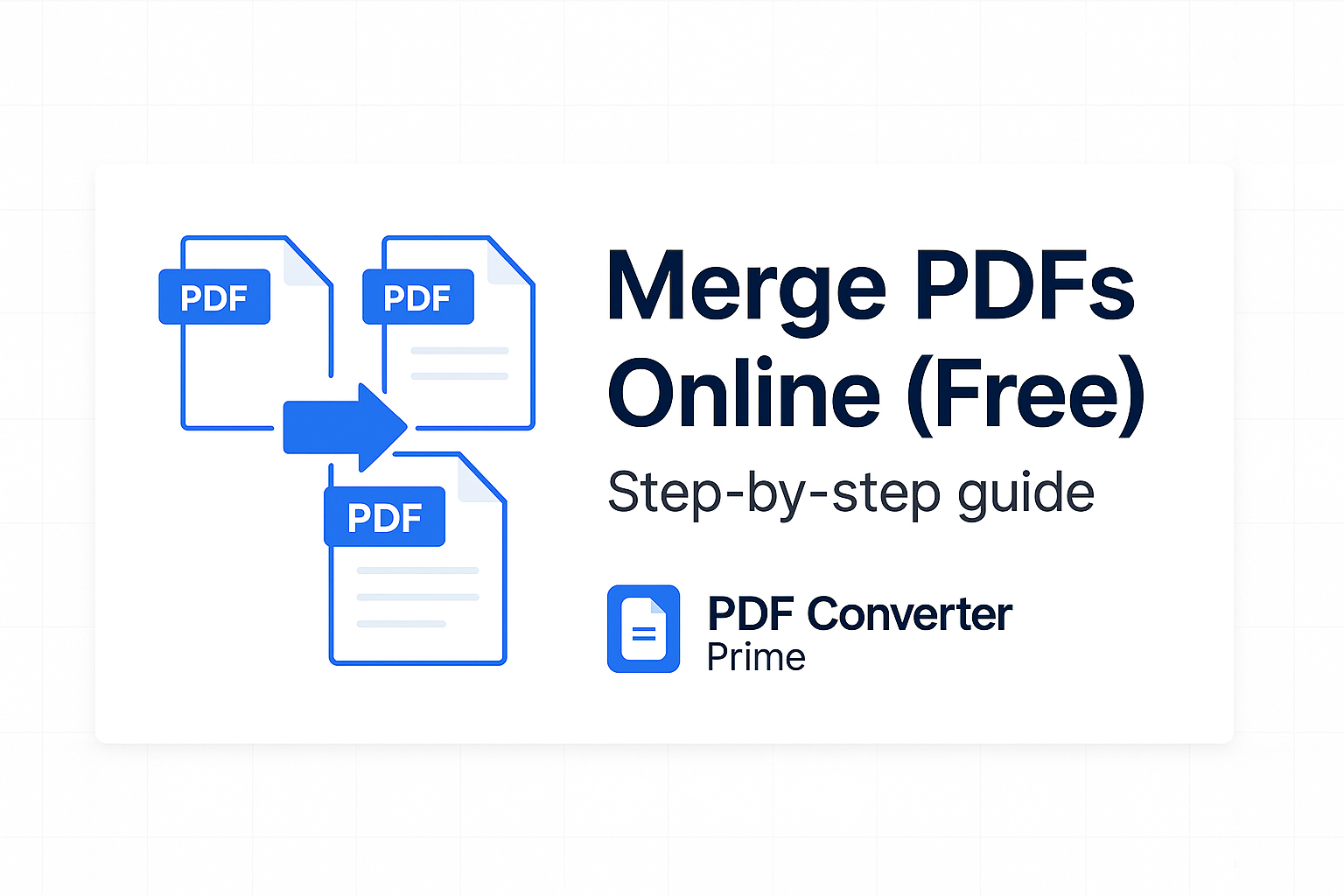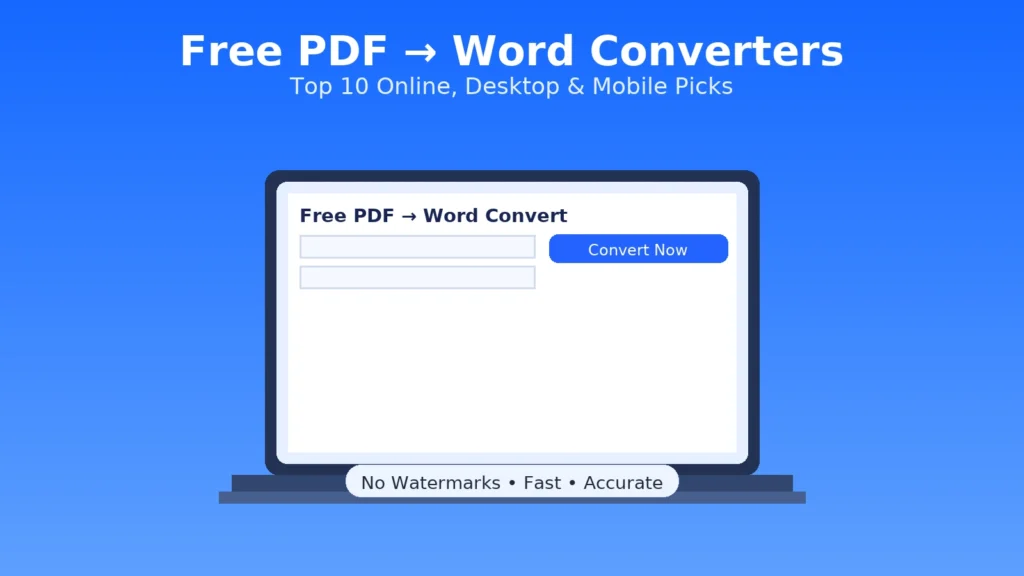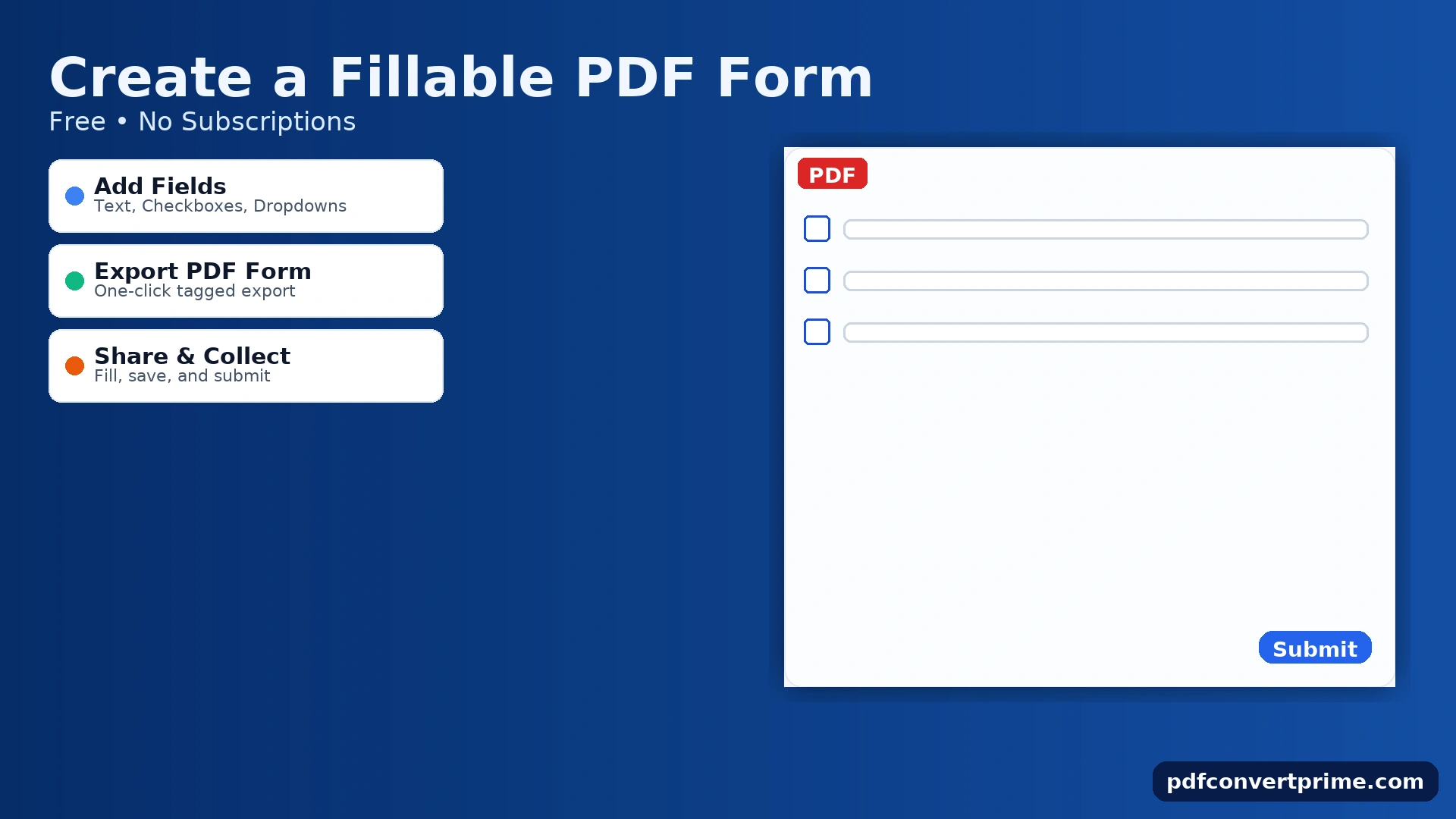
Create a Fillable PDF Form Free – 2025 Guide
Works on Windows • macOS • Linux
Create a fillable PDF form without paying for a monthly editor. This beginner-friendly guide shows you how to build text fields, checkboxes, radio buttons, dropdowns, dates, and signatures; set a logical tab order; add tooltips and validation; and export a compact, accessible, share-ready PDF form. We’ll cover a fast LibreOffice workflow, a browser-only backup, and pro tips for flattening, organizing, and compressing before you send.
Open Free PDF Tools — PDF→Word, Word→PDF, Merge, Split, Compress.
[lwptoc]
Why choose a fillable PDF form instead of a plain document?
- Professional data capture: typed entries, checkboxes, choice lists, dates.
- Consistent layout anywhere: prints and renders the same across devices.
- Offline friendly: recipients can fill and save without signing in.
- Lightweight: with the right export, forms are small and email-ready.
Create a Fillable PDF Form in LibreOffice (Free)
LibreOffice Writer includes Form Controls so you can build interactive PDFs at zero cost.
Step-by-step
- Install LibreOffice. Open Writer.
- View → Toolbars → Form Controls and Form Design.
- Insert fields: Text Box, Check Box, Radio Button, List Box, Combo Box, Date Field.
- Right-click a control → Control Properties to set name, label, default value, and tab order.
- Group related radio buttons via the same Group Name.
- Use a simple, readable font (11–12 pt) and align labels to the left of fields.
- File → Export as PDF → enable Create PDF form → export.
Helpful layout tips
- Use a two-column layout: labels (left), fields (right), aligned to a grid.
- Keep line height generous (≥ 1.2) for readability.
- Place instructions once at the top; use placeholder examples in fields.
Pro move: If your source content lives in DOCX, convert to Writer, add form fields, then export tagged PDF. For a pristine final, pass the output through Compress PDF (Balanced) to trim size without blurring text.
Browser-Only Backup: Build in Docs → Export
If you can’t install software, build the layout in Google Docs or Word Online, then convert the static template into a form:
- Create a clean form template in Docs (headings, labels, tables for alignment).
- Export to PDF with File → Download → PDF.
- Use a desktop reader’s Fill & Sign to add text fields for a one-off form, or switch to LibreOffice for reusable interactive fields.
Docs help: Formatting & page setup.
Accessibility & Tab Order (Must-Do)
- Clear labels: each field’s label must be explicit (e.g., “Email address”).
- Logical tab order: top-to-bottom, left-to-right; adjust in field properties.
- Descriptive tooltips: add hints (“format: YYYY-MM-DD”).
- Color contrast: ensure label/field text meets WCAG 2.1 AA (≈ 4.5:1). See WCAG Quick Ref.
- Reading order: verify with a screen reader test or order preview.
Validation, Tooltips & Required Fields
Validation ideas
- Character limits for IDs or phone numbers.
- Restrict to digits for numeric fields when possible.
- Provide formats (e.g., YYYY-MM-DD) in placeholder or tooltip.
UX polish
- Group related fields (Contact, Address, Payment) with sub-headings.
- Use required sparingly; too many force quits.
- Short labels + examples beat long instructions.
Export, Test, Flatten & Compress
- Export a tagged PDF form from LibreOffice.
- Test in multiple viewers: Adobe Reader, macOS Preview, browser viewer, and mobile.
- Flatten a “final copy” for your records or when a portal rejects forms:
- Quick: print to Save as PDF (Windows “Microsoft Print to PDF”; macOS Preview export).
- Bulletproof: PDF to Image → review PNGs/JPGs → Image to PDF.
- Compress with Compress PDF to stay under 10–25 MB limits.
- Name clearly: fillable-form_name_2025-09-08_v1.pdf.
Troubleshooting & Quick Fixes
- Fields don’t tab in order: open field list and rearrange; keep labels above fields, not to the right, if tabbing misbehaves.
- Recipient can’t type: they’re using a basic viewer; ask them to open in a proper reader or your flattened version.
- Form rejected by portal: flatten, then re-upload. Many portals ban interactive fields.
- Huge file size: remove big logos/photos; re-export and run Compress PDF.
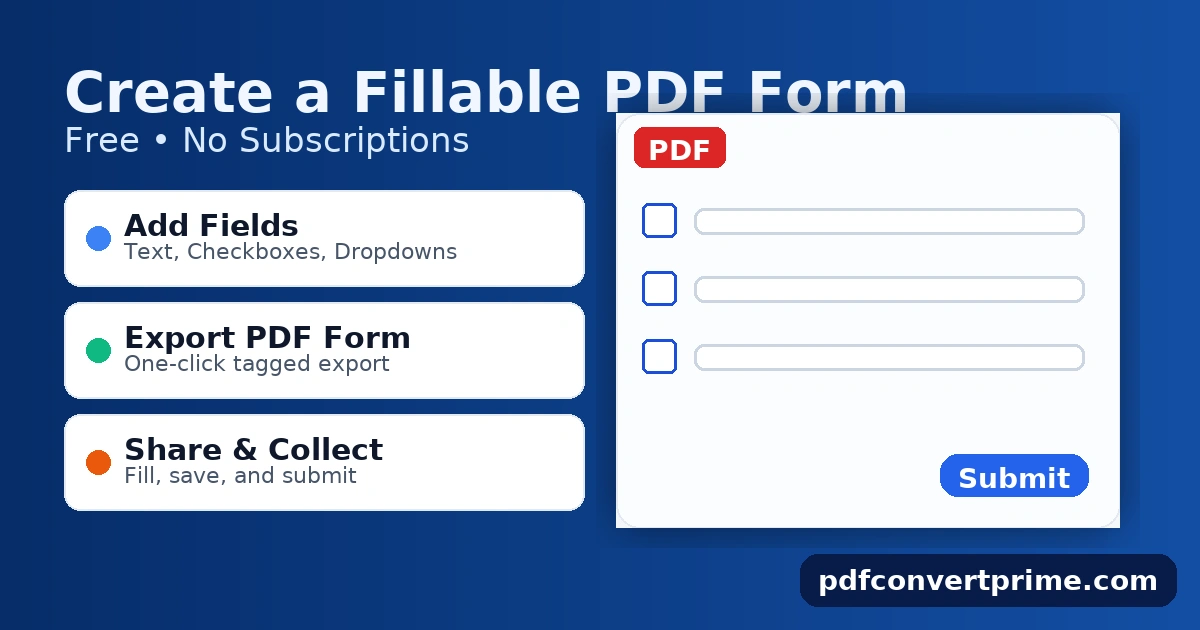
FAQs: Create a fillable PDF form free
Can people save their filled form?
Yes. Modern readers allow saving filled forms. Always provide a filename hint in your instructions.
What about signatures?
For simple acknowledgment, include a signature field or let users place an image/sign with a reader’s Fill & Sign. For certified digital signatures, follow your org’s PKI policy.
Are forms accessible to screen readers?
They can be. Use explicit labels, set tab order, and export tagged PDF. Complex compliance may require pro checks (PDF/UA, WCAG).