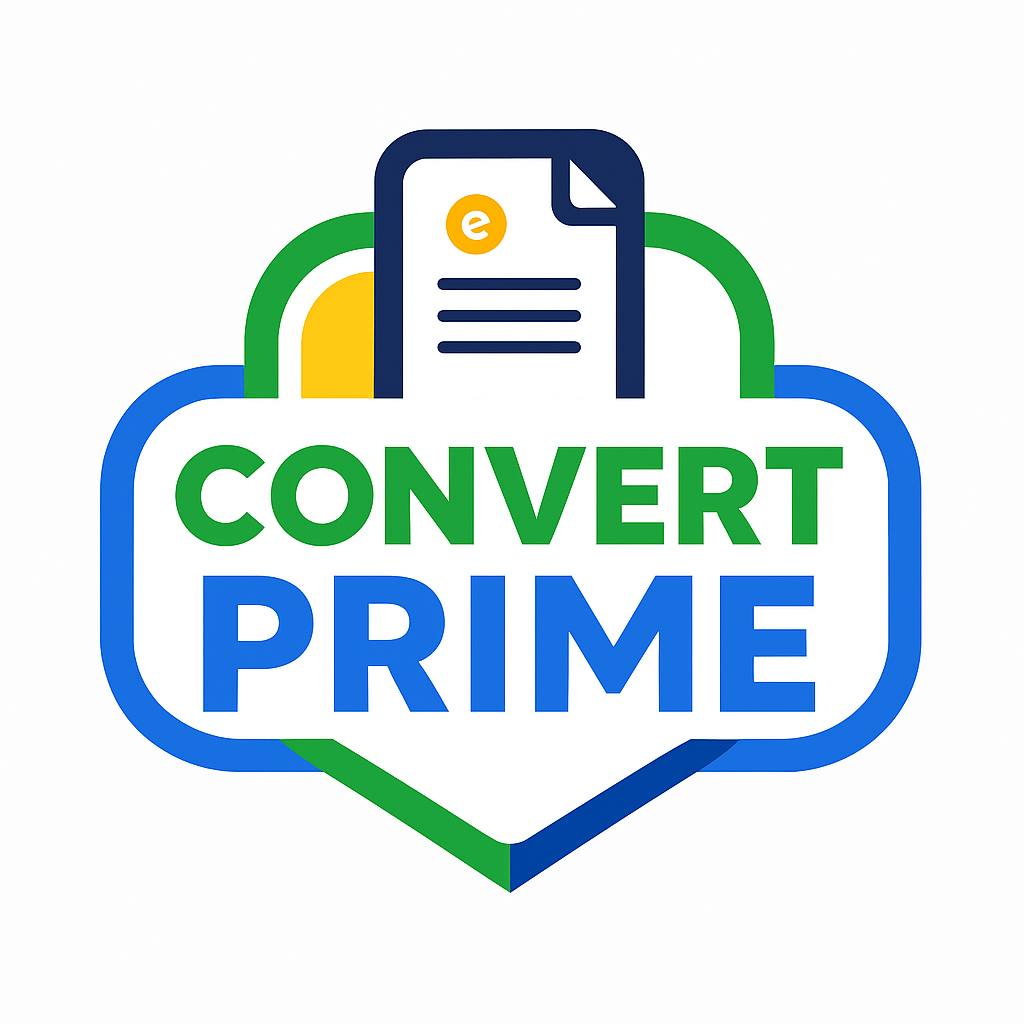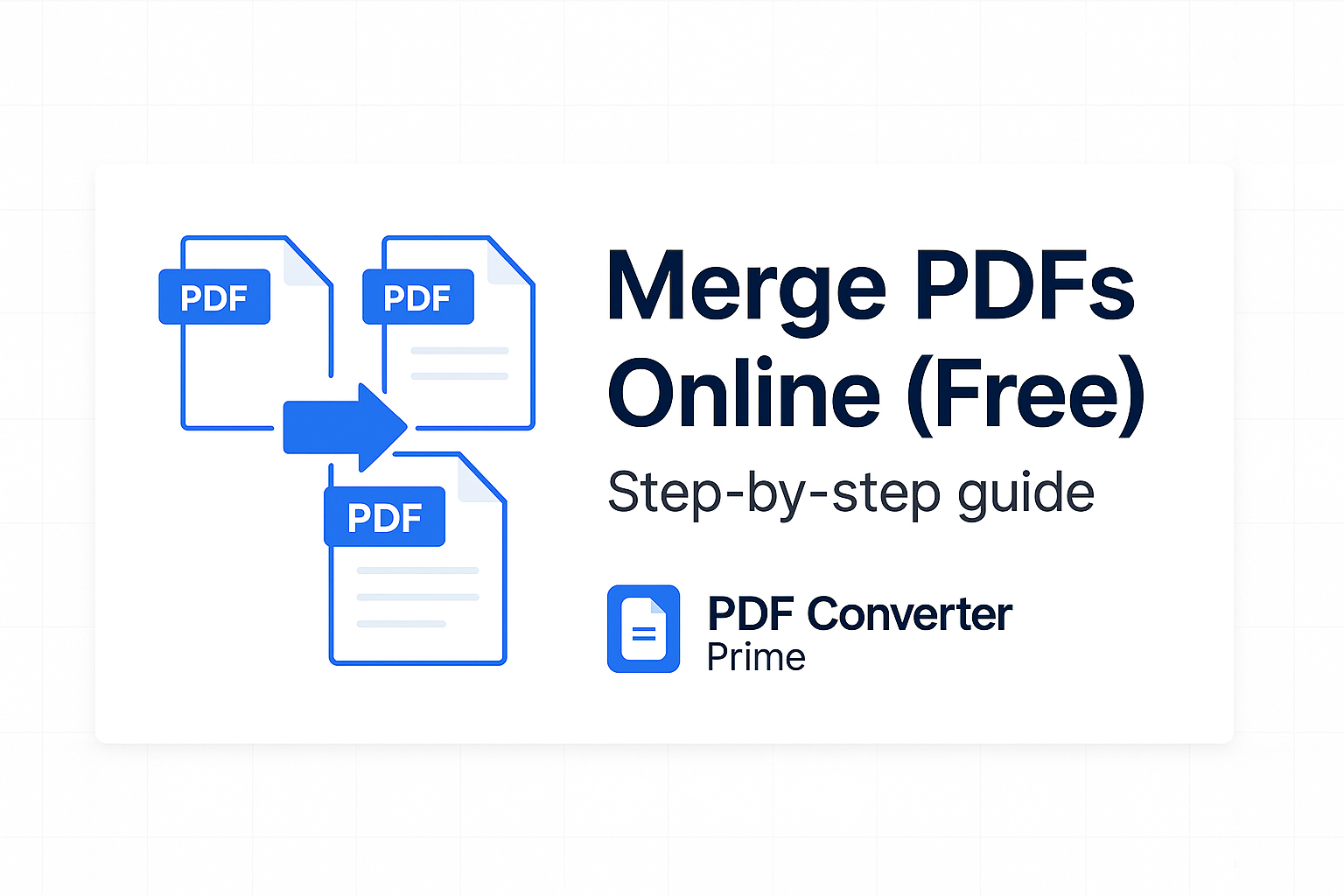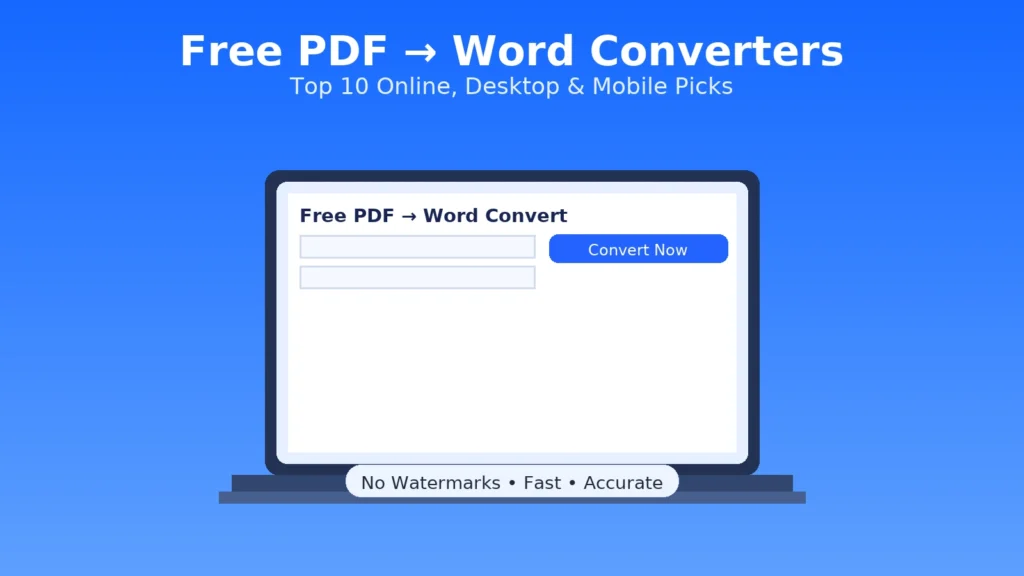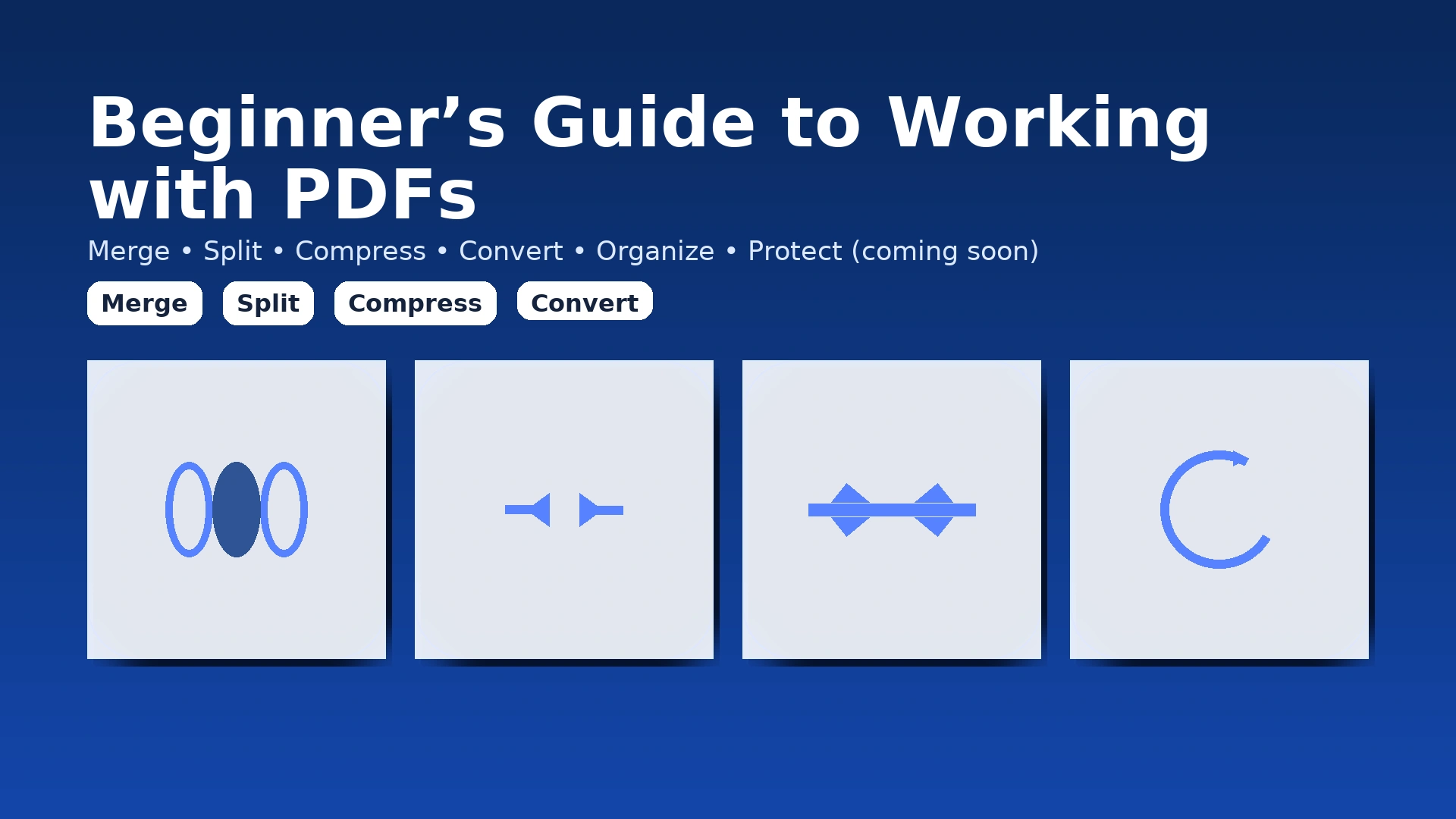
Beginners Guide to Working with PDFs: 10 Proven Tips (2025)
Updated for 2025
Beginners Guide to Working with PDFs — this friendly, step-by-step handbook shows you exactly how to merge, split, compress, convert, organize, and protect PDFs using fast, free tools. Learn reliable workflows, pitfalls to avoid, and pro tips so your documents look professional on any device.
Try Free PDF Tools — merge, split, compress, convert, and more. No signup. No watermarks.
[lwptoc]
Beginners Guide to Working with PDFs: Why PDFs Are So Popular
- Universal compatibility: opens the same on Windows, macOS, Android, iOS, and in browsers.
- Professional polish: ideal for resumes, proposals, submissions, invoices, and contracts.
- Reliable sharing: consistent page sizes, margins, and embedded fonts.
- Security options: passwords and restrictions help discourage casual access.
Good to know: PDF stands for Portable Document Format. For advanced editing or prepress workflows, see Adobe Acrobat.
Beginners Guide to Working with PDFs: Essential Tasks
Ten core PDF jobs you’ll use constantly — each with the quickest, most reliable way to do it.
1) Merge Multiple PDFs
Combine handouts, slides, and attachments into one clean file.
Use the Merge PDF tool to drag, reorder, and merge instantly.
2) Split PDFs into Smaller Files
Extract chapters or page ranges without altering the original.
Try the Split PDF tool and select ranges like 3–7 or 10.
3) Compress PDF Files (Reduce Size)
Fix upload limits while keeping text crisp and images readable.
Use the Compress PDF tool and pick “Balanced” for quality + smaller size.
4) Convert PDF to Word (for Editing)
When text must change, convert first—inline PDF editing is limited.
Convert PDF to Word, edit the DOCX, then export back to PDF.
5) Convert Word to PDF (for Submitting)
Lock layout, spacing, and fonts so reviewers see what you intended.
Use Word to PDF for a polished, final file.
6) Convert PDF to JPG/PNG Images
Turn pages into images for slides, websites, or social posts.
PDF to Image — choose web or print resolution.
7) Convert Images (JPG/PNG) to a Single PDF
Combine phone scans or screenshots into one ordered document.
Use Image to PDF and set portrait/landscape for a tidy result.
8) Protect a PDF with a Password Coming Soon
Until our online tool launches, use LibreOffice (export with password) or Google Drive sharing for temporary access control.
9) Export a PDF to High-Quality Images for Print
Export pages as PNG or high-DPI JPG for posters or thumbnails.
PDF to Image supports fast, consistent exports.
10) Organize a “Clean Submission”
- Export your document to PDF from Word/Docs.
- Append charts/appendices as separate PDFs.
- Merge with Merge PDF in the right order.
- If the file is over 10–25 MB, run Compress PDF.
- Rename clearly, e.g., project-2025-v1.pdf.
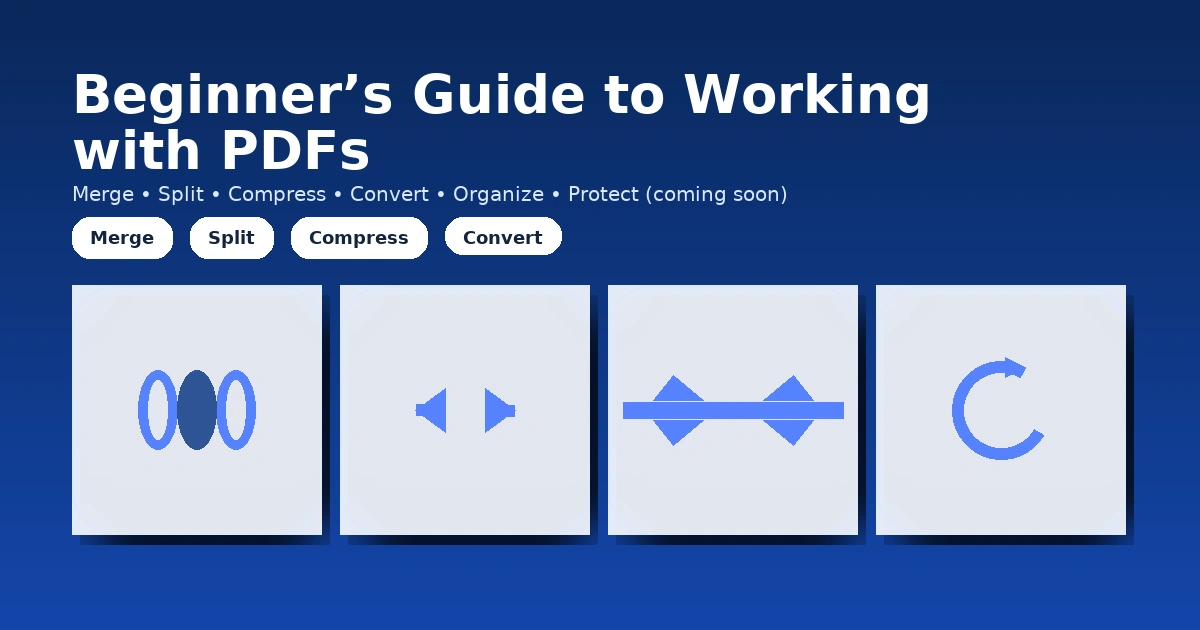
Comparison Table: Beginners Guide to Working with PDFs Tools
| Tool | Best For | Merge | Split | Compress | PDF↔Word | PDF↔Image | Password | Platform |
|---|---|---|---|---|---|---|---|---|
| Our Free Online Tools | Everyday quick tasks | Yes | Yes | Yes | Yes | Yes | Coming Soon | Web (mobile + desktop) |
| LibreOffice | Light edits + export | — | Manual | Export options | Yes (via DOCX) | Export | Yes (on export) | Win / macOS / Linux |
| Foxit Reader | Read + annotate | — | — | — | Limited | — | — | Win / macOS / iOS / Android |
| Google Docs | Text edits + collab | — | — | — | Yes (import/export) | — | Sharing controls | Web (all devices) |
Feature availability may change over time. For enterprise-grade security, redaction, or PDF/A validation, consider Adobe Acrobat.
Practical Workflows for Real-World Tasks
Student “Clean Submission”
- Write in Docs/Word → export to PDF.
- Append charts as separate PDFs; merge with Merge PDF.
- Compress with Compress PDF if >10 MB.
- Rename like course_project_2025_v1.pdf.
Team Research Pack
- Split chapters with Split PDF.
- Merge excerpts; compress; share via Drive/Dropbox.
- Add a cover sheet with a contents table.
Poster & Slide Graphics
- Export pages to images via PDF to Image.
- Use 150–300 DPI depending on print size.
- Keep filenames ordered: poster-p01.png, p02.png…
Advanced Tips for the Beginners Guide to Working with PDFs
- Use cloud storage: Keep PDFs in Google Drive or Dropbox so your latest version syncs everywhere.
- Annotate & comment: Readers like Foxit or built-in browser viewers let you highlight and add comments.
- OCR for scanned text: Optical Character Recognition turns images into selectable, searchable text.
- Accessibility: Use real headings (H1–H3) and alt text before exporting.
- Naming: project_topic_2025-03-15_v1.pdf for easy search.
Privacy, Security & Accessibility
- Privacy: Prefer HTTPS tools that auto-delete processed files.
- Security: Use passwords or restricted links. Online Protect is coming soon.
- Accessibility: Export tagged PDFs when possible and add descriptive alt text.
Troubleshooting & Quick Fixes
- Fonts shifted after conversion: Re-export from the source with fonts embedded.
- File is still too big: Downscale images to 150–200 DPI; run Compress PDF (Balanced).
- Pages out of order: Use Merge PDF to reorder thumbnails and re-export.
- Need only a section: Split PDF by range and share just that part.
FAQs: Beginners Guide to Working with PDFs
Do I need special software to work with PDFs?
No. Most tasks—merge, split, compress, convert—can be done online for free in your browser using our tools hub.
Can I use these tools on mobile?
Yes. The tools work in modern mobile browsers with no app required. For heavy offline work, try desktop apps like LibreOffice.
Are online PDF tools safe?
Use reputable platforms over HTTPS; files are processed securely and automatically deleted after completion.
Do these tools cost anything?
No—core tools are free and unlimited for everyday tasks.
Conclusion & Next Steps
The Beginners Guide to Working with PDFs boils down to simple, reliable workflows: merge when you need one neat file, split when you only need a section, compress before sharing, and convert when editing text. With a few clicks, you’ll handle everyday PDF tasks quickly and professionally.
Quick links: All PDF Tools · Merge PDF · Split PDF · Compress PDF · PDF to Word · Word to PDF · PDF to Image · Protect PDF