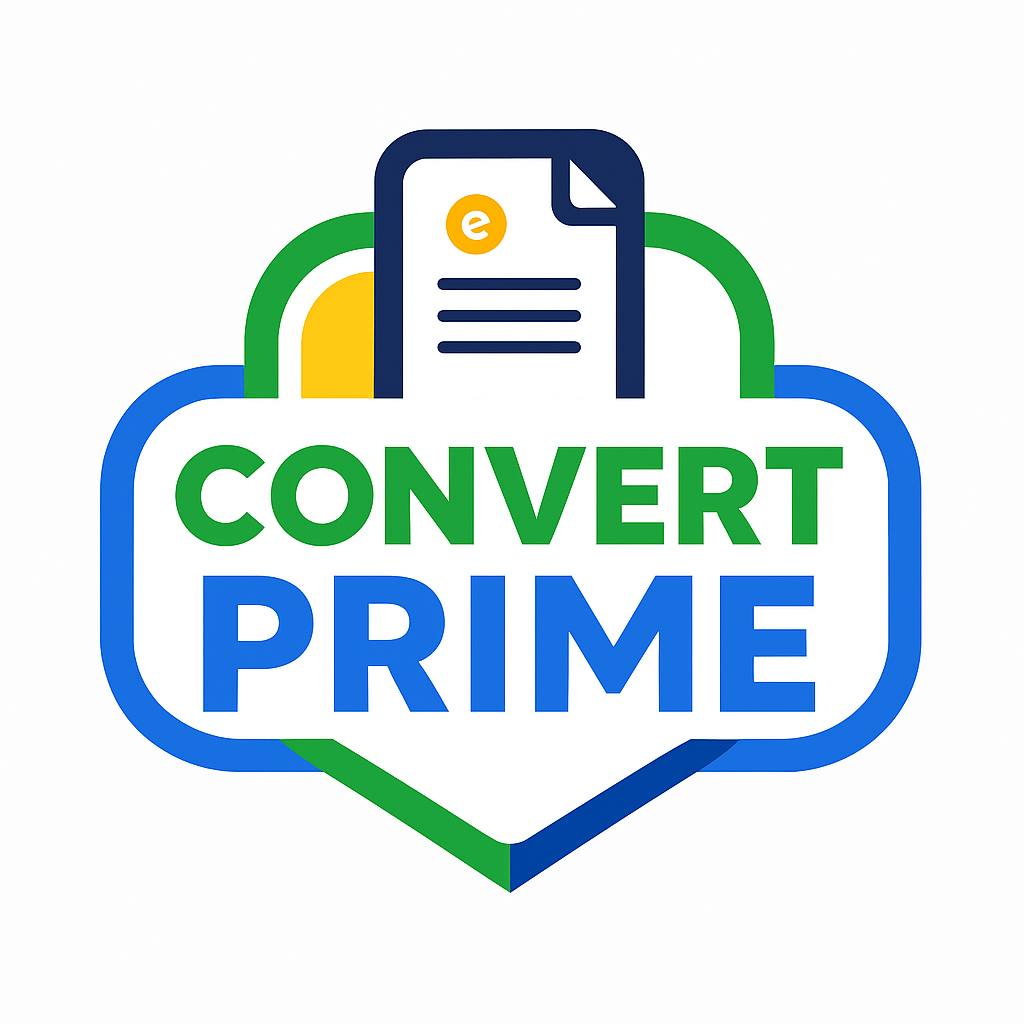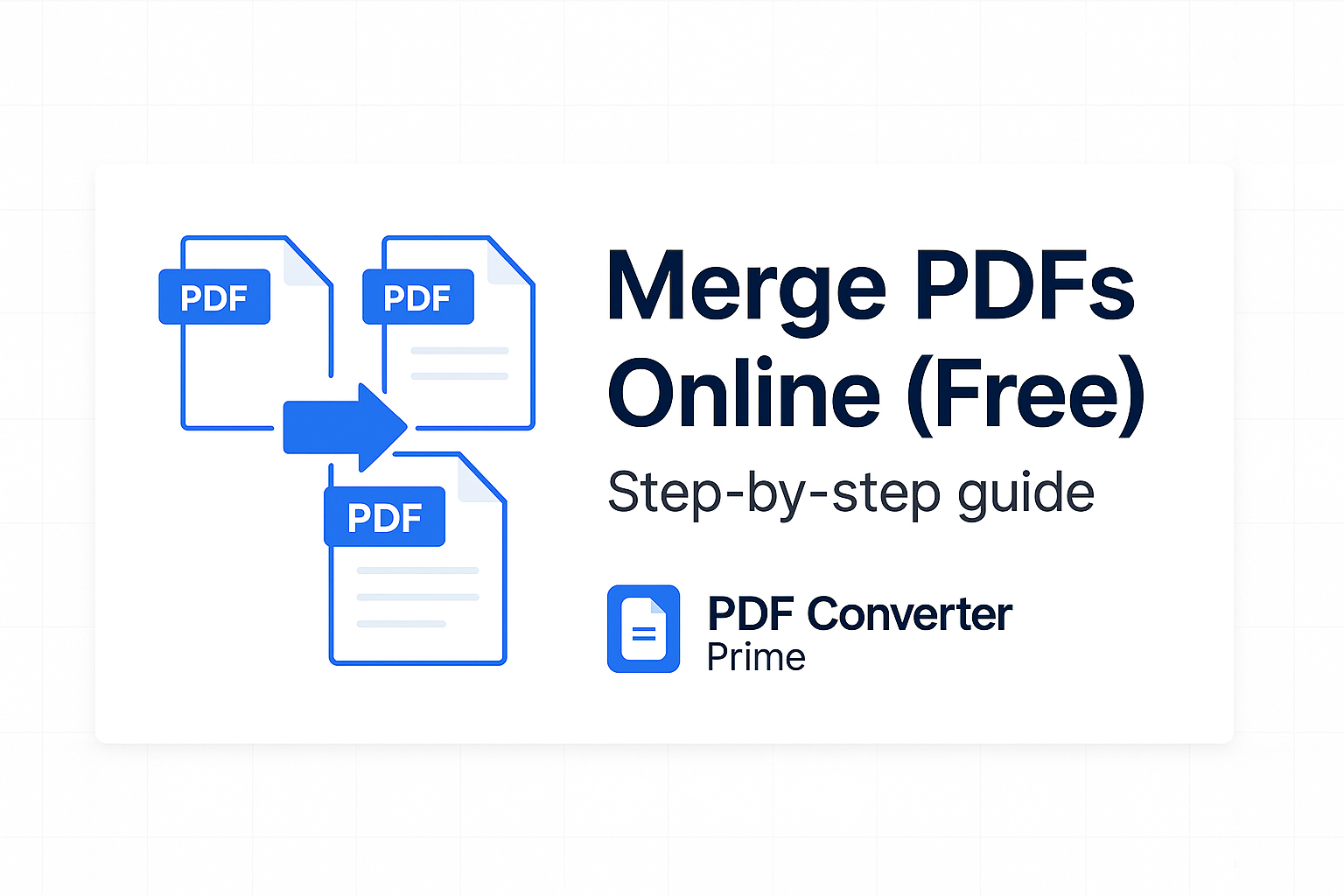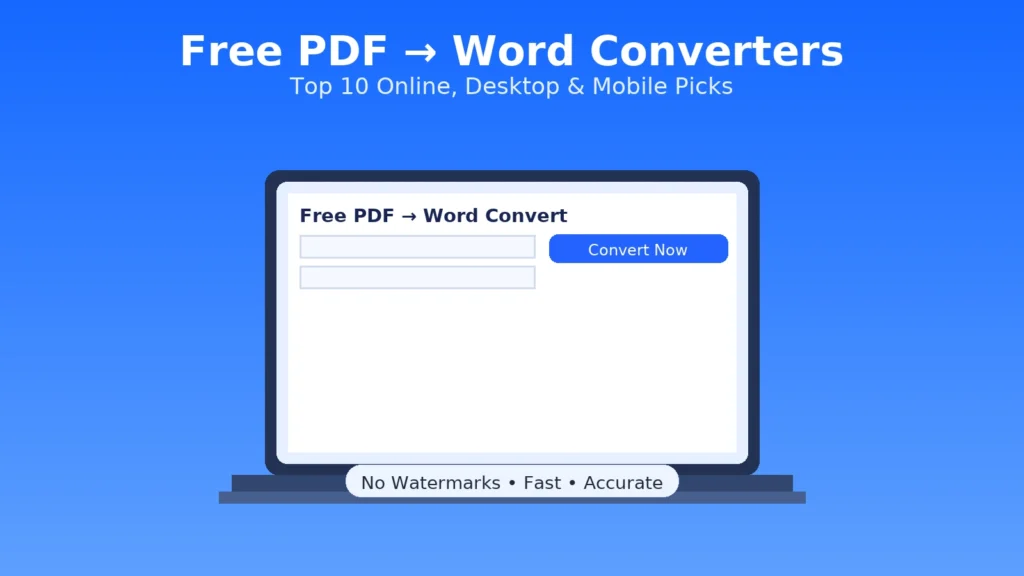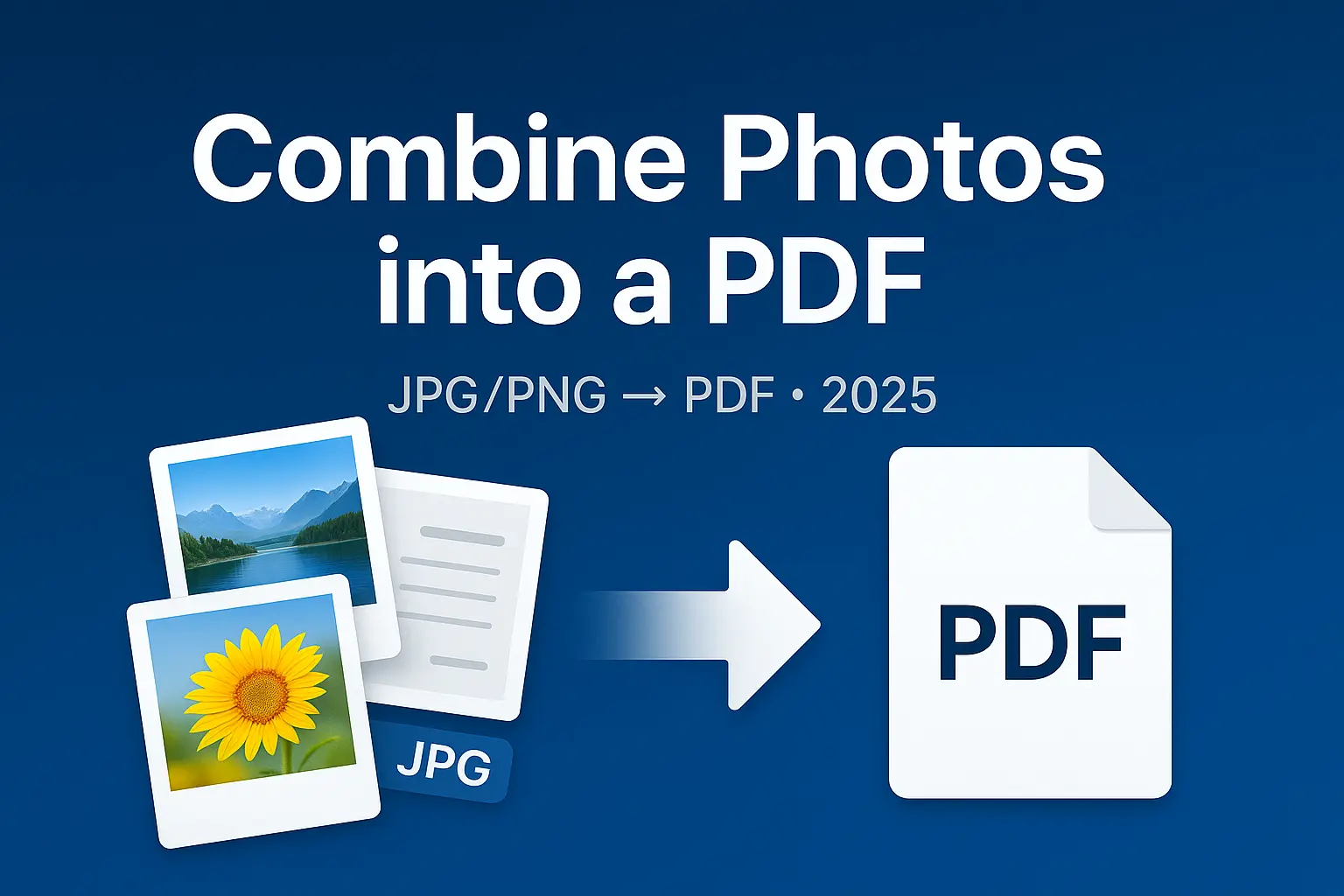
Combine Photos into a PDF (JPG/PNG) – Easy 2025 Guide
Updated for 2025 • Works on any device
Combine Photos into a PDF when you want one clean file for emailing, portals, or printing. This guide shows a fast browser workflow, smart layout choices (A4/Letter, margins, orientation), and ways to keep the final PDF small without looking blurry. You’ll also learn how to merge batches, add optional captions, and name your file so it never gets lost.
Why is this important? In many schools, government offices, and workplaces, sending ten separate JPGs looks unprofessional and can even get your submission rejected. A single neat PDF keeps pages in order, reduces file size, and works on every device. Whether you’re a student turning in scanned homework, an employee submitting receipts, or a creative sharing an art portfolio, knowing how to combine photos into a PDF saves time and frustration.
Open Image to PDF — order pages, set size, and export in seconds.
[lwptoc]
Why Combine Photos into a PDF (Instead of Sending Images)
- One upload, no chaos: Teachers, HR, and portals prefer a single PDF over many JPGs.
- Professional layout: Consistent A4/Letter pages look great on screen and print.
- Smaller files: Text/line art compresses far better than a folder of images.
- Easy to organize: You can merge chapters, remove duplicates, and reorder in seconds.
Curious about formats? Learn the basics of JPEG and PNG — and why converting to PDF is ideal for multi-page sharing.
Real-world examples: many job and scholarship portals require a single PDF for all documents; universities often reject multiple image uploads; and procurement teams prefer one compact PDF for receipts and invoices. Creating a clean, combined PDF helps you avoid rejections and speeds up reviews.
Prepare Photos: Order, Crop, Rotate
Keep the order predictable
- Rename files with leading numbers: 01.jpg, 02.jpg…
- Group by section first (e.g., 01-intro, 02-results) if you’ll merge later.
- For multi-chapter documents, use a scheme like A01_, A02_, B01_ to keep parts together.
Crop & rotate for a print-like look
- Crop out table edges, hands, and desks — keep only the document.
- Rotate to straight portrait or landscape; avoid 1–2° tilts.
- Prefer evenly lit photos; avoid hard shadows and glare.
Phone vs. scanner: A modern phone is fine for most tasks. Use a scanning app with auto-crop and perspective correction. For tiny text or forms, a flatbed scanner at 200–300 DPI gives straighter edges and sharper text. Always check a 100% zoom preview before exporting.
3 Easy Steps: JPG/PNG → PDF
- Upload images in order to Image to PDF.
- Select layout: choose A4 or Letter, set Portrait for tall pages or Landscape for wide images, keep margins around 0.5″.
- Export the PDF and preview on phone + desktop. If it’s large, run Compress PDF (Balanced).
Pro move: If you scanned in batches, finalize each batch, then combine everything with Merge PDF.
Layout Choices: Page Size, Orientation & Margins
- Page size: A4 is common internationally; Letter is standard in the U.S./Canada.
- Orientation: Portrait for documents, Landscape for slides or wide photos.
- Margins: 0.5″–0.75″ keeps content away from edges and ensures clean prints.
- Scaling: Avoid enlarging tiny images; fit by long edge to keep sharpness.
DPI basics: For text and receipts, 150–200 DPI is usually enough. For artwork and photos, prefer 300 DPI. If your images are far larger than needed, downscaling before combining can cut megabytes without visible quality loss.
Color vs. grayscale: Grayscale can shrink files by 20–40% when pages are mostly text. Keep critical diagrams and photos in color, and consider grayscale for the rest.
Shrink the Size without Blur
Most email/portal limits sit between 10–25 MB. After you combine photos into a PDF, pass the file through Compress PDF:
- Balanced — best quality for text and line drawings, safe for most submissions.
- Smallest — strict portals; ideal for text-heavy pages with light images.
If you still see artifacts on photos/diagrams, re-export at one notch higher quality, keep key pages in Color, or split the submission into two PDFs if the portal allows multiple uploads.

Optional: Captions & Titles
Need captions under each image (like a photo report or lab record)? Two simple routes:
- Word route: build a DOCX with images + captions, then export via Word to PDF.
- Image route: add text to images first (e.g., “Figure 3 – Voltage Test”), then use Image to PDF.
Real-World Workflows
Receipts → PDF (Reimbursement)
- Snap receipts on a dark desk; crop tight.
- Combine monthly with Image to PDF.
- Merge batches and compress. Name: receipts_2025-09.pdf.
Art Portfolio / Gallery
- Export images at consistent width; add titles as optional captions.
- Use Landscape for wide spreads; Portrait for single works.
- Compress lightly to preserve textures and gradients.
Pro Tips for Perfect PDFs
- Check DPI: 150–200 DPI is sharp for text; 300 DPI for photos and art.
- Keep originals: Archive the raw JPGs/PNGs so you can re-export later.
- Clear names: Instead of “scan1.pdf,” use application_photos_2025.pdf.
- Cloud backups: Store PDFs in Google Drive/Dropbox for quick sharing and versioning.
- Final preview: Always check a desktop and a phone preview before sending.
Troubleshooting & Quick Fixes
- Pages look skewed: recrop and rotate before combining.
- File is still huge: switch some images to Grayscale; then run Compress PDF.
- Order is wrong: rebuild with correct filenames or reorder using Merge PDF.
- Need to extract one photo later: use PDF to Image to pull it back out at high quality.
FAQs: Combine Photos into a PDF
Will image quality drop after conversion?
Not if you export at a sensible size and use Balanced compression. Keep the original images for archival printing; share the compact PDF for email/portals.
Can I reorder or delete a page later?
Yes — open Merge PDF to drag thumbnails, or remove pages via Split PDF.
Do captions have to be in Word?
No. You can burn captions onto images before combining, or lay them out in Word/Docs and export as a clean PDF.
What DPI should I use for best results?
Use 150–200 DPI for text-heavy pages and 300 DPI for photos or artwork. Higher DPIs inflate file size with little visible benefit on screens.
How do I keep the file under 10–25 MB?
Downscale very large images, prefer Grayscale for text pages, and run Compress PDF with Balanced or Smallest. Split into two PDFs if the portal allows multiple uploads.