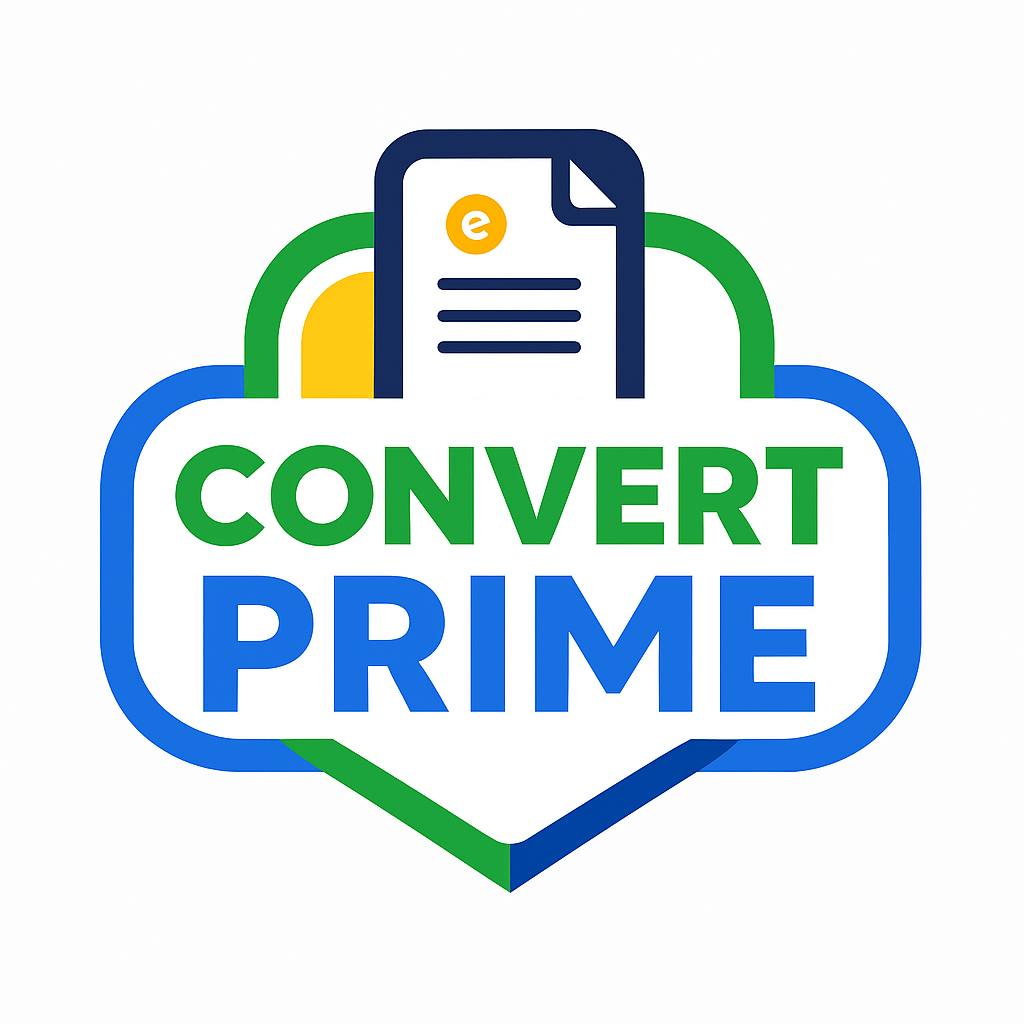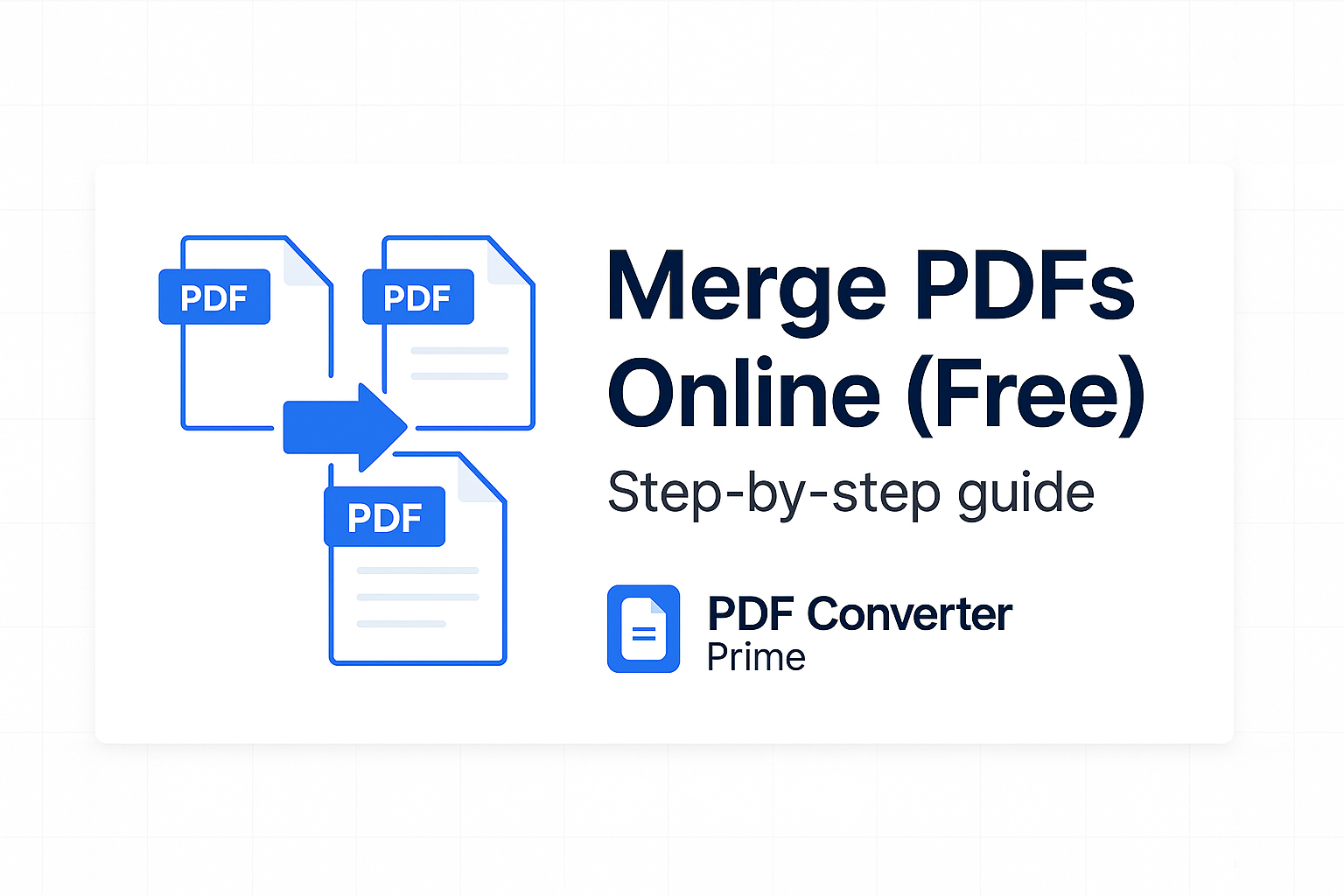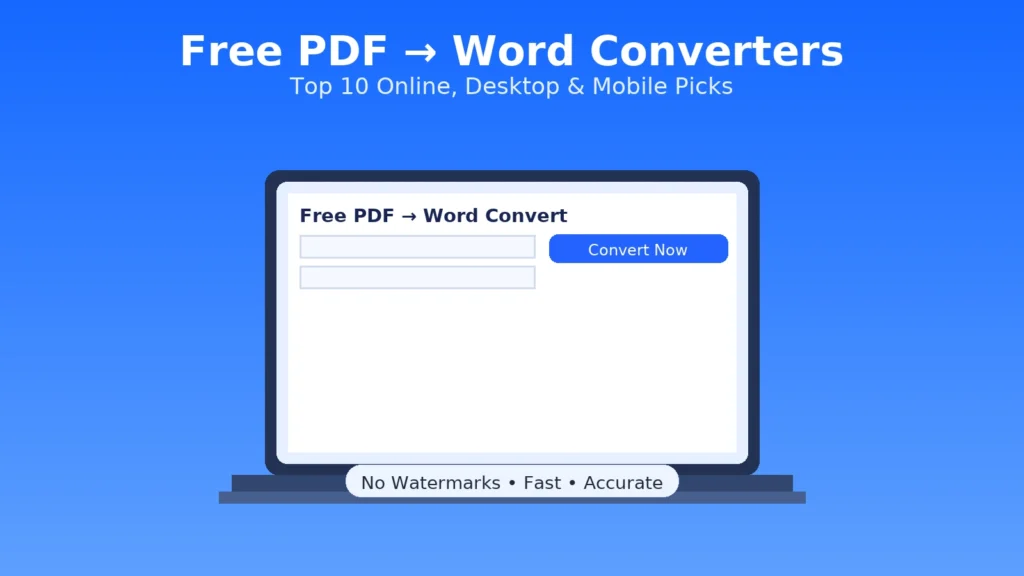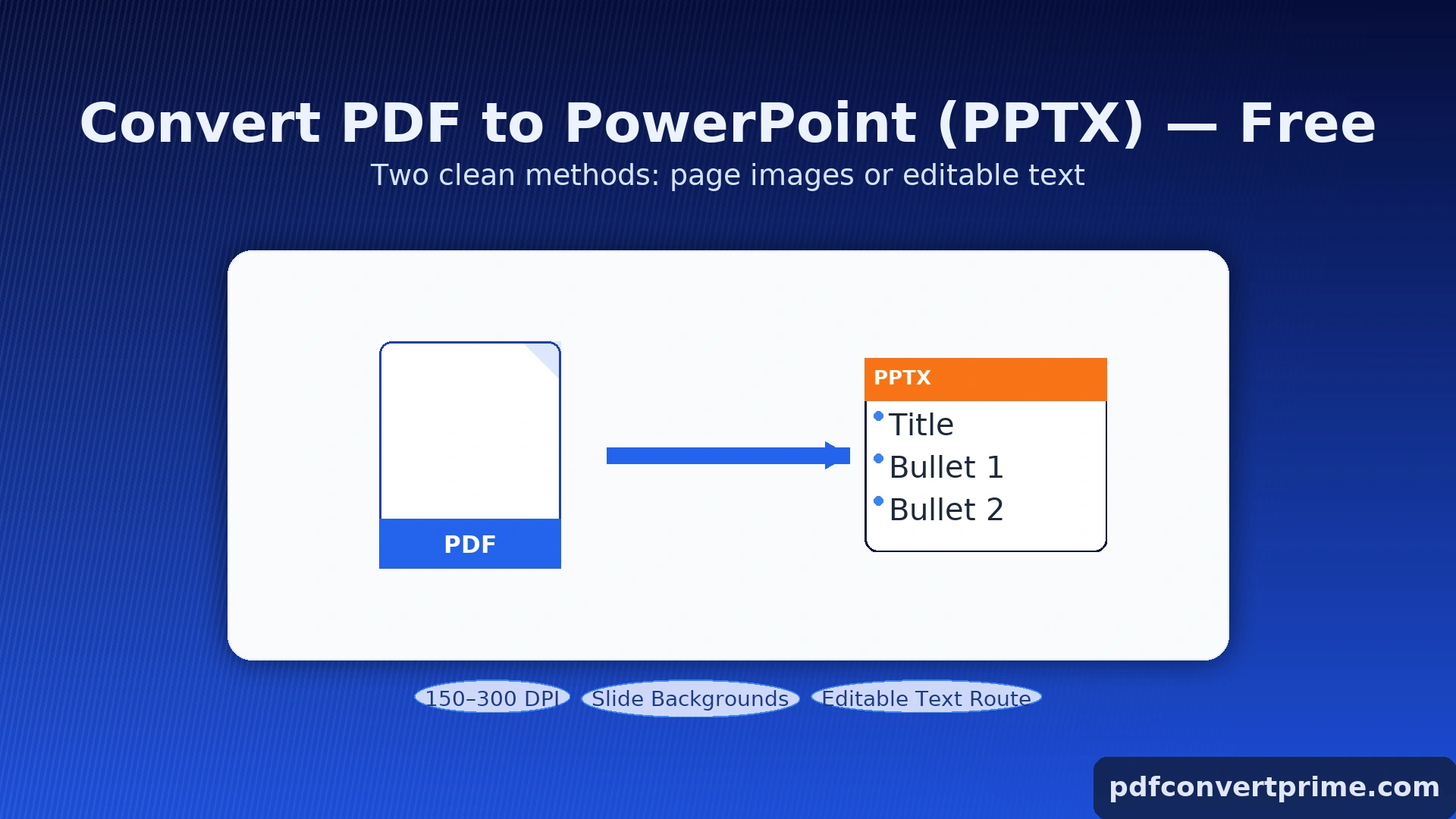
Convert PDF to PowerPoint (PPTX) Free – Ultimate 2025 Guide
Clean slides from any PDF • No watermarks
Convert PDF to PowerPoint the right way—without messy formatting. This step-by-step guide shows two dependable workflows: (1) turn each PDF page into a crisp slide background, or (2) extract editable text and rebuild slides quickly. You’ll get DPI rules, layout fixes, accessibility notes, and troubleshooting so your deck looks polished on any projector.
Open Free PDF Tools — PDF→Image, PDF→Word, Compress, Merge, Split.
[lwptoc]
Why Convert PDF to PowerPoint?
- Present professionally: slides fit screens better than static PDF viewers.
- Add animations & speaker notes: control pacing and highlight key points.
- Reuse content: copy figures and tables into new decks in seconds.
- Fix unreadable text: split dense PDF pages into multiple, clear slides.
Method A: PDF Pages → Slide Background Images (Fast & Reliable)
This is the fastest, most visually consistent approach for reports, posters, and handouts that you don’t need to edit line-by-line.
- Export each PDF page to images at 150–300 DPI with PDF to Image.
- Set slide size (PowerPoint: Design → Slide Size; Google Slides: custom slide size).
- Insert each image as a background (PowerPoint: Design → Format Background → Picture • Google Slides: Slide → Change background → Image).
- Add overlay text boxes if you need minor edits or callouts.
- Export your deck to PDF to share, or present directly in PPT/Slides.
Result: perfect visual fidelity to the original PDF pages, with optional text overlays for emphasis.
Method B: PDF → Word (DOCX) → Editable Slides (For Text-Heavy PDFs)
Choose this when you want editable text, bullet points, and template styling.
- Convert the PDF to DOCX via PDF to Word.
- Copy/paste content into your slide template (follow your brand fonts/colors).
- Rebuild complex charts using PowerPoint/Slides tools for sharp scaling.
- Export images from the DOCX as needed (Right-click → Save as Picture) to reuse cleanly on slides.
For Microsoft’s official slide design options, see PowerPoint Help & Learning. For Google’s, see Google Slides basics.
DPI, Aspect Ratio & Export Settings
| Use Case | Slide Size | DPI for PDF→Image | Notes |
|---|---|---|---|
| Projector / screens | 16:9 (1920×1080) | 150 DPI | Good balance for clear text + small file. |
| Hi-res monitors | 16:9 (1920×1080 or 2560×1440) | 200–300 DPI | Sharper screenshots & diagrams. |
| Print handouts | US Letter / A4 | 300 DPI | Best readability on paper. |
PowerPoint slide size: Design → Slide Size → Widescreen (16:9). To change a specific deck: Microsoft guide.
Layout, Fonts & Accessibility
Readable Slides
- Use font sizes ≥ 24 pt for body, ≥ 36 pt for headings.
- Split dense PDF pages into multiple slides—one idea per slide.
- Maintain contrast (dark text on light background or vice-versa).
Accessible Structure
- Use true slide titles; screen readers navigate by title.
- Add alt text to key images and charts.
- Ensure color choices pass contrast checks.
Quick Workflows
Poster → Slide Deck (Fast)
- Export poster PDF to images (200–300 DPI) via PDF to Image.
- Use each image as a background on separate slides.
- Add callouts overlaying key sections.
Report → Editable Slides
- Convert to DOCX via PDF to Word.
- Paste headings & bullets into your PPT template; rebuild charts natively.
- Export deck and share.
Troubleshooting & Quick Fixes
- Images look soft: re-export at 200–300 DPI; avoid upscaling in slides.
- File size too big: compress the source PDF with Compress PDF before exporting images.
- Colors don’t match: disable “compress pictures” during PPT export, or use PNG instead of JPG from the PDF→Image step.
- Misaligned backgrounds: set slide size first, then add background images.
- Need to reorder pages: use Merge PDF or Split PDF before conversion.
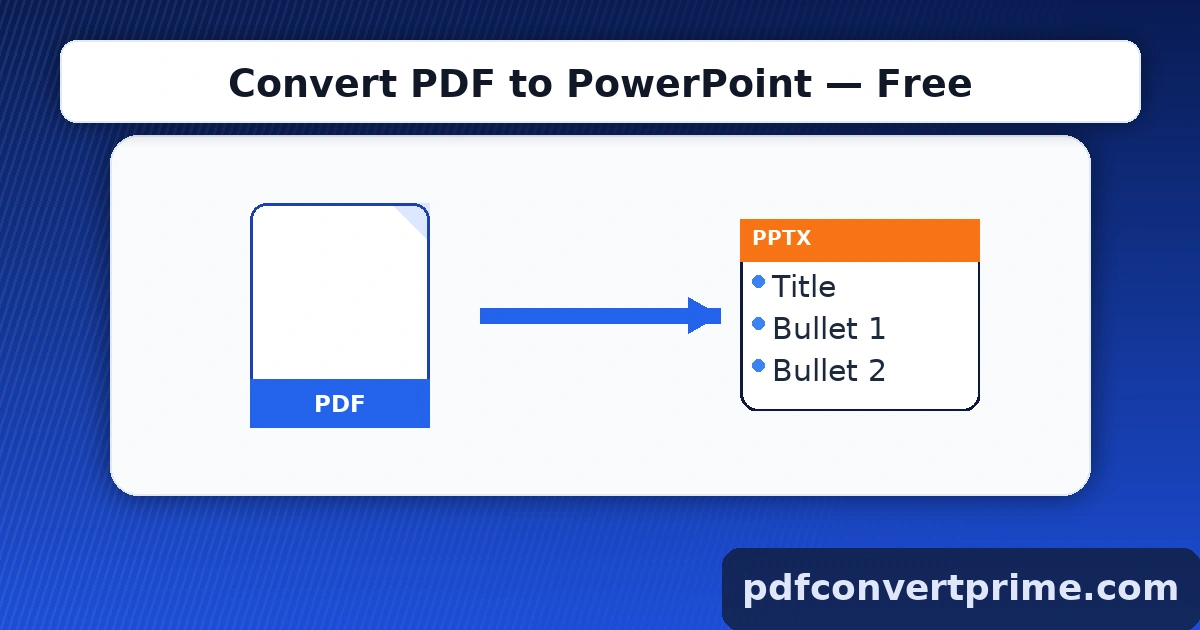
FAQs: Convert PDF to PowerPoint
What DPI should I export at?
Use 150 DPI for screens, 200–300 DPI for detailed graphics or printouts.
Can I edit slide text after conversion?
Yes—choose the DOCX route for editable text; the image-background method is best for visual fidelity.
Will animations work?
Animations are slide features. After you convert, add transitions and animations as usual in PowerPoint or Google Slides.