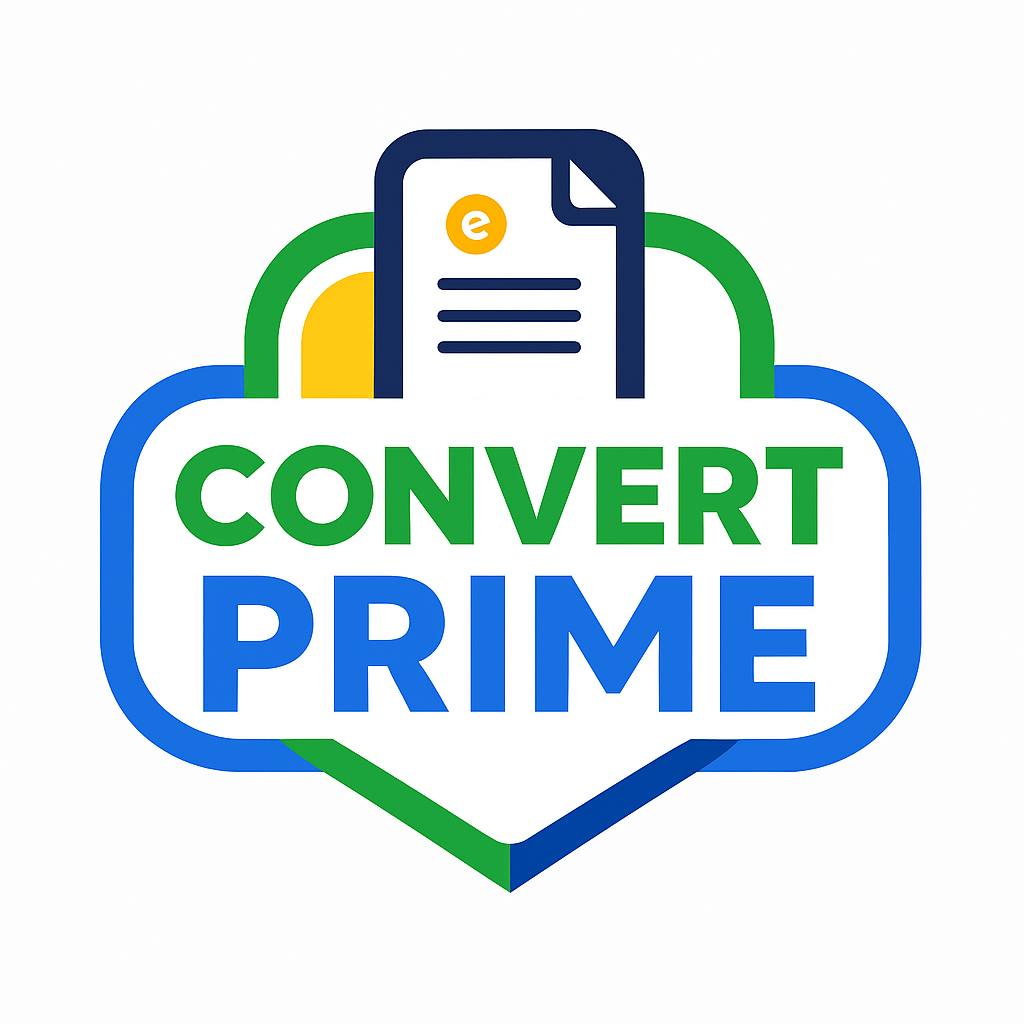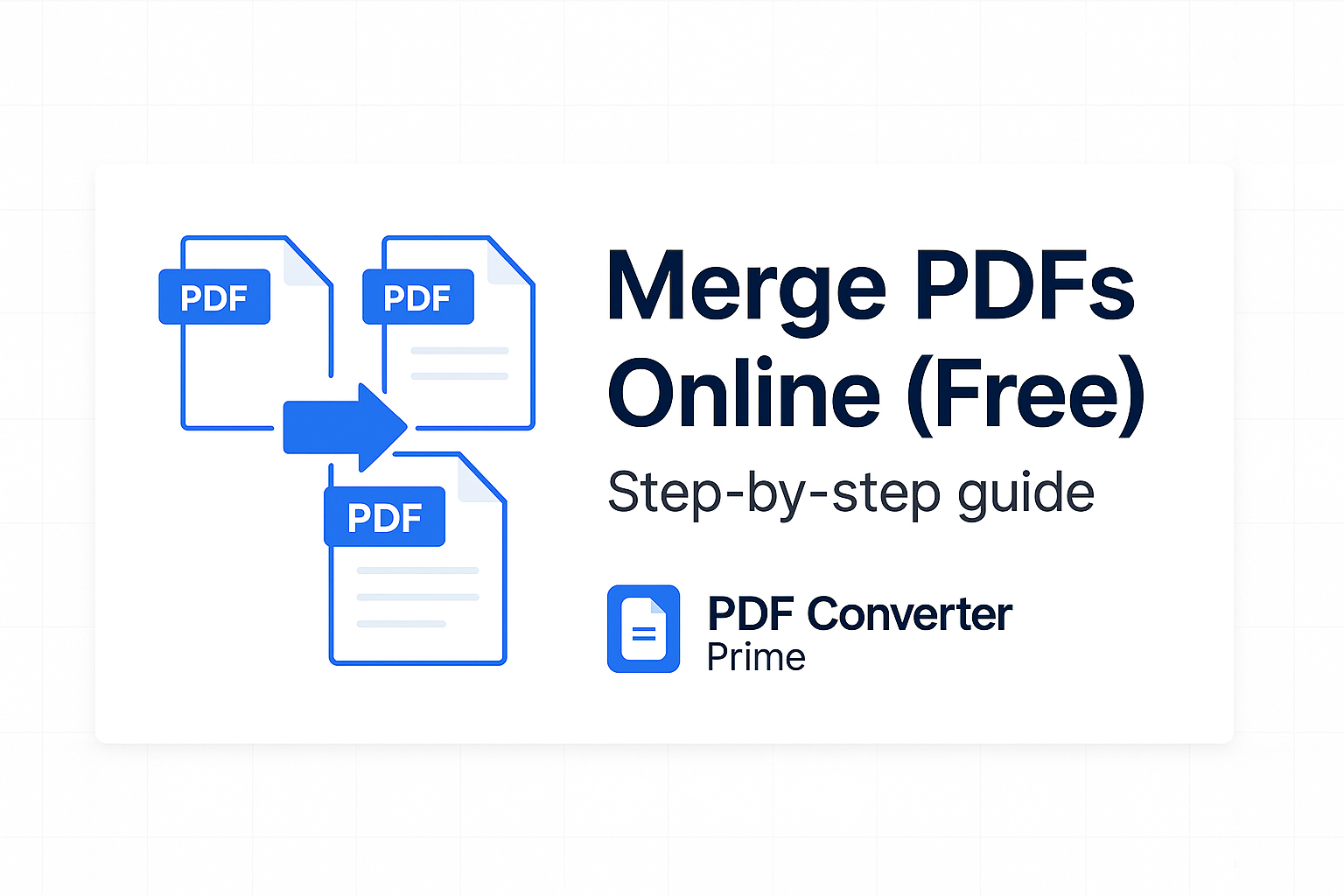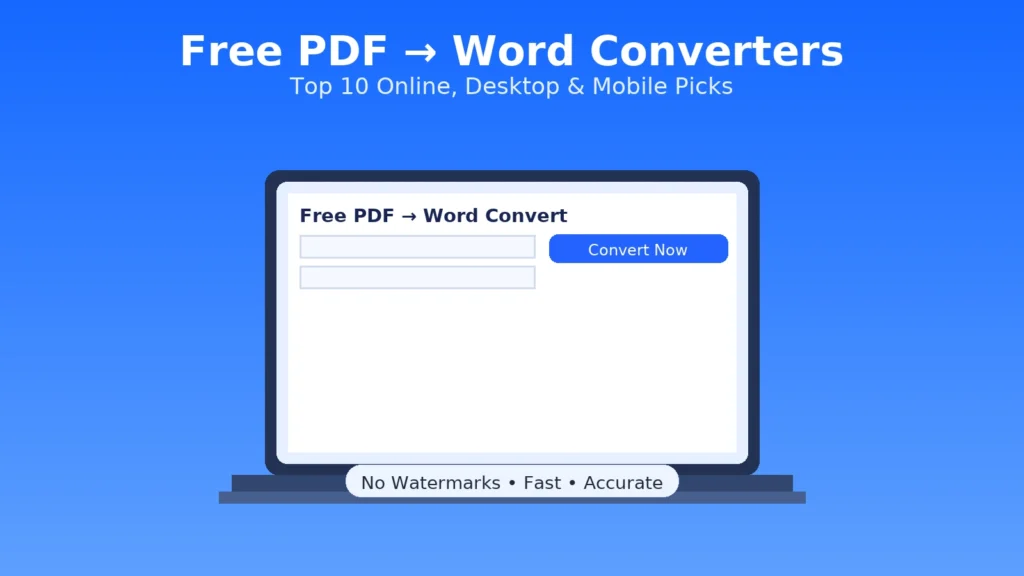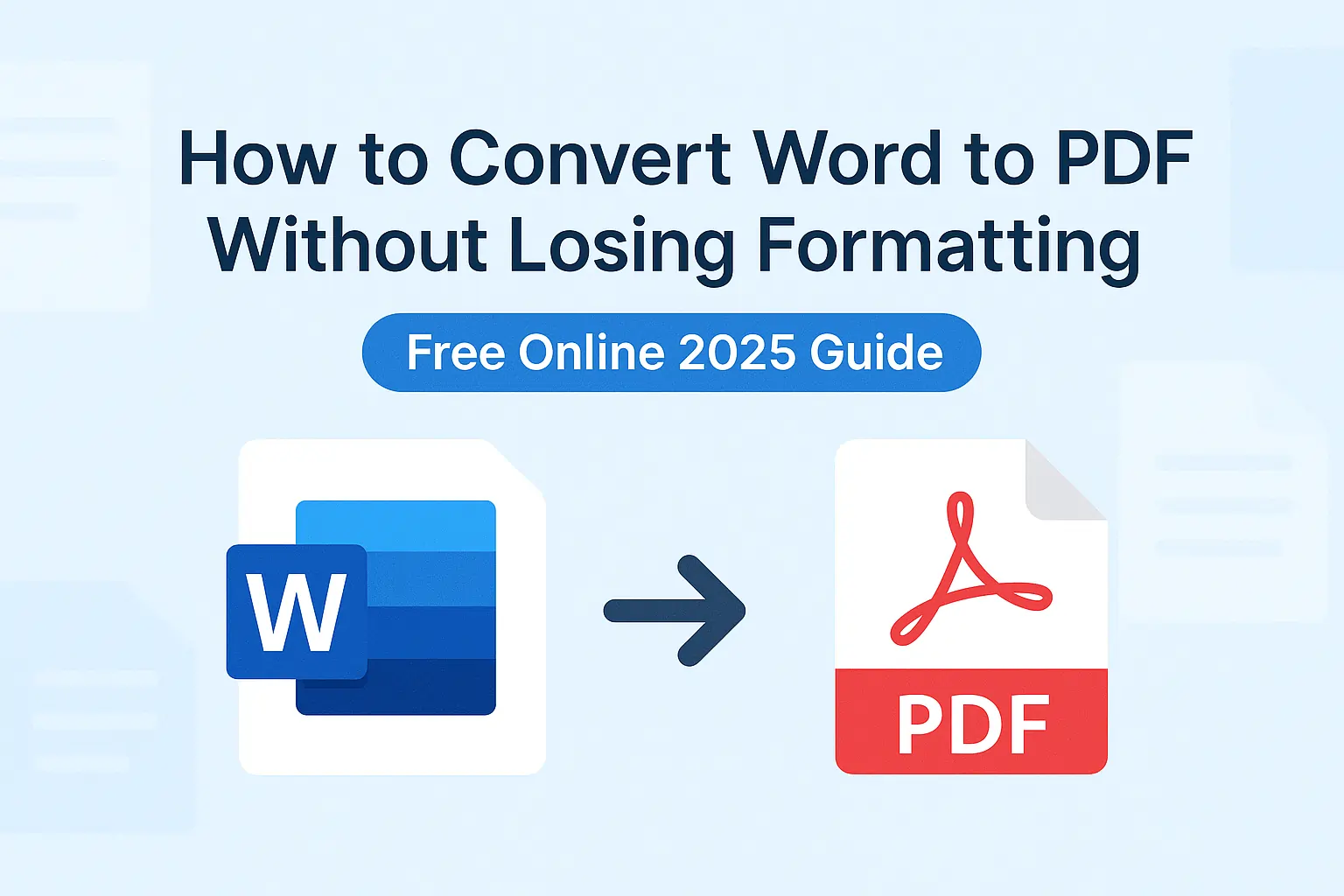
If you need to convert Word to PDF without losing formatting, this complete tutorial covers every option. We explain free online tools, Windows/Mac features, Google Docs, and mobile workflows. You’ll also see troubleshooting for fonts, images, tables, margins, and links, plus a pre-export checklist, comparison table, mini case studies, and FAQs.
Quick Start: Use our Word to PDF converter—a free Word to PDF tool that preserves layout, fonts, and images automatically.
Table of Contents
- Why PDFs Break (and How This Guide Fixes It)
- Best Way to Convert Word to PDF Without Losing Formatting (Online)
- Method 1: Save Word as PDF (Windows & Mac)
- Method 2: Word to PDF Free with Google Docs
- Method 3: Adobe Acrobat (Paid, Pro Accuracy)
- Method 4: LibreOffice (Free Desktop)
- Method 5: Convert on Mobile
- Troubleshooting: Common Formatting Problems
- Best Practices to Preserve Formatting
- Export Settings Explained
- Page Setup & Styles
- Quality Assurance Workflow
- Who Benefits From Converting Word to PDF
- Common Mistakes to Avoid
- Comparison Table: Free vs Paid Options
- Pre-Export Checklist
- Quick Answers
- FAQs
- Glossary
- Final Thoughts & Next Steps
Why PDFs Break (and How This Guide Fixes It)
When you export, Word hands your content to a PDF engine. If fonts aren’t embedded, they get swapped. If floating images lack anchors, they drift. Complex tables with merged cells can split across pages. A4 vs Letter mismatches also break margins. And “Print to PDF” flattens links, while “Save as PDF” keeps them intact.
Below, we’ll walk through the best methods to convert Word to PDF without losing formatting on every device.
Best Way to Convert Word to PDF Without Losing Formatting (Online)
The most reliable solution is a Word to PDF free online converter designed for fidelity. It preserves fonts, spacing, tables, headers, footers, and links.
- Open the Word to PDF tool.
- Upload your .doc or .docx file.
- Click Convert.
- Download the PDF—formatting intact.
- Works on Windows, macOS, Linux, ChromeOS, iOS, and Android.
- No watermarks, no signup, always free.
- Files auto-delete after conversion for security.
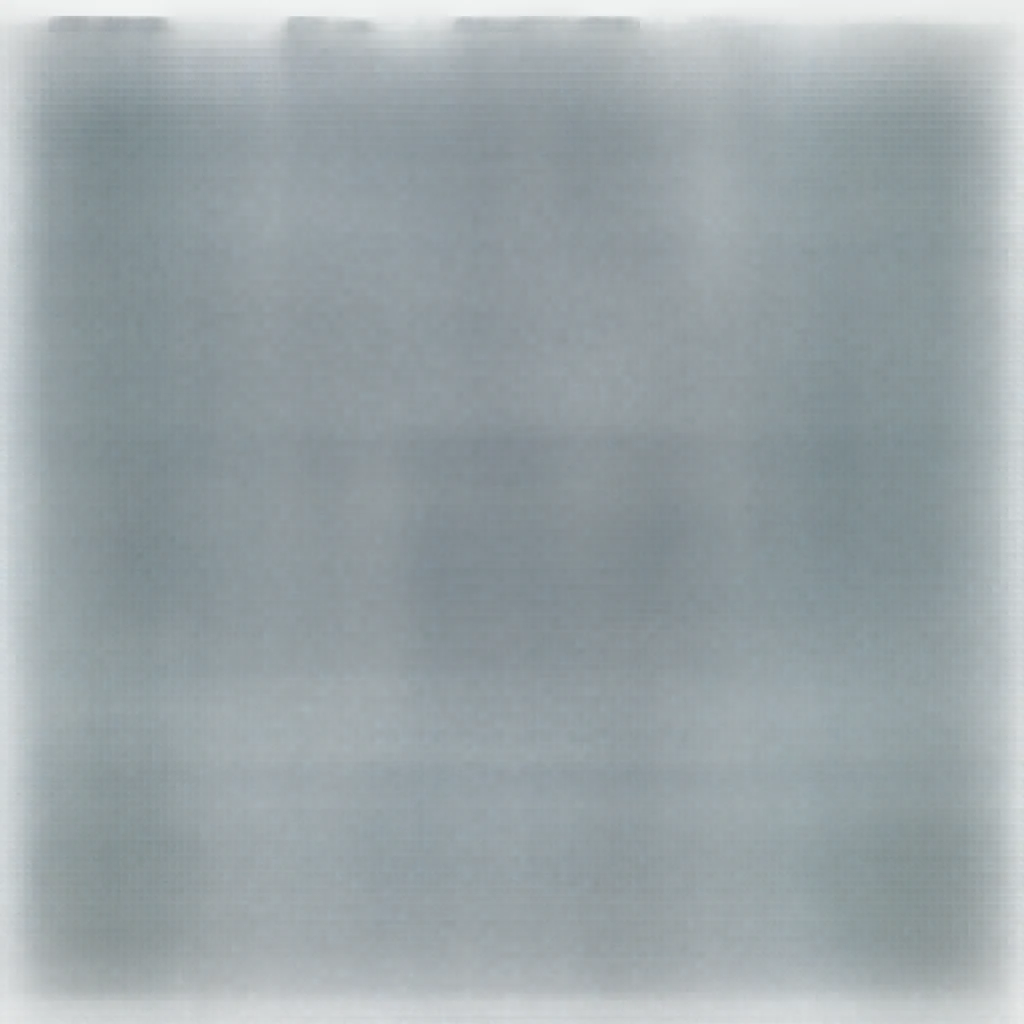
Need the reverse? Convert PDF back to Word for editing, then reconvert to PDF.
Method 1: Save Word as PDF Without Losing Formatting (Windows & Mac)
Windows (Word 2016/2019/2021/365)
- File → Save As → choose location → set file type to PDF (*.pdf).
- More options → Options → enable Document structure tags for accessibility.
- Tools → Save Options → check Embed fonts in the file.
- Click Save and review the result.
Mac (Word 2019/2021/365)
- File → Save As or Export.
- Select PDF and choose Best for electronic distribution.
- Export and confirm formatting.
Pro Tip: PDF/A Export
For archiving, enable PDF/A. It standardizes fonts and colors so documents render consistently years later.
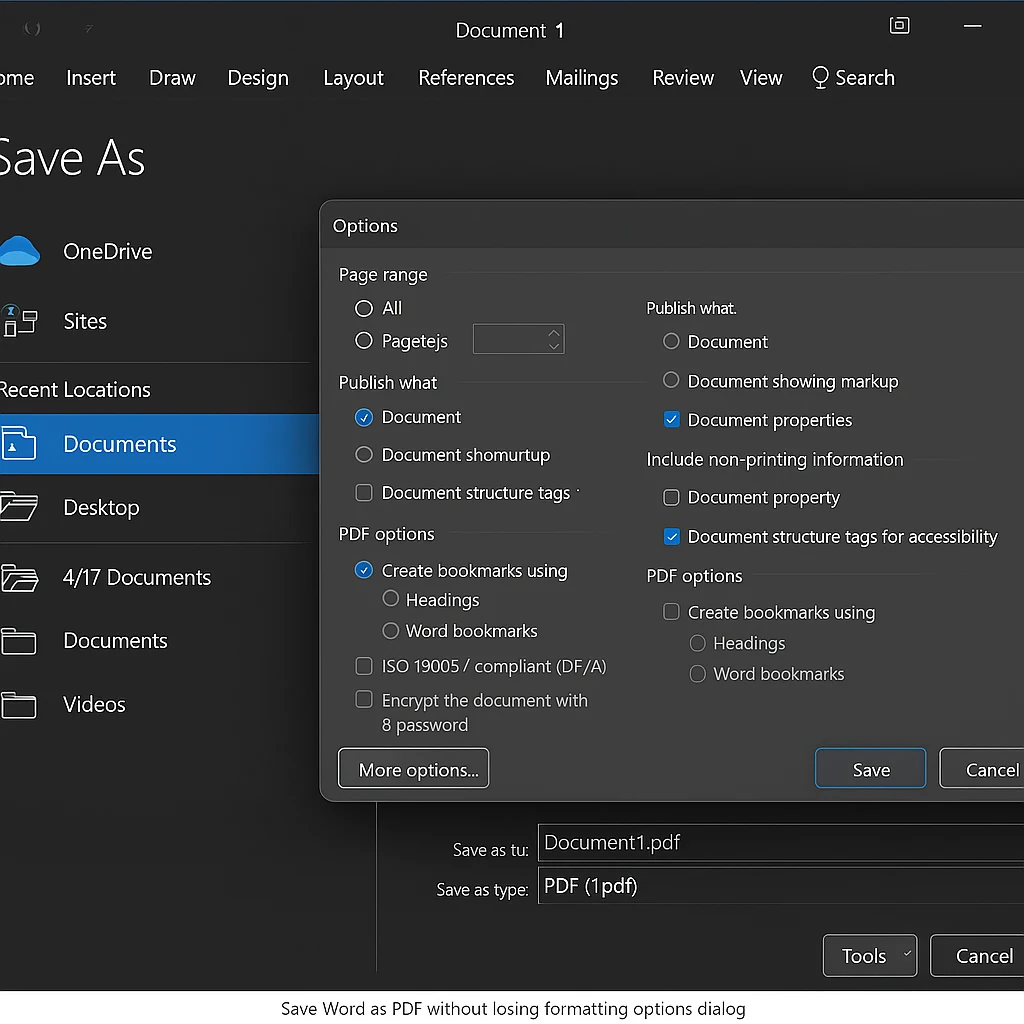
Official guide: Microsoft – Save or convert to PDF.
Method 2: Word to PDF Free with Google Docs
Google Docs is great for simple documents. For advanced designs, use a converter.
- Upload Word file to Drive → right-click → Open with → Google Docs.
- Review headings, tables, and images.
- File → Download → PDF Document (.pdf).
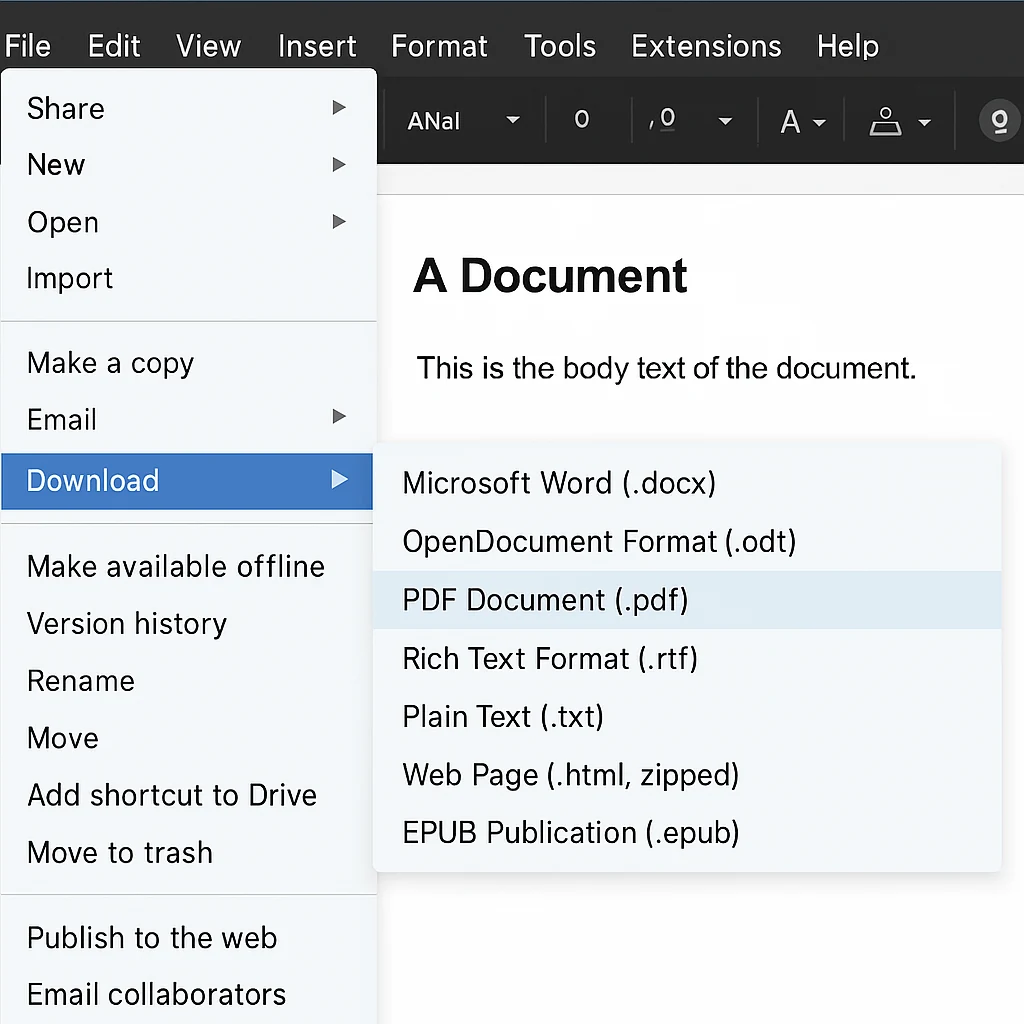
Method 3: Adobe Acrobat (Paid, Pro Accuracy)
Adobe Acrobat Pro ensures the highest fidelity, with preflight checks, PDF/A support, and batch conversion. Best for legal and enterprise use.
Method 4: LibreOffice (Free Desktop)
LibreOffice Writer can open Word documents and export them as PDFs. Always review layout, as rendering can differ from Microsoft Word.
Method 5: Convert Word to PDF Without Losing Formatting on Mobile
- Word Mobile: Export as PDF.
- WPS Office: Tools → Export to PDF.
- Browser: Use our online converter for complex layouts.
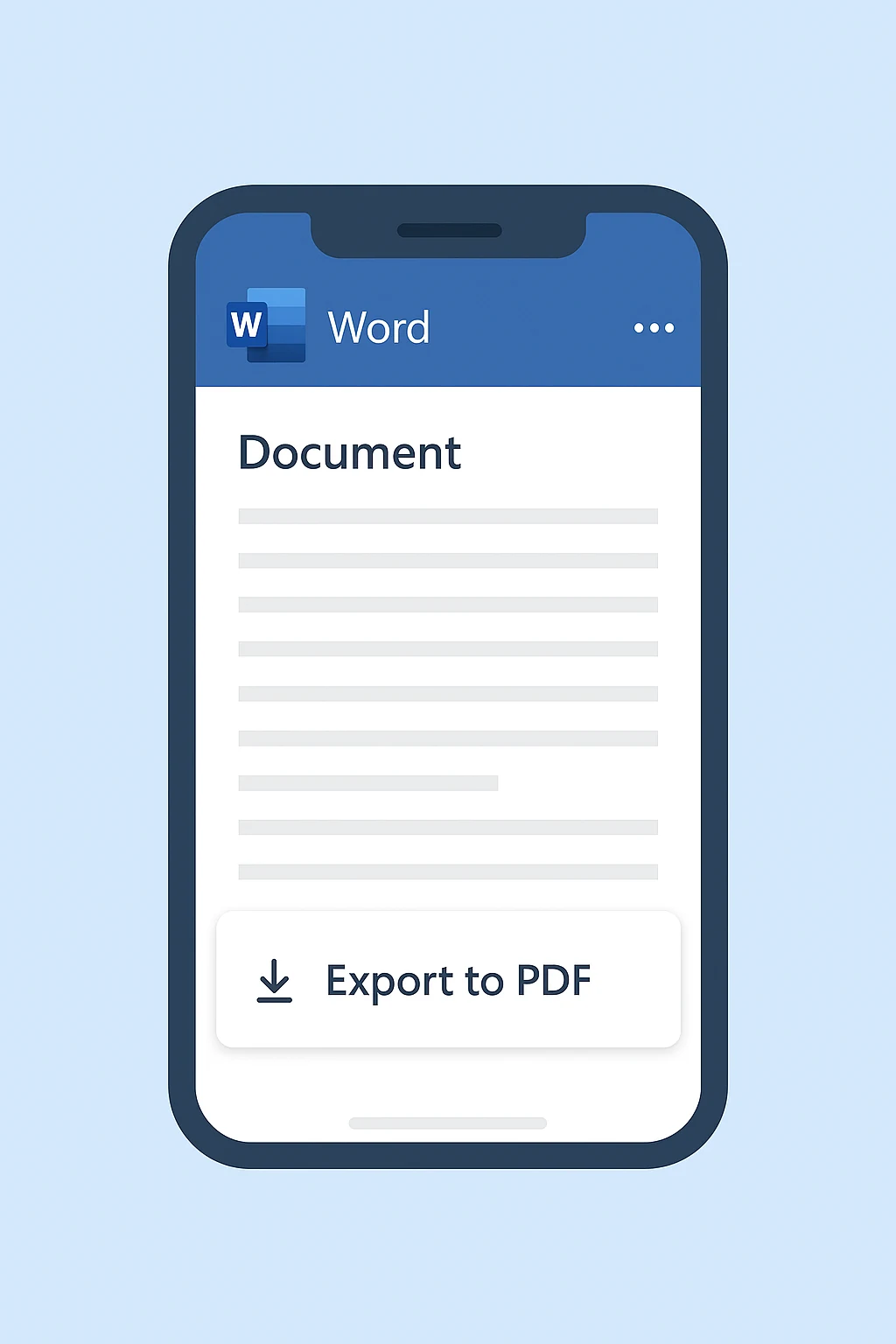
Troubleshooting: Common Formatting Problems
Fonts Replaced
Embed fonts before export. Stick to widely supported families like Arial or Times New Roman.
Images Blurry or Misplaced
Insert from file (not clipboard), set inline wrap, and use 150–300 DPI images.
Tables Splitting
Limit merged cells, define widths, and add page breaks before large tables.
Margins Wrong
Ensure Word and PDF paper size match (A4 or Letter). Align header/footer settings.
Hyperlinks Missing
Always Save as PDF, not Print to PDF, to keep links active.
Best Practices to Preserve Formatting
- Use Heading styles for structure.
- Keep images inline when possible.
- Rely on spacing settings, not blank lines.
- Decide on A4 vs Letter early.
- Proof the exported PDF before sending.
Export Settings Explained (Quick Reference)
Document structure tags: Keep this on to retain headings and a proper reading order. It helps screen readers and improves navigation in long PDFs.
Embed fonts: Ensures your chosen fonts render the same on every device. Disable “embed only characters used” if teammates will edit the .docx later.
Image downsampling: For web delivery, 150–220 DPI is usually enough. For print, keep 300 DPI. Avoid heavy compression on diagrams with small text.
Compatibility: If recipients use older readers, export to a conservative PDF version. For archiving, use PDF/A.
Page Setup & Styles (Before You Export)
Locking layout early prevents surprises at the end. Pick your page size on day one and avoid switching later. Confirm margins and header/footer spacing for a clean visual rhythm.
Create a style set: Heading 1/2/3, Normal, Caption, and Quote. Using styles keeps spacing consistent and gives your PDF a reliable structure. It also makes auto-TOCs and cross-references more accurate.
For images, decide whether they should be inline or floated. Inline objects are more predictable; floated images need simple wraps and locked anchors to stay put.
Quality Assurance Workflow (2-Minute Final Check)
- Switch to Print Layout and skim each page for awkward breaks.
- Confirm fonts are embedded and no replacements occur.
- Click through all hyperlinks to ensure they survived export.
- Scan long tables; add a page break before them if needed.
- Open the PDF on a second device or browser to confirm consistency.
Who Benefits From Converting Word to PDF
- Students: Submit papers with fixed citations and pagination.
- Freelancers: Send invoices and contracts with stable branding.
- Startups: Share proposals that retain design integrity.
- Teachers: Distribute lesson plans with consistent layouts.
- HR teams: Standardize policies and onboarding packs.
Common Mistakes to Avoid
- Using Print to PDF and losing links.
- Pasting screenshots instead of inserting images.
- Overusing merged cells in tables.
- Switching paper sizes too late.
- Skipping the final PDF check.
Comparison Table: Free vs Paid Options
| Method | Ease | Accuracy | Free? |
|---|---|---|---|
| Online Converter | ★★★★★ | ★★★★★ | Yes |
| Microsoft Word | ★★★★★ | ★★★★☆ | Yes |
| Google Docs | ★★★★☆ | ★★★☆☆ | Yes |
| Adobe Acrobat Pro | ★★★★☆ | ★★★★★ | No |
| LibreOffice | ★★★☆☆ | ★★★☆☆ | Yes |
Pre-Export Checklist to Convert Word to PDF Without Losing Formatting
- Embed fonts in Word before exporting.
- Set consistent paper size and margins.
- Keep images inline at 150–300 DPI.
- Simplify tables.
- Check all hyperlinks.
- Export using Save as PDF.
Quick Answers: Convert Word to PDF Without Losing Formatting
Here’s a rapid checklist for when you need to convert Word to PDF without losing formatting quickly.
- Windows: Save As → PDF → embed fonts.
- Mac: Export as PDF → Best for electronic distribution.
- Google Docs: Download as PDF.
- Online: Use our free converter.
- Images: Insert from file, not clipboard.
- Tables: Avoid heavy merges, set widths.
- Links: Save as PDF, not Print to PDF.
- Paper size: Match A4 or Letter.
- Fonts: Always embed before export.
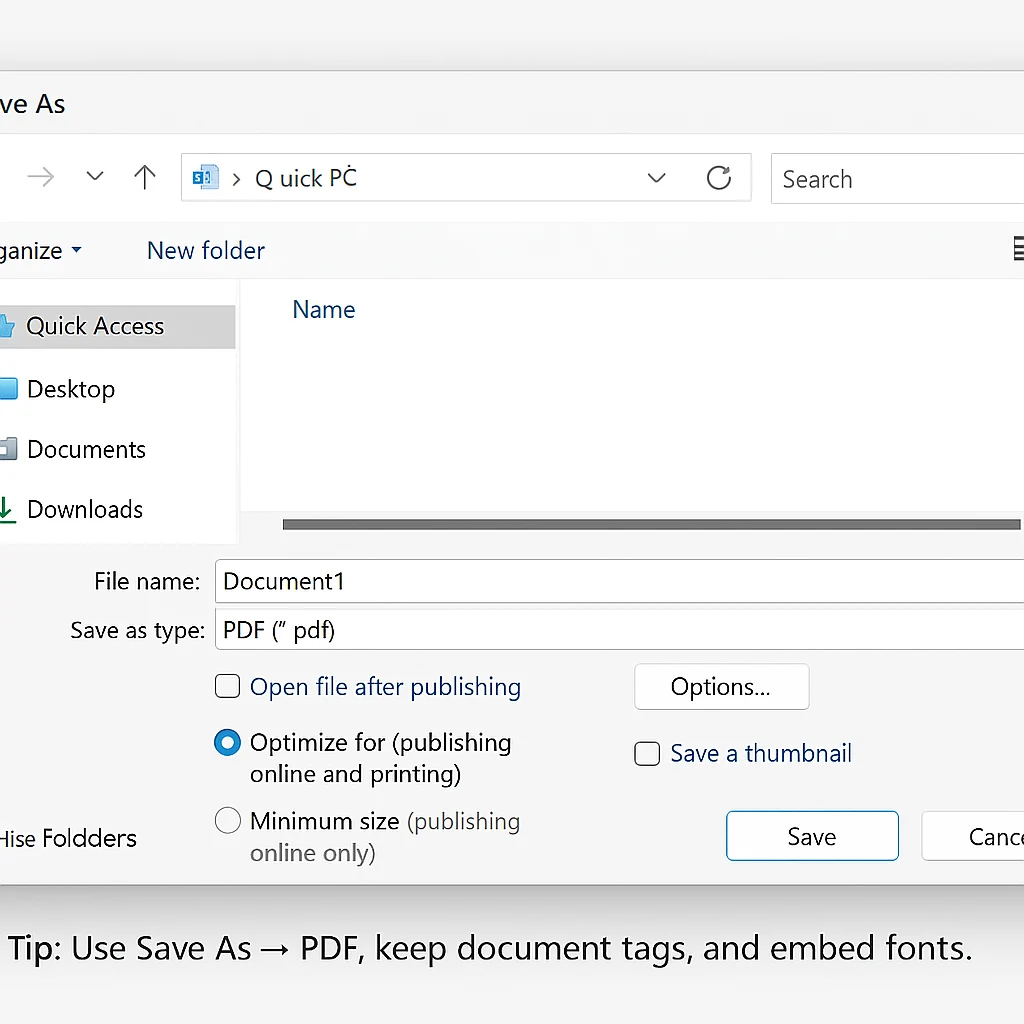
Try it now: Use our Word to PDF converter to convert Word to PDF without losing formatting instantly.
FAQs: Word to PDF Without Losing Formatting
Q1. Can I convert Word to PDF without installing software?
Yes—use our Word to PDF online tool. It works in any browser.
Q2. How to save Word as PDF without losing formatting?
Use Save As → PDF in Word and enable font embedding.
Q3. What is the best free Word to PDF tool?
Our free converter preserves formatting without watermark.
Q4. Why do fonts change in my PDF?
Fonts shift if not embedded. Always embed before export.
Q5. Can I do Word to PDF free on mobile?
Yes—Word mobile, WPS Office, or our online converter all work well.
Q6. How do I handle very large PDFs?
Compress images inside Word first, then consider a light PDF compression pass. Keep diagrams readable by avoiding extreme compression.
Q7. Are hyperlinks preserved in all methods?
They are preserved when you use Save as PDF or a converter designed to keep links. Print to PDF may flatten them.
Glossary (Fast Definitions)
Embed Fonts: Package font data inside the PDF so text renders accurately on every device.
PDF/A: An archival format with rules to keep files self-contained and future-proof.
Downsampling: Reducing image resolution during export to shrink file size.
Document Structure Tags: Heading and paragraph tags used by screen readers and navigation tools.
Final Thoughts & Next Steps
With the right workflow, you can always convert Word to PDF without losing formatting. Online converters are best for speed, Word’s built-in export is reliable for everyday use, and Acrobat offers advanced control. Whatever your choice, always check the exported PDF before sharing.
Get started: Convert Word to PDF free—fast, secure, and accurate. Need edits? Convert PDF back to Word. Working with multiple files? Merge PDFs online.
References: Microsoft – Save or convert to PDF • Adobe – Create PDFs