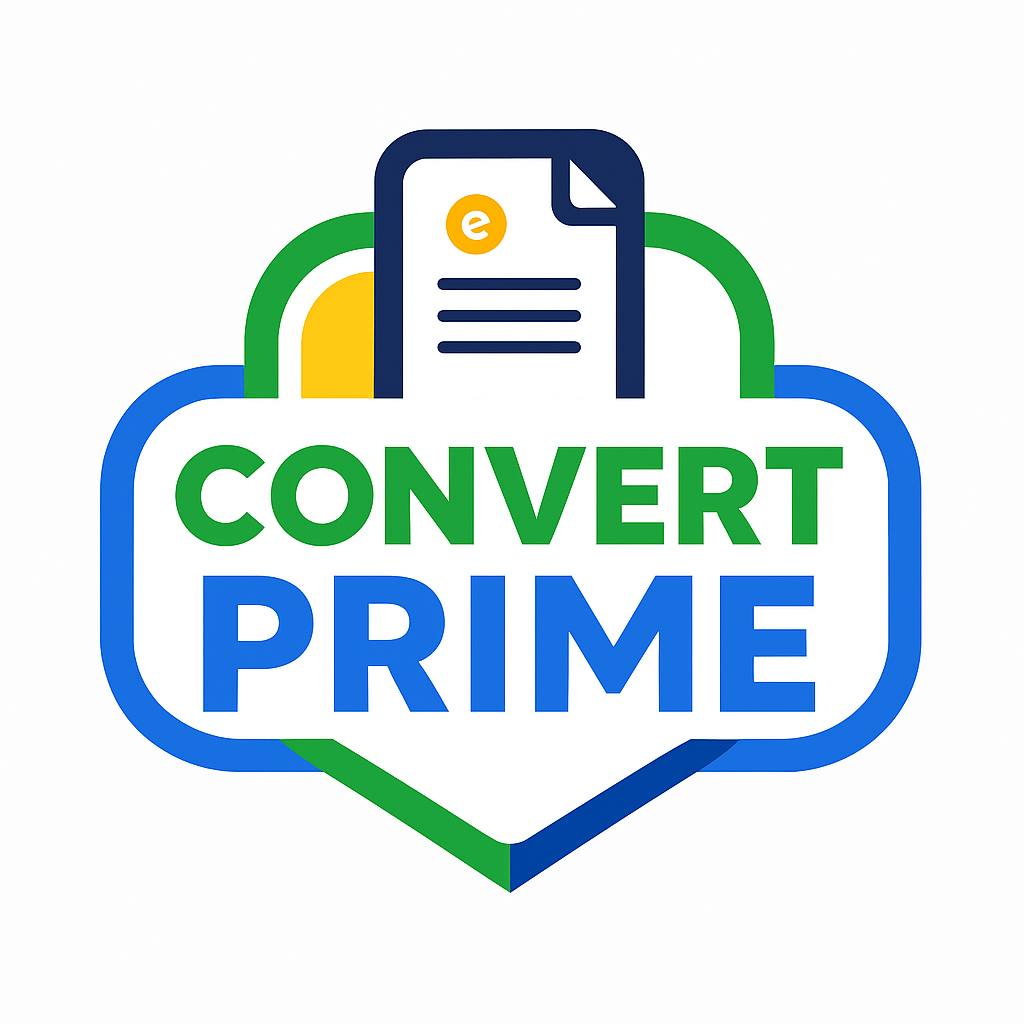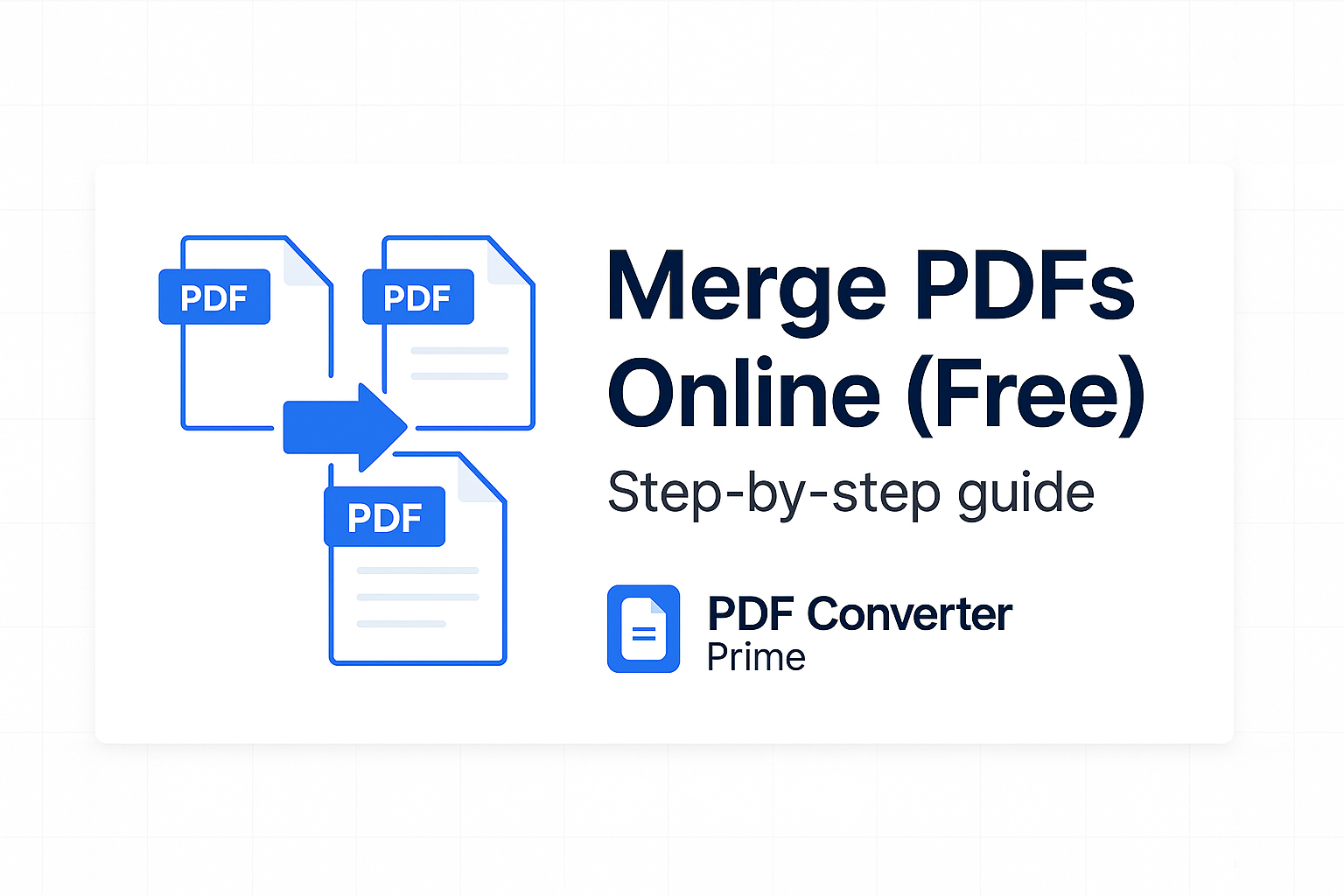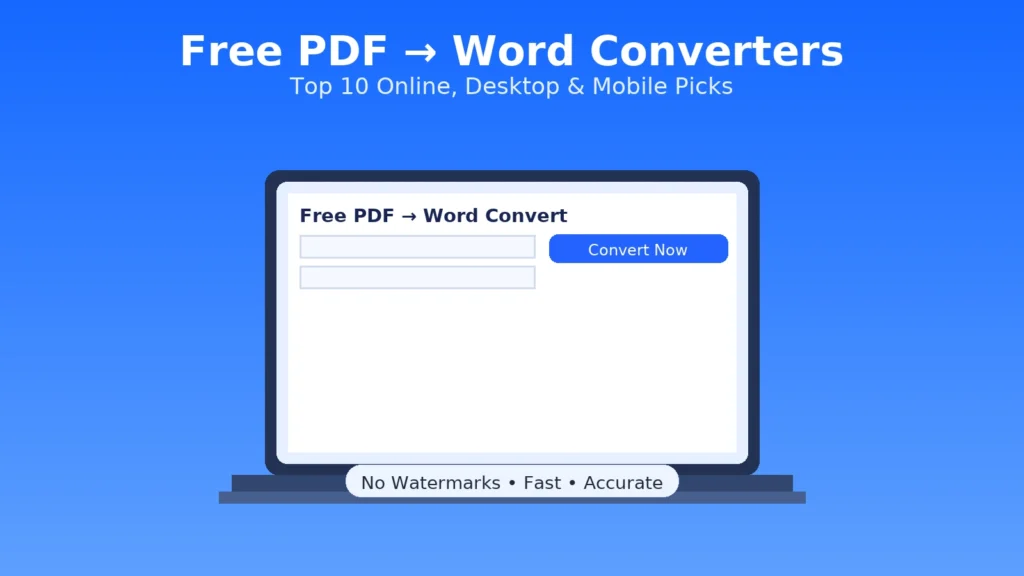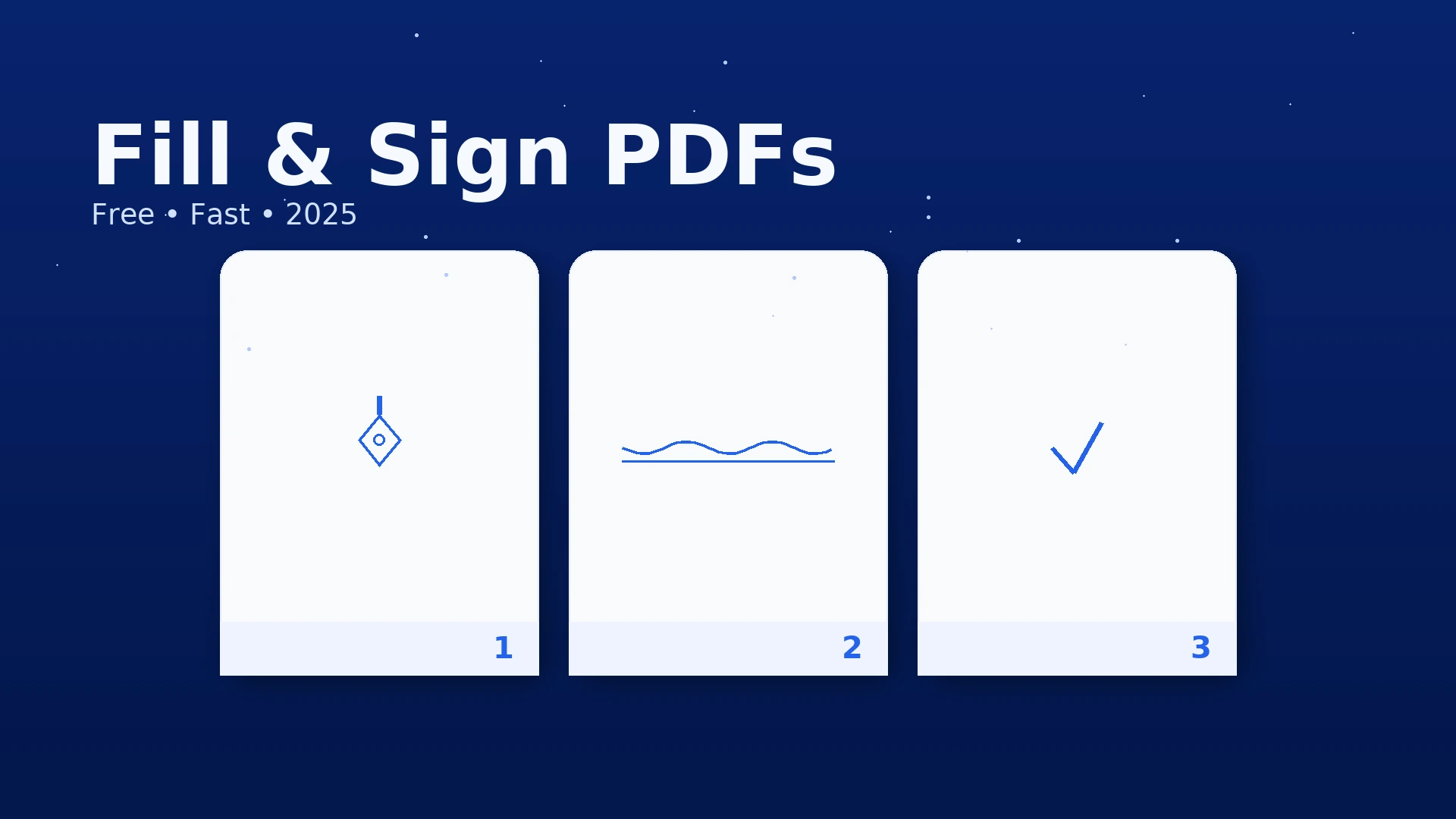
Fill and Sign PDF Online (Free, No Acrobat) — 2025 Step-by-Step Guide
Updated for 2025
Fill and Sign PDF Online without buying Acrobat. This practical guide shows four easy ways to complete forms, place an e-signature, add dates/initials, and export a clean PDF that uploads anywhere. You’ll learn a quick browser workflow, a reliable desktop option, Apple/Android tips, and pro steps to flatten, compress, and organize files.
Open Free PDF Tools — convert, compress, merge, and more.
[lwptoc]
How to Fill and Sign PDF Online in Your Browser (Fastest)
Modern browsers have capable PDF viewers. If the form is straightforward (text boxes, checkboxes, signature), you can often finish in minutes with no installs:
- Open the PDF in Chrome, Edge, Safari, or Firefox (drag it into a new tab).
- Add text with the viewer’s Add text / Annotate tool. Use 11–12 pt and align inside boxes.
- Draw/place a signature with the pen tool or insert a transparent signature image.
- Save as PDF (print dialog → Save as PDF) and review on phone + desktop.
Tip: If text jumps when you print, export to PDF, then run it through Compress PDF (Balanced) to flatten lightweight annotations.
Fill and Sign PDF Online with a Free Desktop Reader (Windows/macOS)
For the most reliable desktop workflow, use a reader with a dedicated Fill & Sign tool. Adobe documents theirs here: Adobe Help: Fill & Sign. Even the free reader is enough for routine forms.
- Open the PDF in your reader.
- Choose Fill & Sign → click fields to type or place text boxes where the form is “flat.”
- Create your signature once (type, draw, or image) and re-use it.
- Add date/initials, check boxes, and save a new PDF.
- Over size? Use Compress PDF.
Need to combine pages or append an ID? Use Merge PDF. To remove a page, first Split PDF.
Fill and Sign PDF on Mac (Preview) & iPhone/iPad (Markup)
On a Mac, Apple’s Preview can fill forms, insert text boxes, and manage signatures accurately. Guide: Preview — Fill out and sign a PDF.
macOS (Preview)
- Open in Preview → show Markup toolbar.
- Sign to insert a stored signature or capture with trackpad/camera.
- Use Text for flat fields; tab through real form fields.
- Save, then (if needed) Compress.
iPhone / iPad (Markup)
- Open in the Files app → tap Markup.
- + → Signature to add/create your signature.
- Add text boxes; pinch-zoom to place precisely → Done.
Pixel-perfect layout? Convert to DOCX, edit, then export: PDF to Word → edit → Word to PDF.
Fill and Sign PDF on Android (Files/Drive + Stylus)
Android’s built-in viewers let you annotate, type, and draw a signature. For long forms, a stylus helps with accuracy. If your viewer can’t place a transparent signature image, create one on white and insert it as an image.
- Open the PDF in Drive viewer or your preferred reader.
- Use Annotate/Add text to fill; use Pen for the signature.
- Export/share as PDF, then Compress to keep sizes small.
Export, Flatten, and Compress (Clean Submission)
Ensure every reviewer sees exactly what you sent, on any device.
- Export to PDF from your viewer/reader.
- Flatten by printing to Save as PDF, or convert to images and back:
PDF to Image → review → Image to PDF. - Compress with Compress PDF to meet 10–25 MB limits.
- Organize multiple docs with Merge PDF; remove pages via Split PDF.
- Rename: filled-signed_formname_2025-09-08.pdf.
Quick Workflows You’ll Reuse
“Print-Like” Perfection
- PDF to Word → format text with the exact fonts.
- Insert signature image → export via Word to PDF.
- Run Compress PDF if needed.
Mobile-First Signing
- Open on phone → fill + sign with finger/stylus.
- Share to desktop → Merge PDF if other docs are required.
- Final compress + rename.
Legality, Privacy & Security
- Legality: In many regions, e-signatures are recognized by law (e.g., U.S. ESIGN Act). FTC overview: Electronic Signatures (FTC). For notarized/regulated work, check if a digital certificate is required.
- Privacy: Prefer HTTPS tools that auto-delete processed files; avoid public Wi-Fi for sensitive forms.
- Accessibility: Need screen-reader compatibility? Convert to DOCX, apply headings/labels, then export back to PDF.
Troubleshooting & Quick Fixes
- Signature looks pixelated: re-capture at higher resolution on white; save as PNG with transparency.
- Can’t type in a field: it’s likely a flat scan—use text boxes or convert via PDF to Word.
- Upload rejects the file: Compress PDF and verify page/size limits.
- Order is wrong: Merge PDF lets you drag thumbnails into order before exporting.
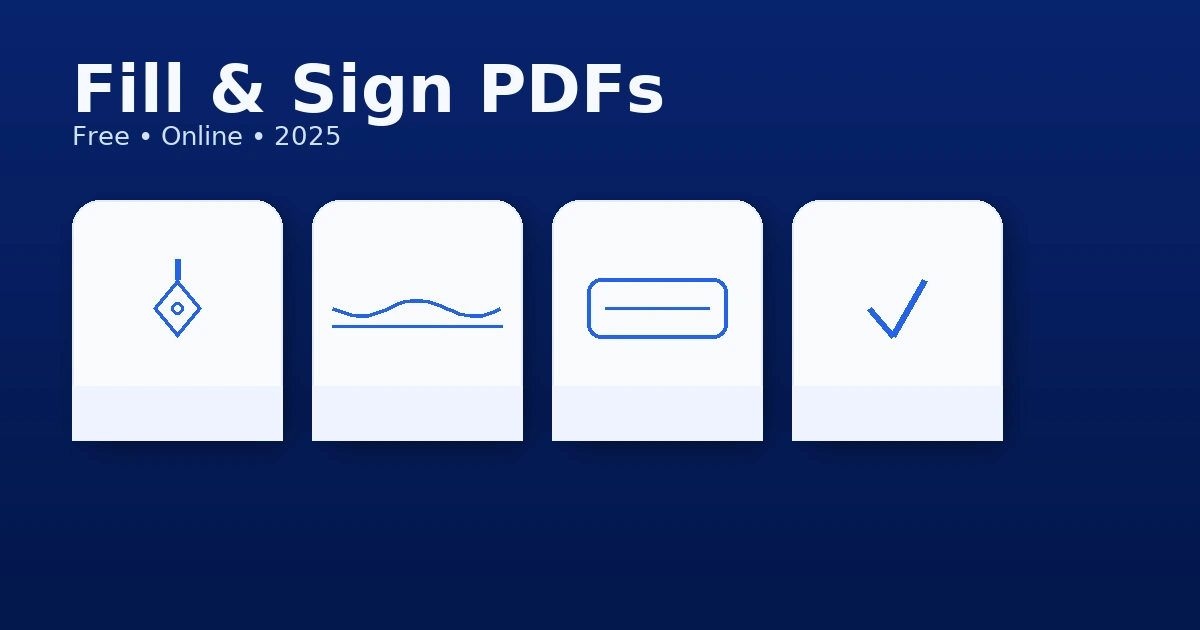
FAQs
Can I sign multiple places in one file?
Yes—create one signature once, then click to place it anywhere. Use initials for secondary boxes to keep the layout clean.
How do I add checkmarks or X’s?
Use your viewer’s Text tool and type ✓ or X, or draw with the pen tool.
What’s a digital signature vs. an e-signature?
E-signatures are handwritten/typed marks. A digital signature uses cryptographic certificates for identity + tamper evidence; some organizations specifically require it.