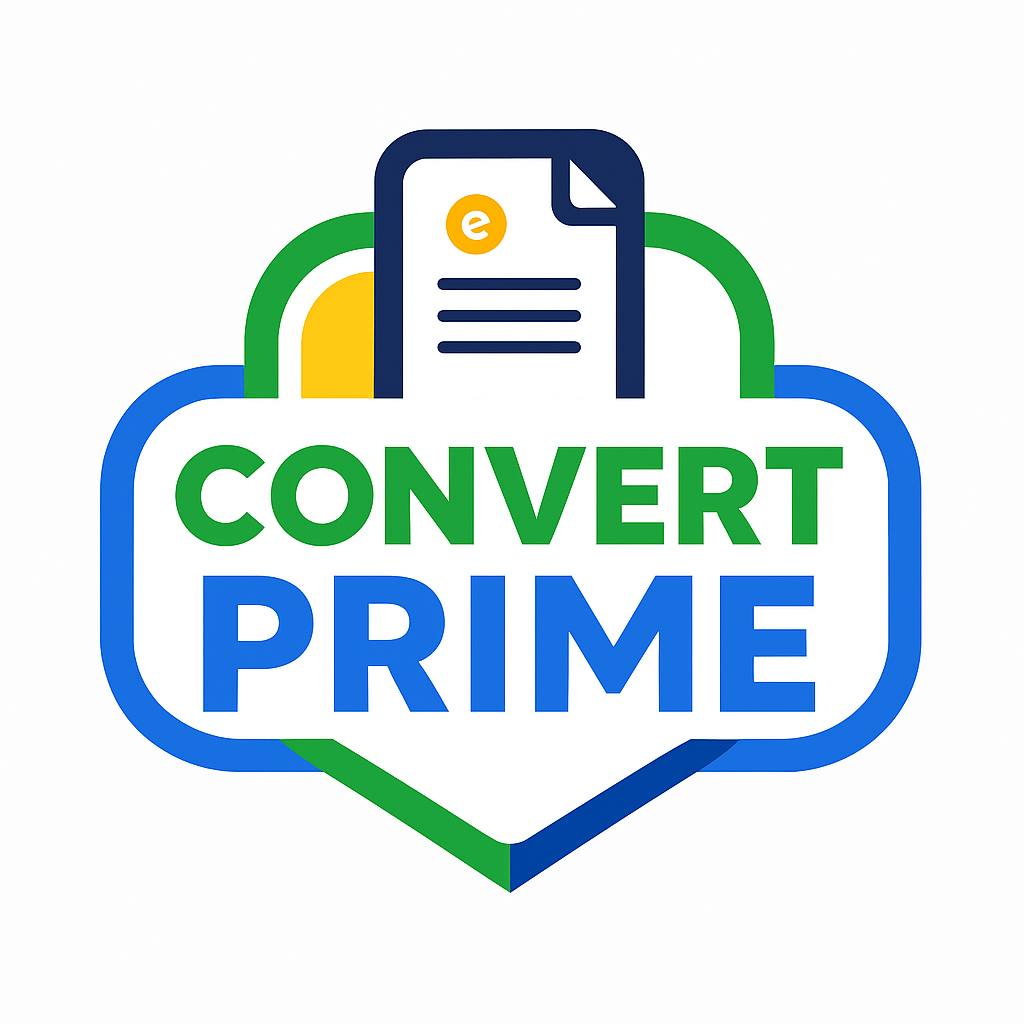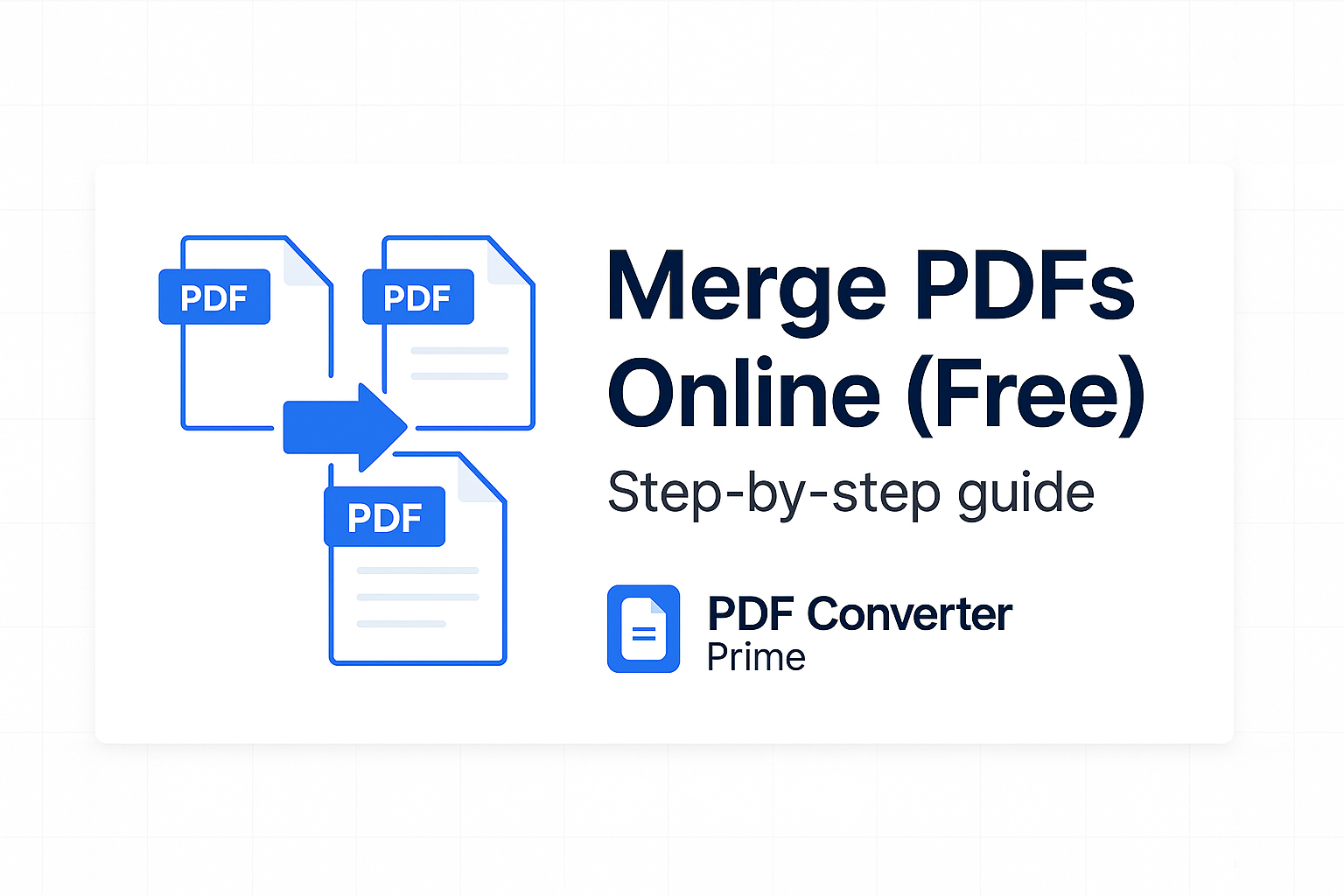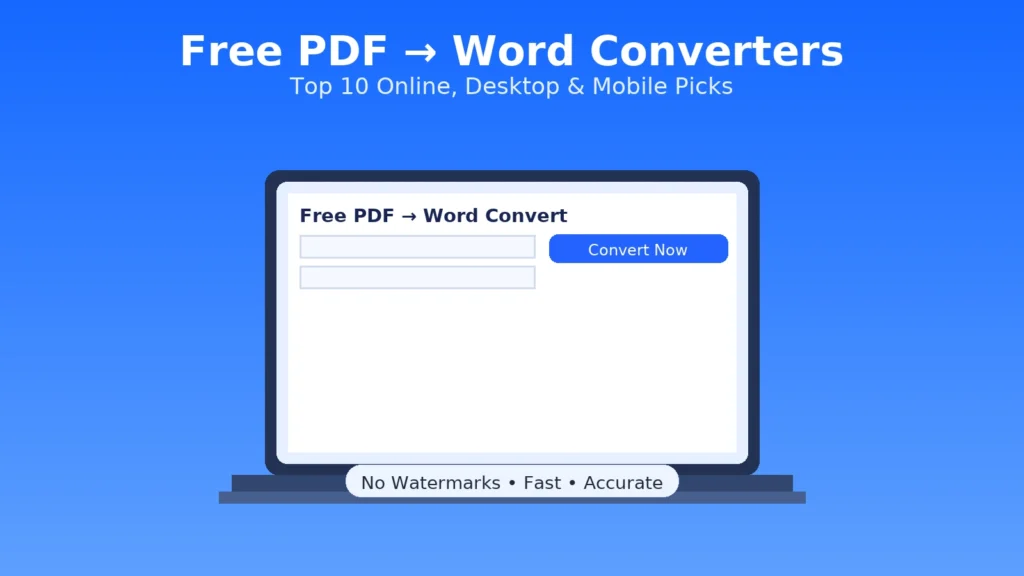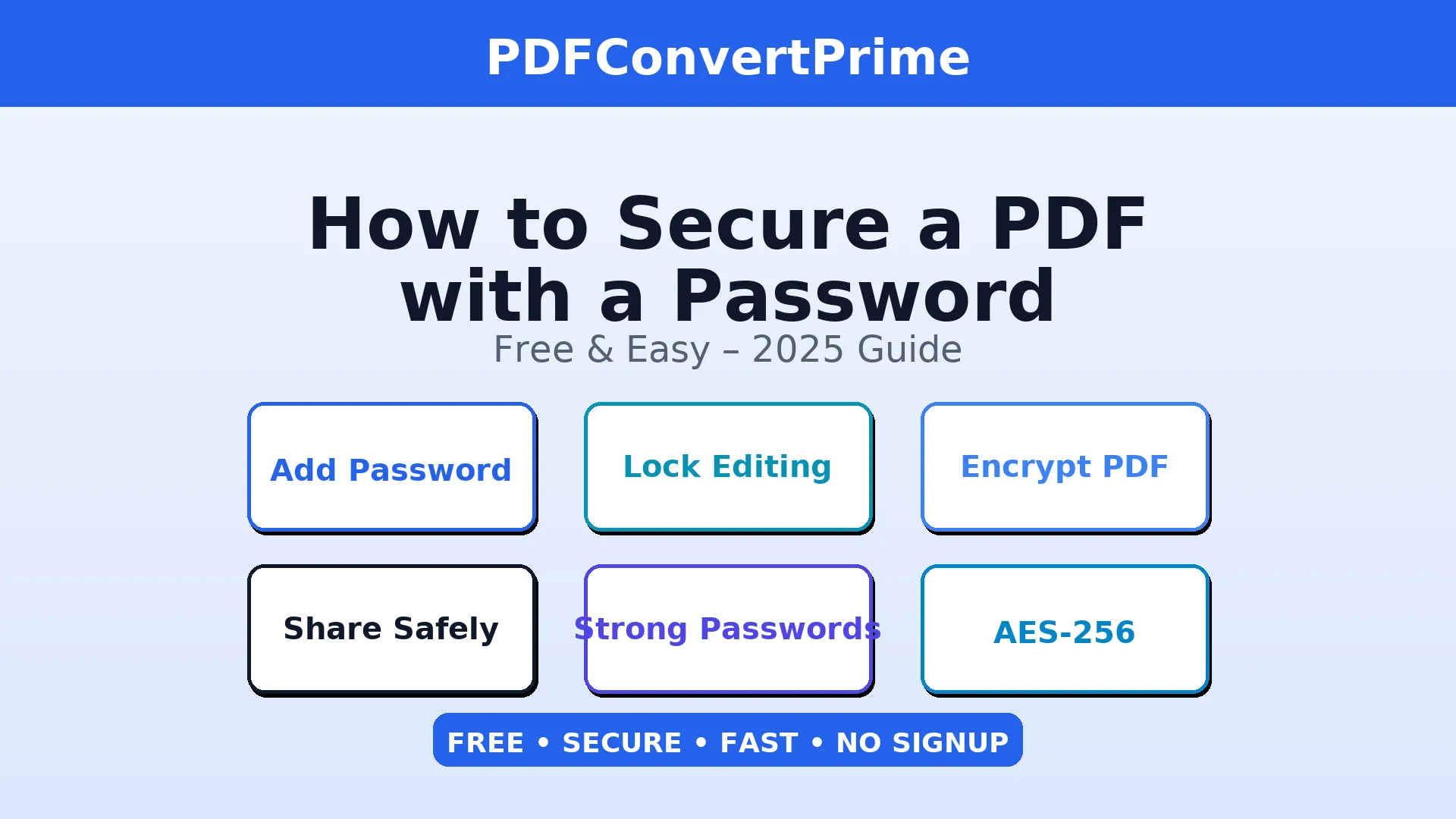
How to Secure a PDF with a Password (Free Guide)
Updated for 2025
How to Secure a PDF with a Password is a common need for students, freelancers, and teams that share contracts, assignments, invoices, or personal records. Password protection makes sure only the people you trust can open, edit, or print your file — perfect for privacy, compliance, and professional polish.
[lwptoc]
Why secure a PDF with a password?
- Privacy: keep grades, IDs, medical details, or salary slips away from prying eyes.
- Professional security: protect contracts, proposals, and financial reports shared with clients.
- Controlled sharing: restrict opening, editing, or printing as needed.
- Compliance: many teams require secure document handling; password-protected PDFs help.
Types of PDF protection:
- Open password: required to view the PDF.
- Permissions password: limits editing/printing without the extra password.
Modern PDFs typically use strong encryption (e.g., AES). Learn more about the Portable Document Format and features in Adobe Acrobat.
How to Secure a PDF with a Password Online (Free & Fast)
The quickest approach is our browser tool — no installation or signup. It’s built for mobile and desktop, and files are automatically removed after processing.
- Open All PDF Tools and choose an appropriate workflow.
- Upload your PDF file (drag & drop works too).
- Enter a strong password, then confirm (in supported tools).
- Click Secure PDF and download your locked file.
No watermark or hidden limits.
Transfer via HTTPS; files auto-deleted after processing.
Works on phones, tablets, and laptops.
Need other edits first? Convert with PDF to Word, make changes, export to PDF, then secure it. For large scans, use Compress PDF before protecting.
How to Secure a PDF with a Password on Windows & macOS
macOS Preview (Free)
- Open the PDF in Preview.
- Go to File → Export and check Encrypt.
- Enter and confirm your password → Save.
Windows options
Windows’ built-in viewer doesn’t add passwords directly. If your editor supports secure export, use it; otherwise the online method above is the fastest route.
How to Secure a PDF with a Password in Microsoft Word
- Open your document in Word.
- Go to File → Save As → Tools → General Options (or File → Info → Protect Document).
- Set a password to open and/or modify.
- Save as PDF to export a protected file.
Tip: For collaborative drafts, keep the .docx editable; export a protected PDF only when ready to share.
How to Secure a PDF with a Password in Adobe Acrobat
- Open your PDF in Acrobat.
- Select File → Protect Using Password.
- Choose protection for viewing or editing, create a strong password, and apply.
Acrobat also offers advanced features (redaction, accessibility checks, long-term archival) if your workflow requires them.
How to Secure a PDF with a Password: Best Practices & Mistakes to Avoid
Best practices
- Use strong passwords: 12–16 chars, mixed case, numbers, symbols.
- Unique for each doc/class/client: avoid reusing passwords.
- Share via separate channels: send the file by email, password via SMS/DM.
- Add permissions: restrict editing/printing when needed.
- Rotate passwords periodically for repeating projects.
Common mistakes
- Using “1234” or pet names — easy to guess.
- Sharing the file and its password in the same message.
- Forgetting to compress scans before upload, causing size/timeouts.
- Protecting the wrong draft instead of the final PDF.
Use Cases: Schools, Freelancers & Businesses
Students
Send graded assignments or IDs safely. Convert notes with PDF to Image, or Merge PDF before locking.
Freelancers
Secure proposals and invoices for clients. Export from Word, then apply a permission password to prevent edits.
Teams & SMEs
Protect financials, HR docs, and contracts. Use consistent naming: client-project-2025-secured.pdf.
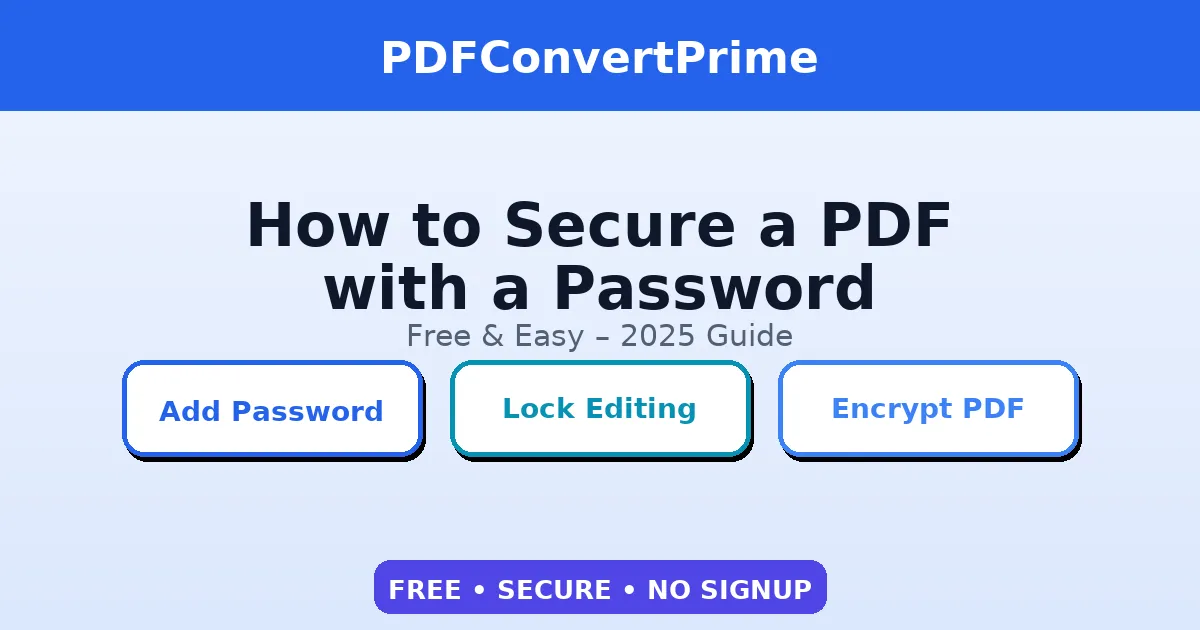
Troubleshooting: Common Errors & Fixes
- “Password incorrect.” Check caps/keyboard layout. Paste into a plain-text note to verify characters.
- “File too large.” Use Compress PDF before protecting.
- “Need to combine first.” Use Merge PDF, then secure the final file.
- “Only certain pages.” Extract with Split PDF and protect that selection.
- “Need edits.” Try PDF to Word, export back to PDF, then protect.
- “Portal needs images.” Convert pages with PDF to Image.
FAQs: How to Secure a PDF with a Password
Can I remove a password later?
Yes. If you know the password, open the file and export/save without protection, or use a PDF unlock utility.
Is it safe to upload documents?
Our tools use secure connections, and files are deleted automatically after processing.
Can I protect multiple PDFs at once?
Online tools are usually single-file. For batches, consider desktop automation or scripts.
Does protection block printing and editing?
Yes, when you apply permission restrictions. You can require a password to open, to edit/print, or both.
Conclusion & Next Steps
You now know how to secure a PDF with a password using a fast online tool or built-in desktop options. Add open passwords for viewing, permission passwords for editing/printing, and follow strong-password best practices to keep sensitive files private and professional.
More helpful tools: All PDF Tools · Merge PDF · Split PDF · Compress PDF · PDF to Word · Word to PDF · PDF to Image · QR Code Generator