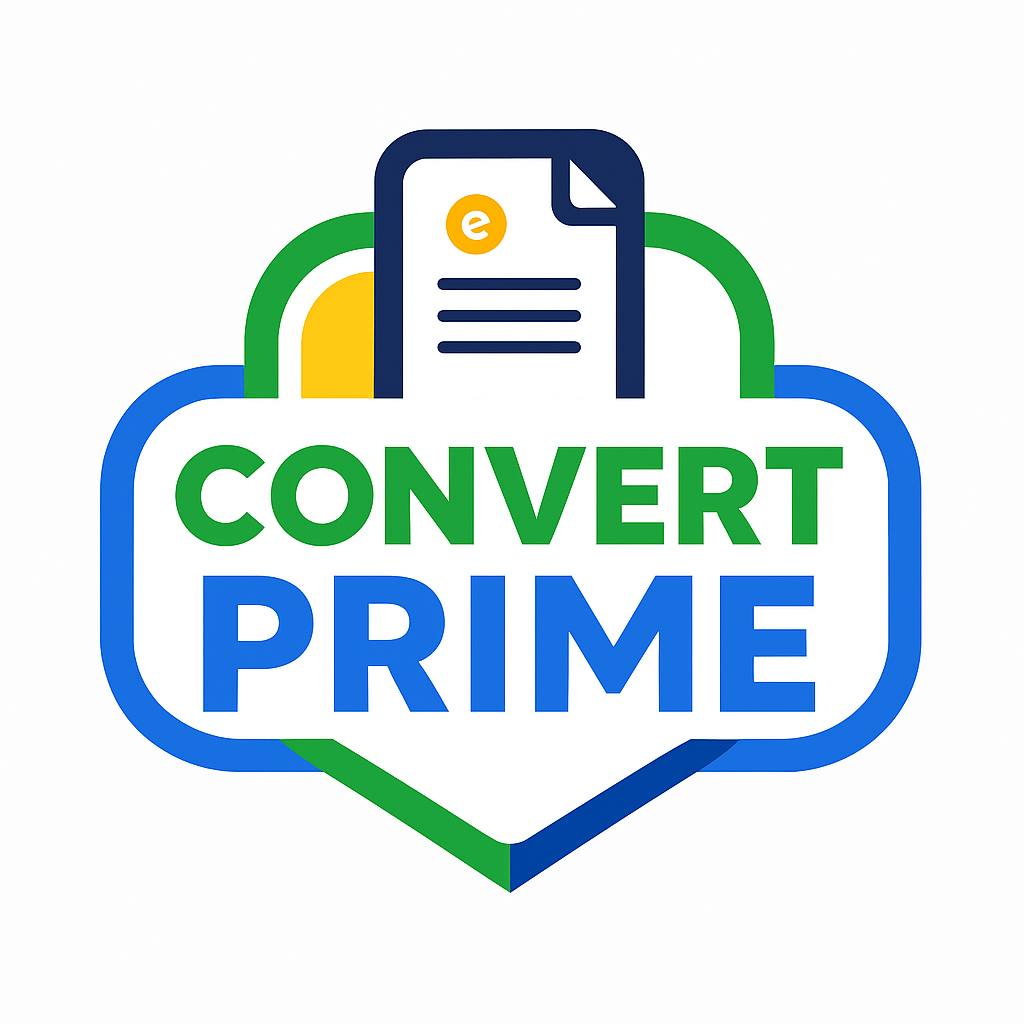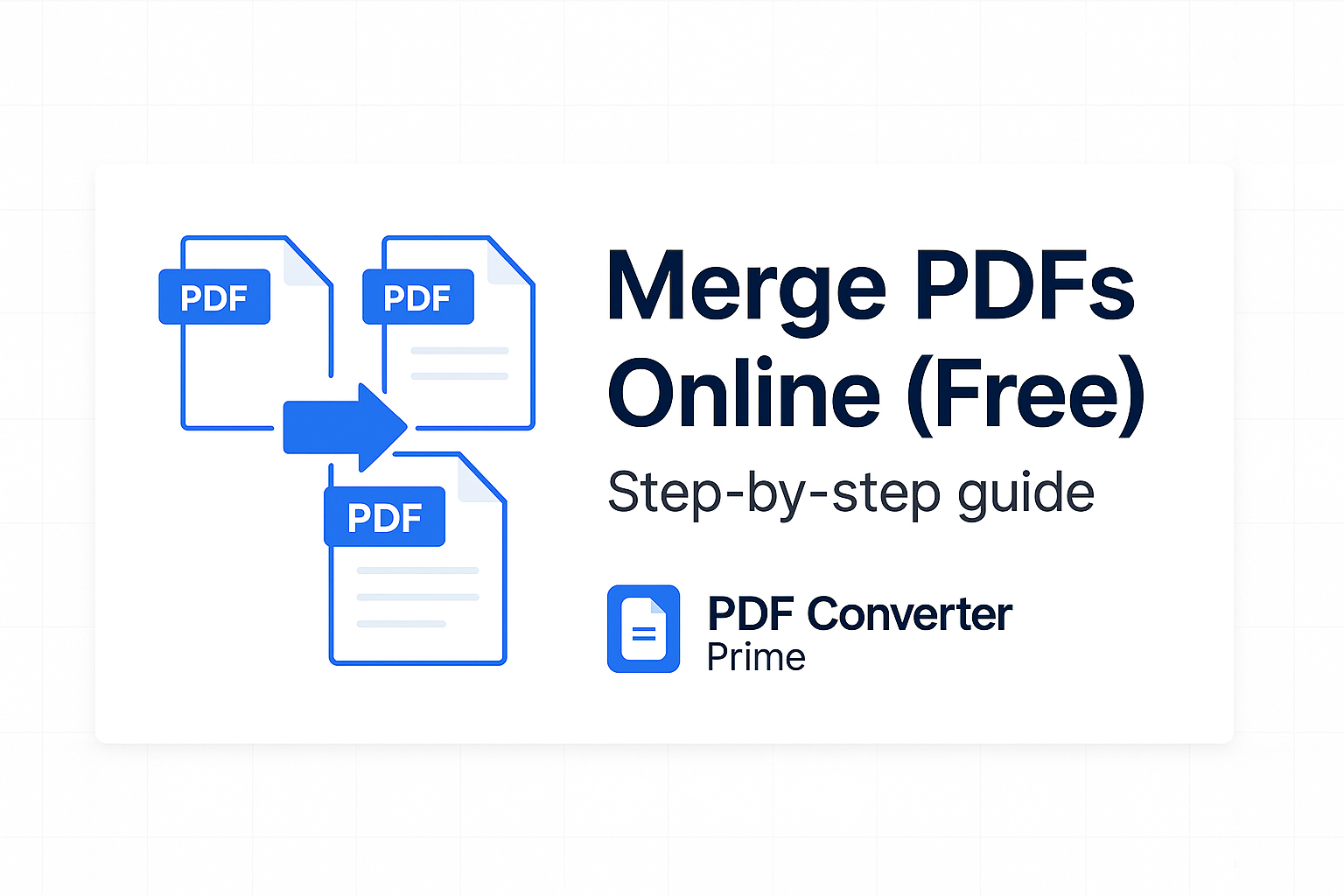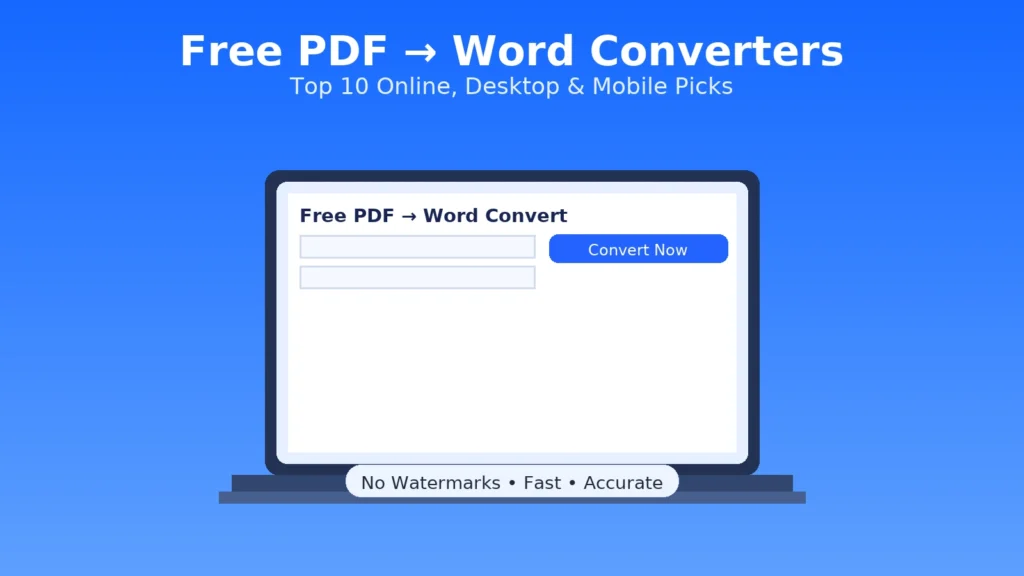Sometimes you don’t need an entire document—just a few key pages. With our PDF splitter tool you can extract PDF pages and share a clean, lightweight file in seconds—no signup or watermark.
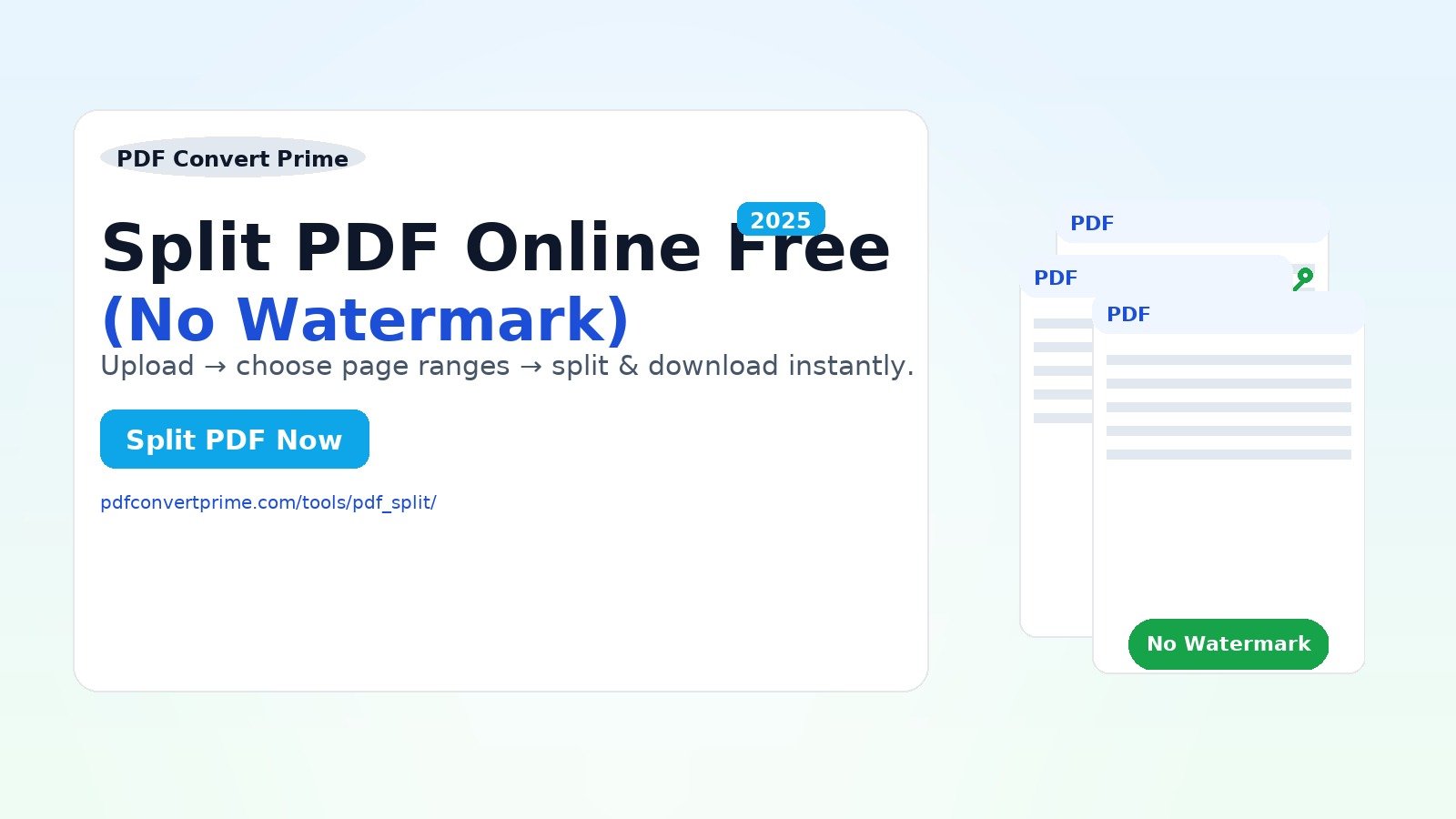
👉 Quick Start: Split Your PDF Now
Upload your file, choose the pages or ranges, and download instantly. Works on mobile and desktop.
[ez-toc]
Why Split a PDF File?
PDF is the best format for keeping layout intact across devices, but it’s not always the best way to share everything. If the recipient only needs a handful of pages, sending the entire document wastes time and bandwidth. Splitting lets you deliver exactly what matters—no more, no less. Here’s what you gain:
- Extract specific sections: Share only the crucial pages—perfect for reports, proposals, and course material.
- Smaller file size: Break big PDFs into lightweight chunks for email, portals, or messaging apps.
- Better organization: Save chapters or slide decks separately so you can pull them up instantly later.
- Reuse content: Grab just the slides, forms, or tables you plan to repurpose—without re-exporting the entire source file.
- Faster approvals: Stakeholders review five clean pages faster than a 150-page monolith.
How to Split PDF Online Free (Step-by-Step)
Use a PDF Splitter Tool to Extract PDF Pages
- Open the Split PDF Tool.
- Click Upload and select your file (or drag & drop).
- Enter pages or ranges (e.g.,
1-5, 10-15). - Press Split PDF to instantly download your new files.
Why choose this tool? 100% free and unlimited, no watermarks, mobile-friendly, and files auto-delete after processing. It’s designed for speed and clarity, so you can get back to work immediately.
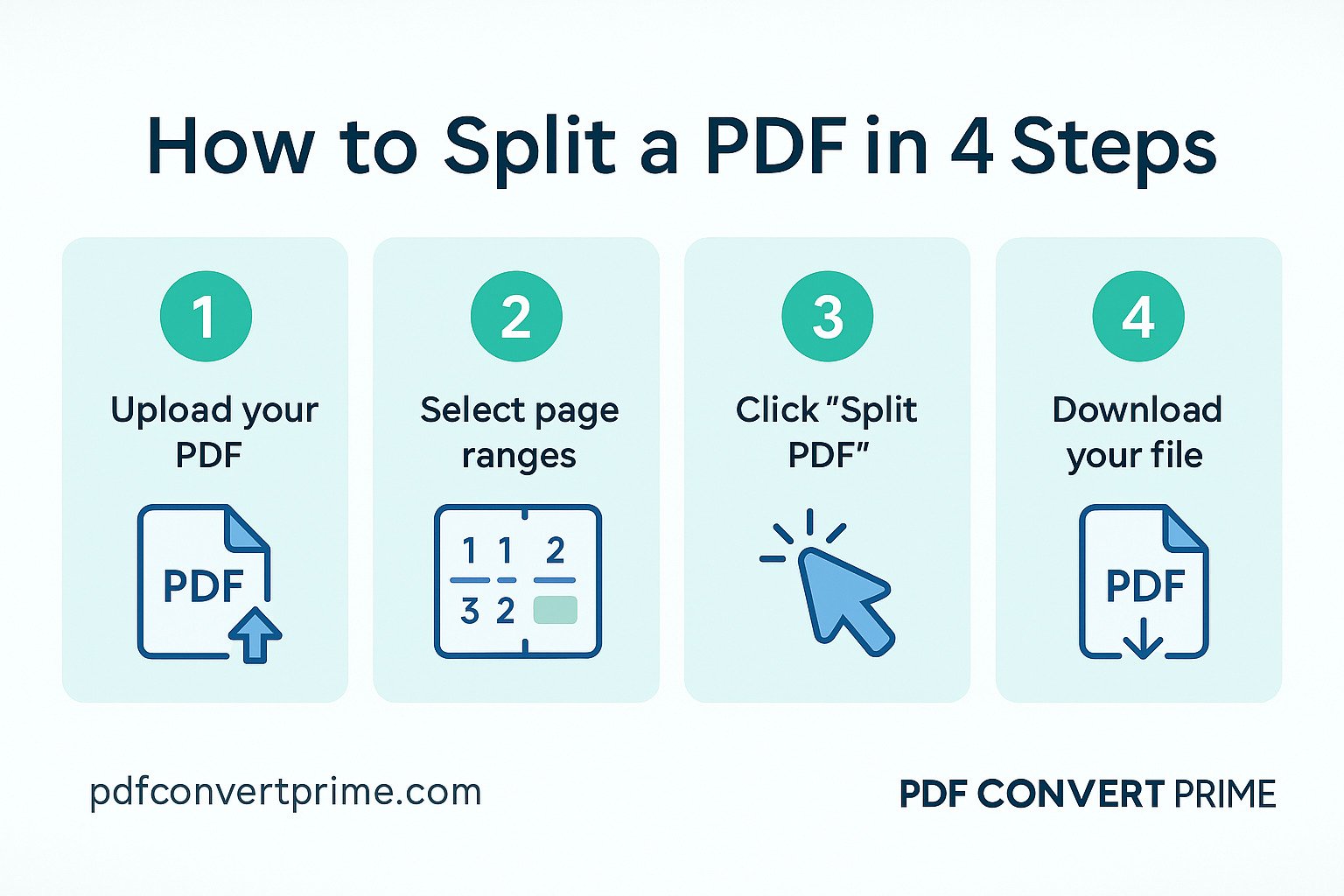
Examples: Common Ways to Extract PDF Pages
Not sure which ranges to pick? These quick scenarios will help you plan the split:
| Goal | What to Enter | Result |
|---|---|---|
| Chapter 1 only | 1-12 |
Creates a new PDF containing pages 1 through 12 |
| Only slide thumbnails | 2, 6, 9 |
Creates a file with pages 2, 6, and 9 |
| Remove appendix | 1-48 |
Split main section and ignore the extra pages |
| Share select slides | 10-15, 22-24 |
Two clean segments for stakeholders |
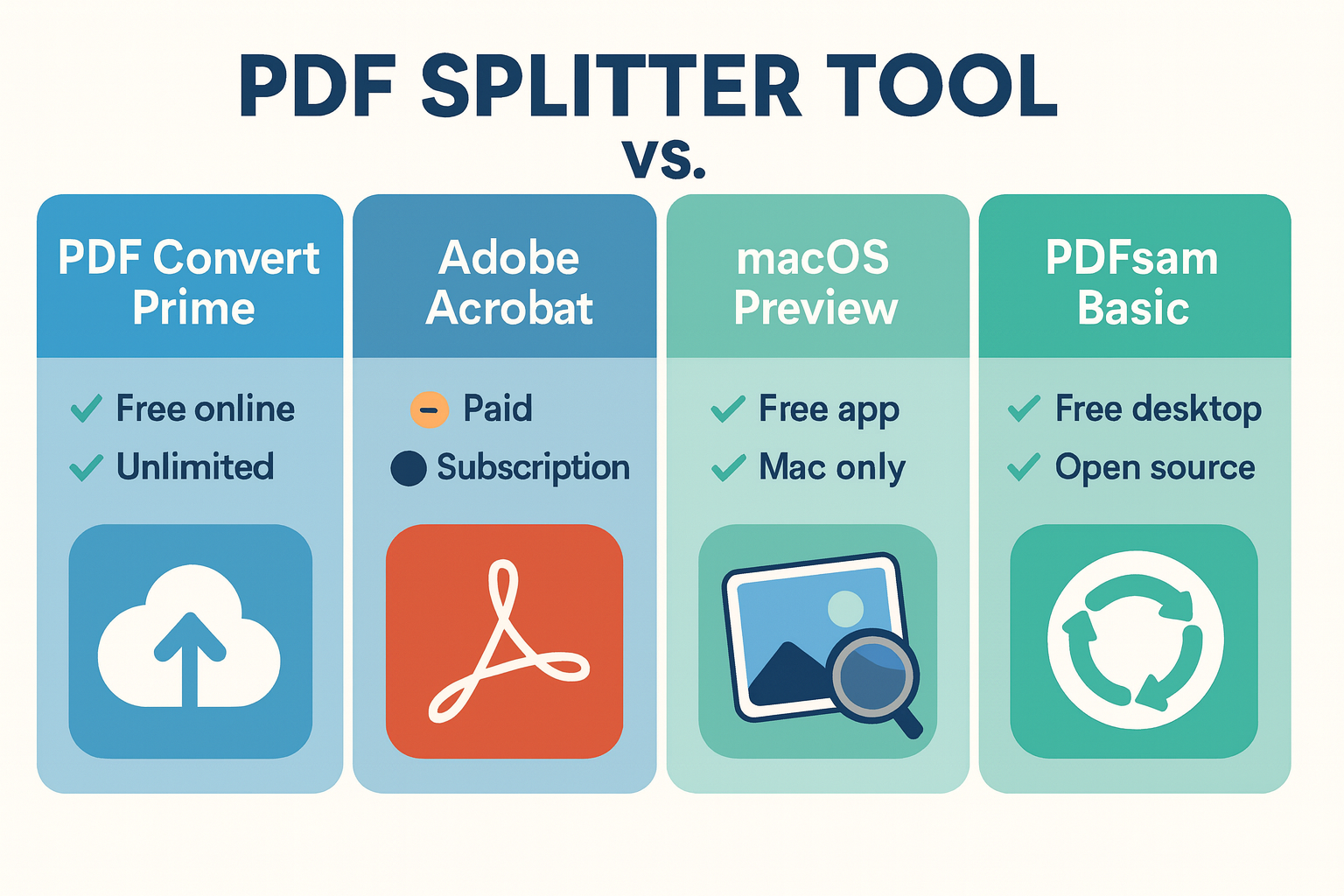
How a PDF Splitter Tool Works (Plain English)
When you split a PDF, the tool doesn’t “reprint” the pages. Instead, it copies the selected page objects—text, vector graphics, and embedded images—into a fresh container file. Because there’s no rasterization step, you don’t lose clarity, fonts remain crisp, and vector diagrams stay pin-sharp. This is why a good PDF splitter tool preserves layout and quality exactly as in the original.
Two practical implications follow. First, quality is maintained—you won’t get blurry text or smeared charts. Second, file size can vary based on embedded imagery or fonts in the selected pages. If a section contains many high-resolution images, the resulting split file can still be large. That’s normal; compress it afterward with Compress PDF.
Smart Split Strategies (Save Time & Avoid Mistakes)
1) Plan with thumbnails
Open your original PDF in thumbnail view. Jot down the start and end pages for each section you’ll need. This simple checklist prevents “one page off” mishaps when numbering differs from what’s printed in the footer.
2) Batch large documents
For 400+ page files, split in stages—e.g., 1-100, 101-200, etc. It’s quicker to verify and easier to upload. Later, assemble the exact subset you want using Merge PDF.
3) Keep naming consistent
Adopt a clear pattern like Report-2025-Q2-Pages-1-24.pdf or Proposal-Slides-10-15.pdf. Consistent names help teammates find the right file the first time.
4) Think ahead about delivery
If your recipient will read on mobile, smaller files win. Combine split + compress: run your output through Compress PDF before you send it.
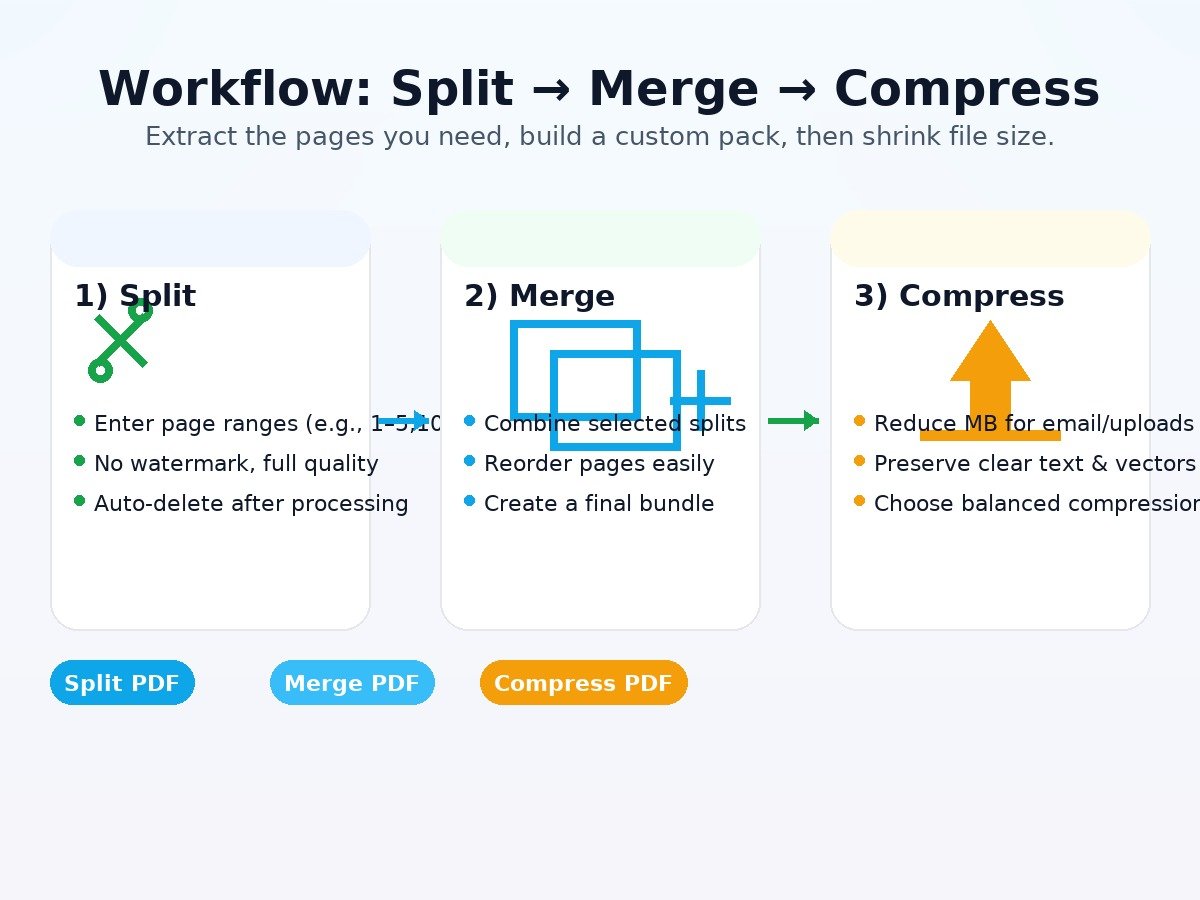
Mobile Workflow Tips
Need to share pages while you’re away from your laptop? Our online PDF splitter tool is mobile-friendly. Screenshot the pages you plan to extract, note the page numbers, then upload the document from your phone’s files app. Use Wi-Fi if possible for large uploads, and compress the result if your messaging app has strict size limits.
Privacy, Security & Data Hygiene
Files are transferred securely and removed automatically after processing. Still, organizations differ in policy. If you’re handling legal, medical, or highly confidential documents, assess your data-handling rules first. When cloud tools are restricted, use an offline option like PDFsam Basic (see below). For shared projects, remove incidental PII before you split, or sanitize with a redaction tool.
Best PDF Splitter Tool vs. Alternatives (Acrobat, Preview, PDFsam)
Adobe Acrobat (Paid)
Strengths: Enterprise-grade reliability and a dedicated Split function. You can split by page count, bookmarks, or target file size—useful when preparing bundles for e-filing or archiving. Official guide:
Adobe Acrobat Online — Split PDF.
Considerations: Requires a subscription and can feel heavy for occasional one-off splits. If your team already licenses Acrobat DC, it’s a safe choice; otherwise, the free online route is faster for casual needs.
macOS Preview (Free on Mac)
Strengths: Built into every Mac. Open the PDF, show thumbnails, select the pages you want, then drag them to the desktop or choose File → Export as PDF. Helpful Apple guide:
Rearrange or extract PDF pages in Preview.
Considerations: Manual and not ideal for repeating the same split across many documents. For recurring tasks, an online splitter is more efficient.
PDFsam Basic (Free Desktop)
Strengths: Open-source and cross-platform (Windows, macOS, Linux). Offers split, merge, rotate, and mix operations with fine control. Perfect when offline processing is mandatory.
Download from the official website:
PDFsam Basic — Download.
Considerations: Interface focuses on function over flash. There’s a short learning curve, but once you’re familiar, it’s powerful and dependable.
Who Benefits Most? Practical Use Cases
Students & Educators
Extract just the assigned reading for a seminar or create a trimmed handout for class. For visual projects, turn selected pages into images using PDF to Image so you can drop them into slides or LMS posts.
Sales & Client Services
Send the exact pricing pages or implementation steps the client needs to sign off. Smaller, focused PDFs improve response rates and reduce back-and-forth.
Legal & Compliance
Split exhibits into discrete files for e-filing or discovery. Keep working copies small and labeled, then merge final bundles with Merge PDF.
Finance & Operations
Distribute only the relevant sections of quarterly reports to each team. Accounts Payable doesn’t need marketing appendices; operations doesn’t need board commentary.
Design & Marketing
Extract the mood boards or campaign slides you want feedback on. Convert them to PNG/JPG with PDF to Image for mockups, social previews, or brand reviews.
Common Mistakes (and Fast Fixes)
- Off-by-one pages: Document page numbers don’t always match the viewer’s count. Use thumbnails to verify before splitting.
- Oversized results: Image-heavy sections can still be big. Run the output through Compress PDF.
- Password errors: Unlock the file in your viewer first, then re-upload.
- Wrong order after multiple splits: Merge the parts in the desired sequence with Merge PDF.
Pro Tips for Large or Sensitive PDFs
- Compress before sending: After you split, reduce size using Compress PDF.
- Verify ranges: Double-check that you selected the intended pages in thumbnail view.
- Keep a backup: Store the original PDF so you can redo or adjust splits without re-exporting from source apps.
- Privacy first: For confidential files, prefer offline options like PDFsam Basic when policy requires.
- Batch workflows: Split first, then merge PDFs to assemble your final pack in the exact order you want.
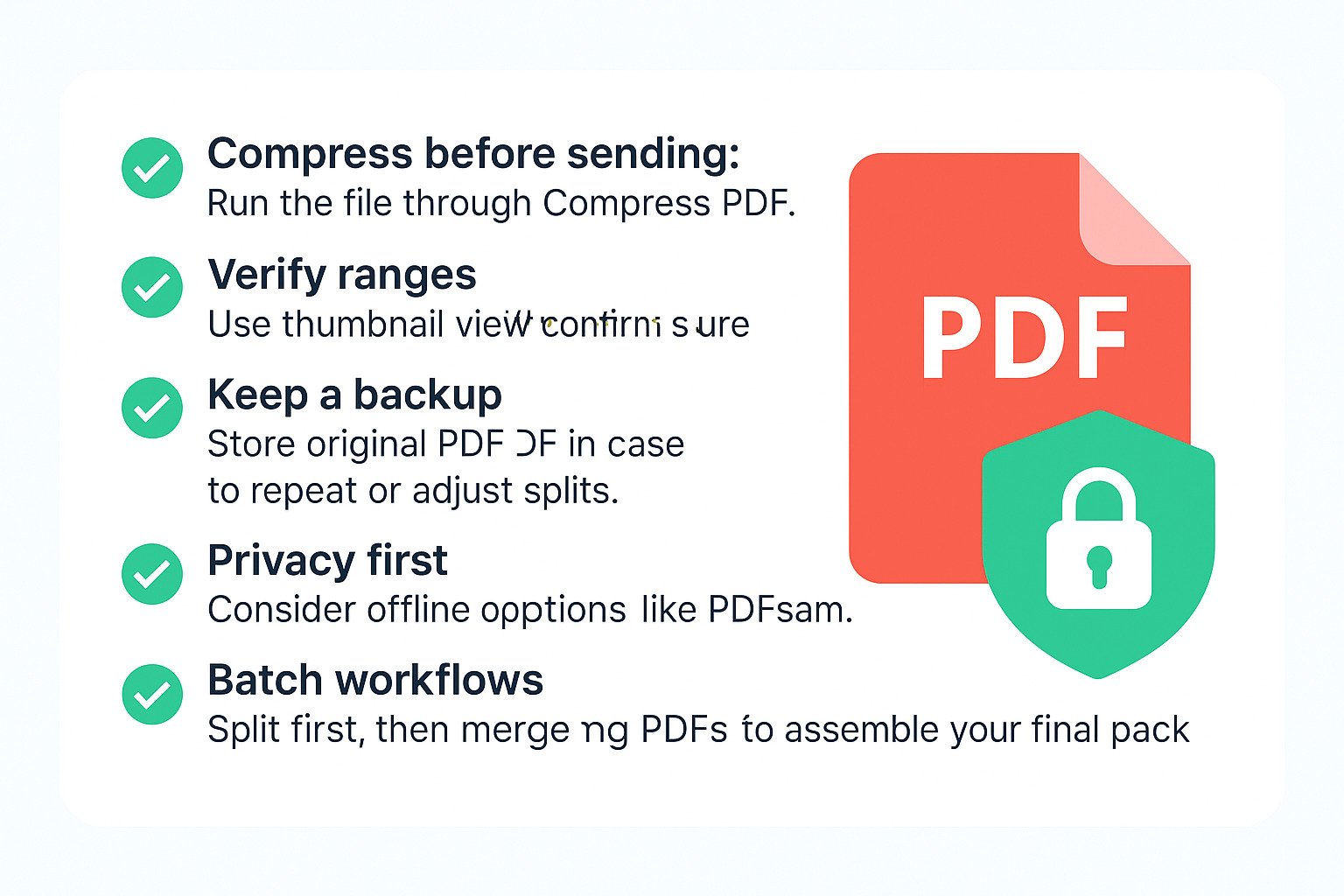
Troubleshooting & Security
- Password-protected files: Unlock in your viewer, then upload.
- Huge PDFs: Split in batches (e.g., 1–100, 101–200) and merge selected parts later.
- Fonts/formatting: Splitting doesn’t change layout. If a viewer renders oddly, open in Adobe Reader to confirm.
- Data deletion: Files are automatically removed after processing; avoid uploading highly sensitive data if your policy forbids it.
FAQs About Splitting PDFs
- Can I split PDFs for free without watermarks?
- Yes—our tool is 100% free and doesn’t stamp watermarks.
- Can I extract multiple ranges from one file?
- Absolutely. Enter comma-separated ranges like
1-5, 10-15. - Does splitting reduce quality?
- No. Your new PDFs maintain the original text, vectors, and image clarity.
- Is my file secure when I upload it?
- Yes. Files are encrypted in transit and deleted automatically after processing.
- What if I need to combine pages later?
- Use Merge PDF to recombine any split parts in your preferred order.
- Can I edit text after splitting?
- If you need to change text, convert using PDF to Word, edit the DOCX, then export back to PDF.
- How do I turn split pages into images?
- Send them through PDF to Image to get JPG or PNG for slides, mockups, or web.
No signup • No watermark • Works on any device
Keywords targeted: split PDF online free, extract PDF pages, PDF splitter tool.