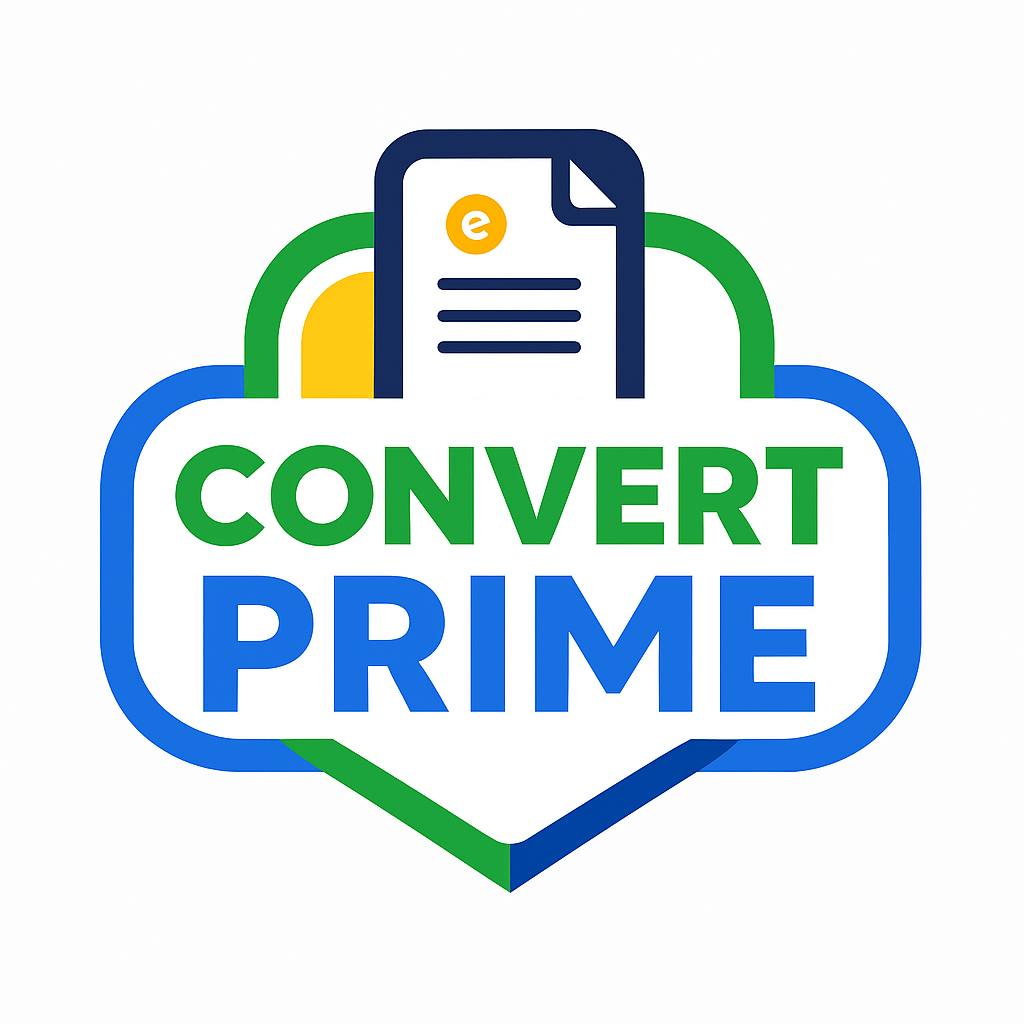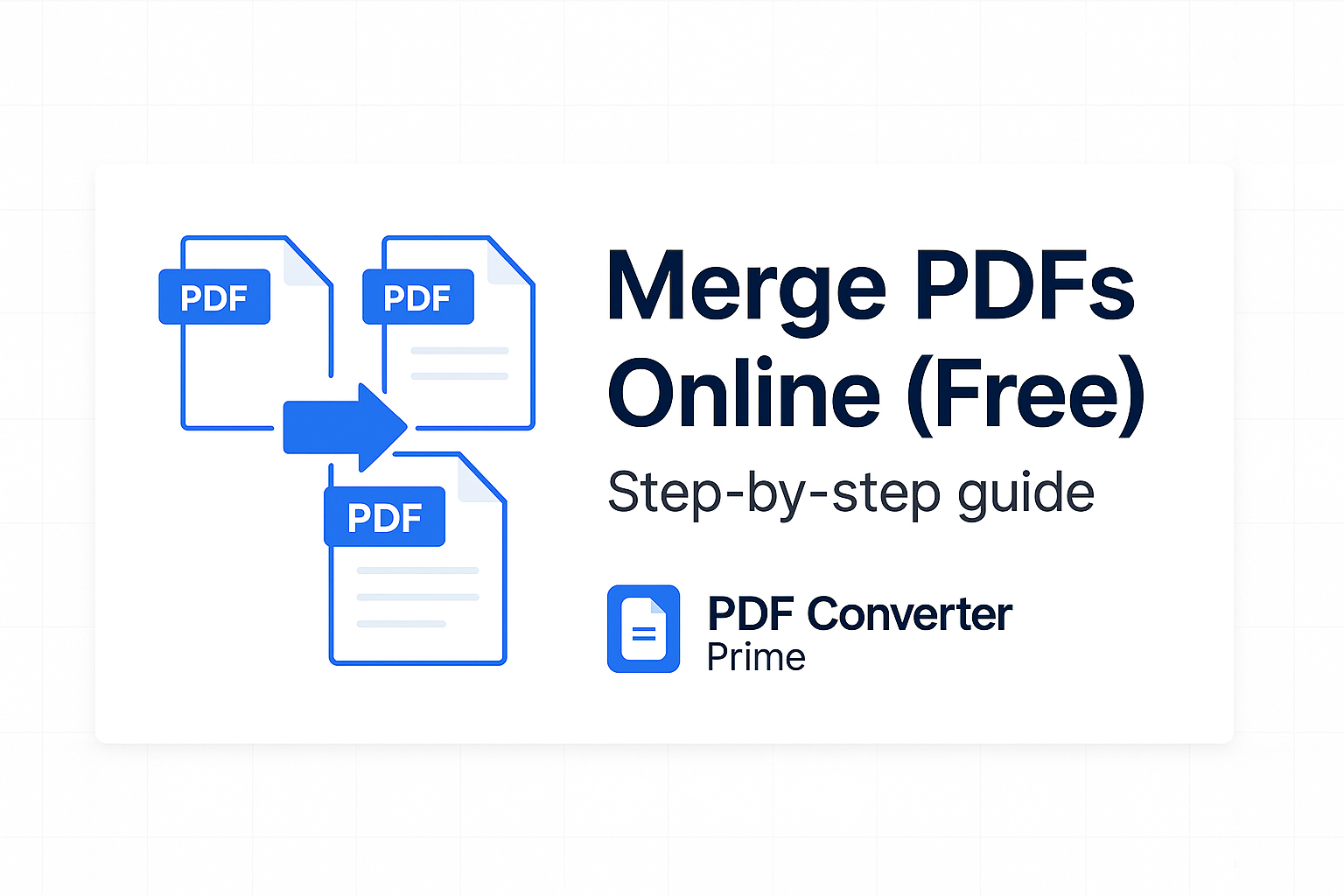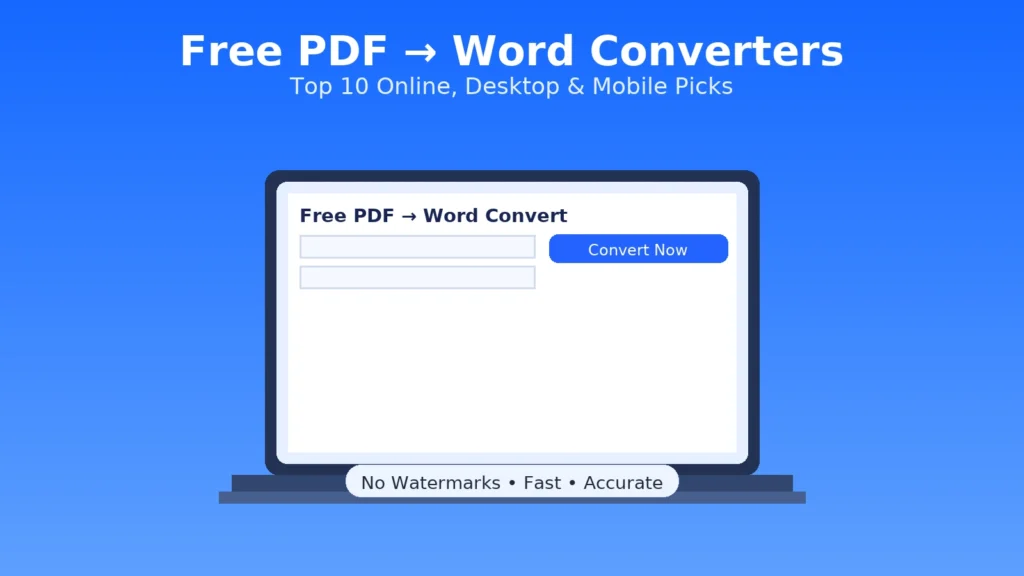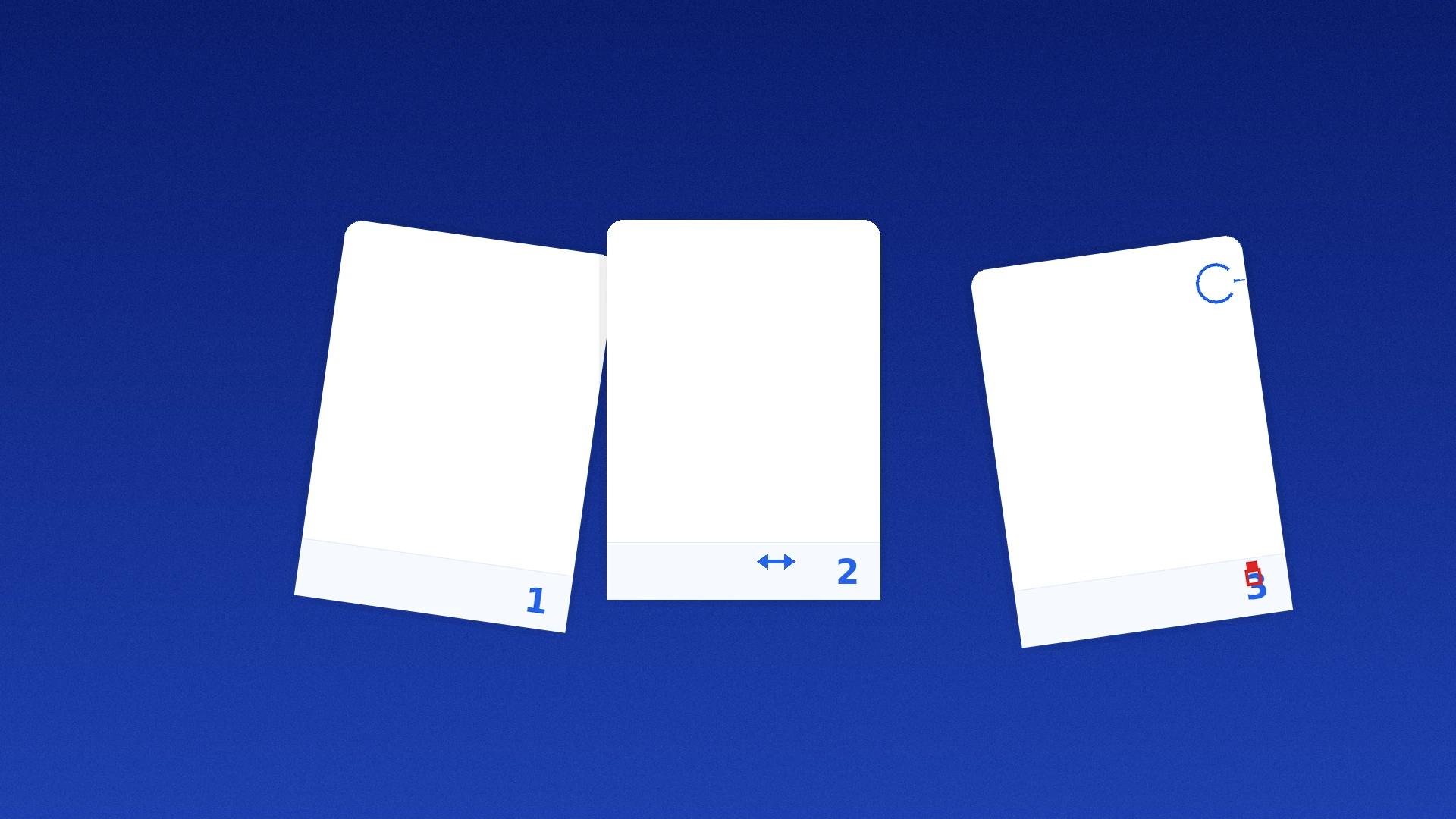
Reorder PDF Pages (Rotate & Delete Free) – 2025 Quick Guide
Updated for 2025
Reorder PDF pages in seconds—even if you only have a browser. This friendly guide shows three free workflows to rearrange, rotate PDF pages, and delete PDF pages without paying for a heavyweight editor. You’ll learn a “split → drag → merge” trick that works everywhere, a pure Google Drive method, and an offline option for big files. We also include best practices, fixes, and links to official help articles for when you need advanced page controls.
[lwptoc]
Method 1: Split → Reorder PDF Pages → Merge (Fast & Free)
This “two-tool” trick is the quickest way to reorder PDF pages without a paid editor. You’ll turn pages into small PDFs you can drag into any order, then create one clean file again.
- Split your PDF into pages or ranges. Use Split PDF to extract single pages (1,2,3…) or ranges (1–3, 5–7).
- Drag to reorder. Open Merge PDF, drop the parts, then drag thumbnails into the exact order you want.
- Optional: delete pages. Simply omit any pages you don’t need before merging.
- Export your final file. Click Merge to download the reorganized PDF. If the file is heavy, run it through Compress PDF.
Why it works: Page order is just the sequence of objects in the document. Splitting gives you movable pieces; merging lets you reassemble them in seconds.
This approach lets you reorder PDF pages reliably on any device—no paid editor required.
Method 2: Google Drive/Docs (No Install)
- Upload the PDF to Google Drive → right-click → Open with → Google Docs.
- Docs converts the file. For straightforward layouts, use the thumbnail pane to move sections, then File → Download → PDF.
- If your PDF is complex or image-heavy, use Method 1 instead. Docs is best for text-centric PDFs.
For official instructions on structural page changes, see the vendor guides for Google Docs formatting or use an editor designed for page manipulation like the offline option below.
Method 3: Offline App for Big Files
When files are huge or you’re working offline, a desktop utility is ideal. PDFsam Basic (free/open-source) specializes in splitting, merging, extracting, mixing, and rotating pages—perfect when you need to reorder PDF pages across long documents.
- Install PDFsam Basic and open the Merge or Reorder/Rotate modules.
- Load your PDF, drag pages to reorder, and delete unwanted pages.
- Apply rotations and export. Keep a backup of the original just in case.
Rotate or Delete Pages the Smart Way
Rotate PDF pages
- Split & rotate. Extract a subset with Split PDF, rotate the subset in your viewer, then Merge PDF back together.
- Mac Preview: Apple’s guide shows page rotation and rearranging in Preview: Rearrange, rotate, delete PDF pages in Preview.
- Professional docs: Adobe’s article covers rotate/move/delete/renumber in detail: Rotate, move, delete pages.
Delete PDF pages
- With Method 1, simply leave unwanted pages out during the merge step.
- In PDFsam Basic, select pages and click Remove, then export.
- Keep the original file archived so you can restore deleted content later.
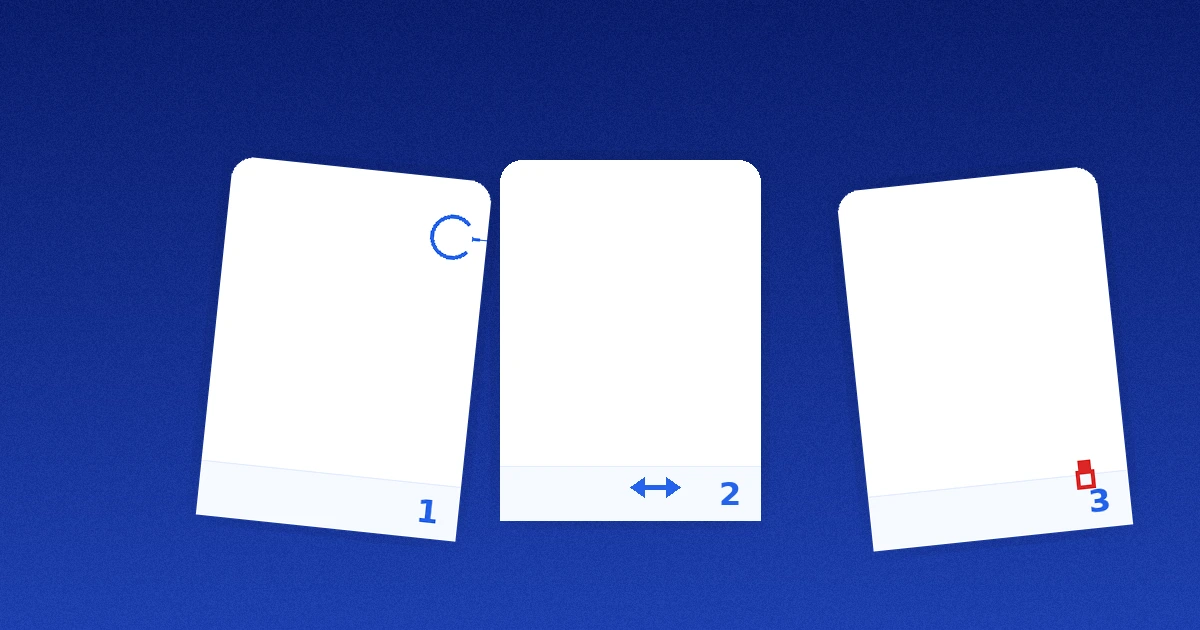
Best Practices
- Plan the outline first: jot the target page order before you start dragging.
- Batch large docs: split into sections (e.g., 1–30, 31–60), reorder each set, then merge.
- Compress on delivery: run the final through Compress PDF to avoid upload limits.
- Check page labels: after you reorder PDF pages, ensure bookmarks and page numbers still match.
Common Mistakes
- Re-exporting scanned files without deskewing—consider PDF to Image if you need consistent thumbnails.
- Over-rotating pages—confirm orientation on both desktop and mobile readers.
- Accidentally deleting a section—keep a backup and use versioned filenames.
Troubleshooting & Quick Fixes
- Thumbnails won’t load: refresh and try smaller batches, or use the offline method.
- File size exploded: export again and compress with Compress PDF.
- Wrong order after download: confirm you clicked the final Merge/Export button before closing the tab.
- Need only a chapter reordered: split the chapter, reorder PDF pages there, then merge back into the master.