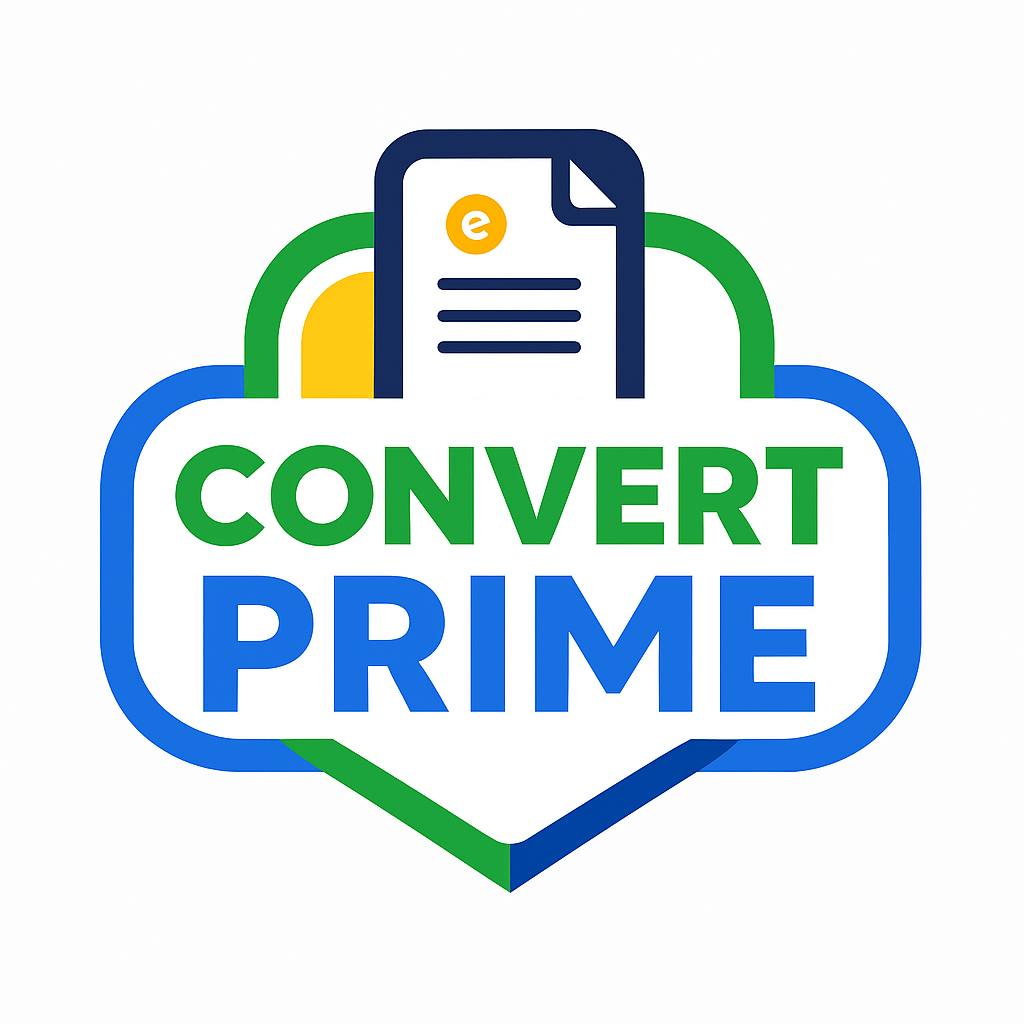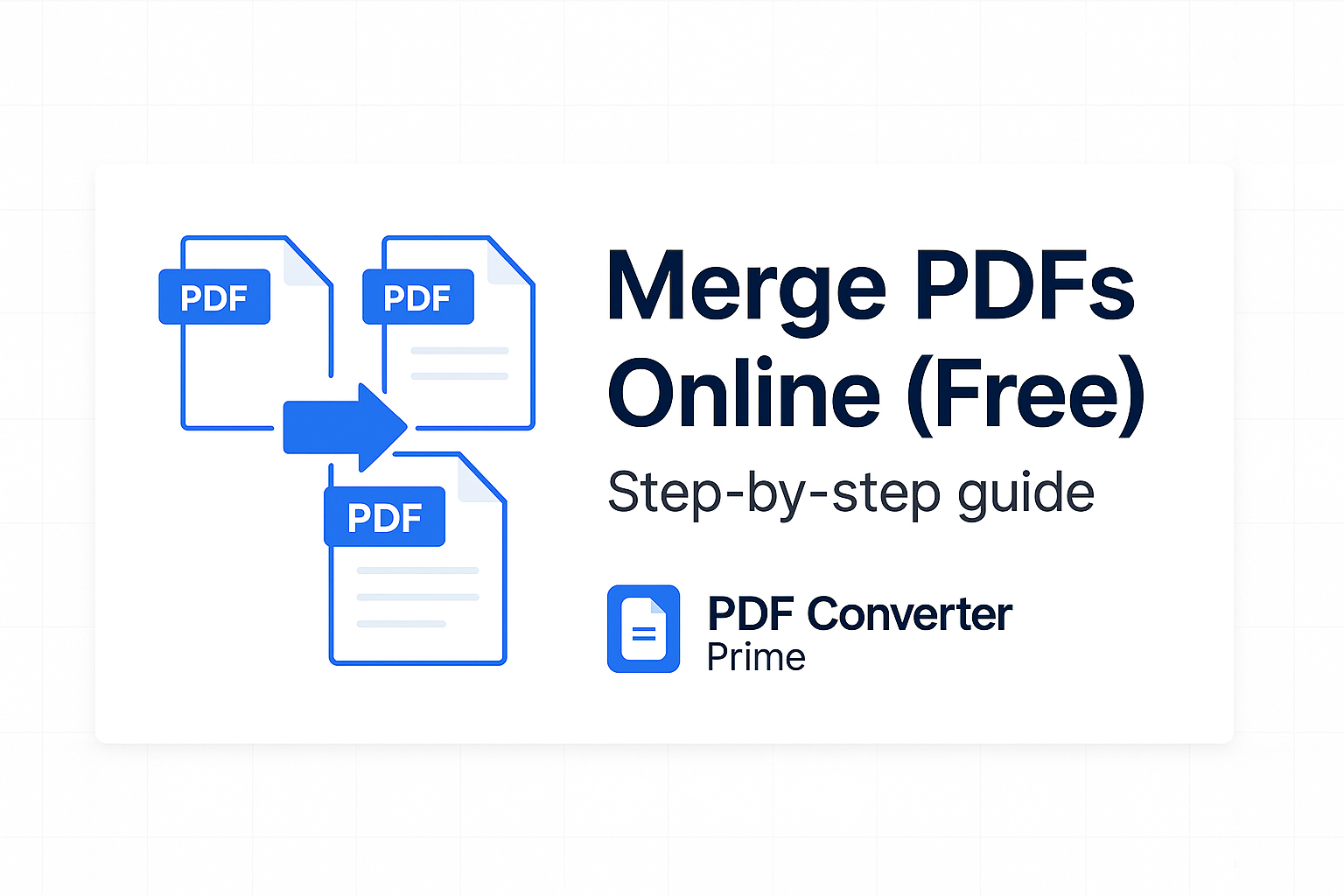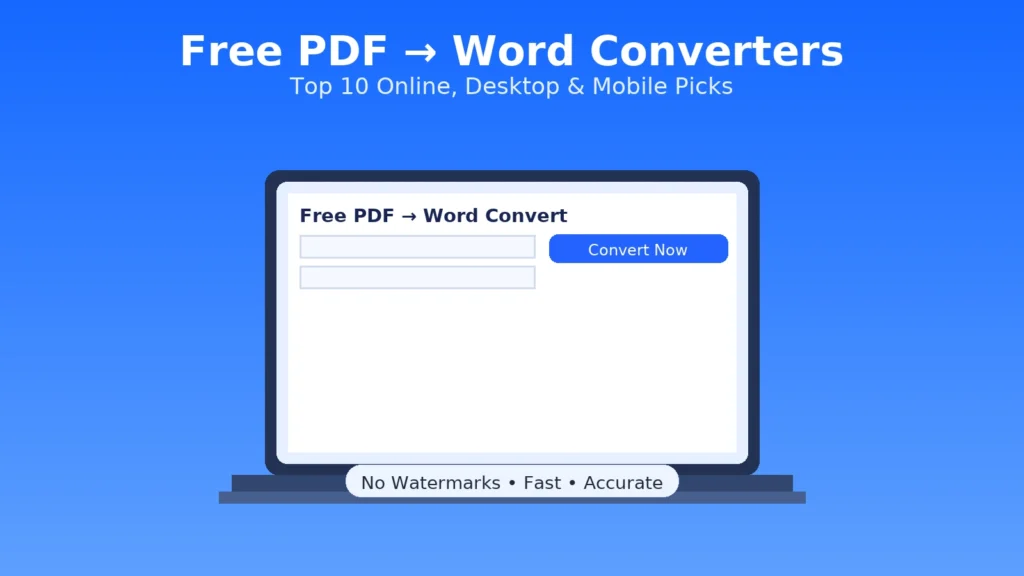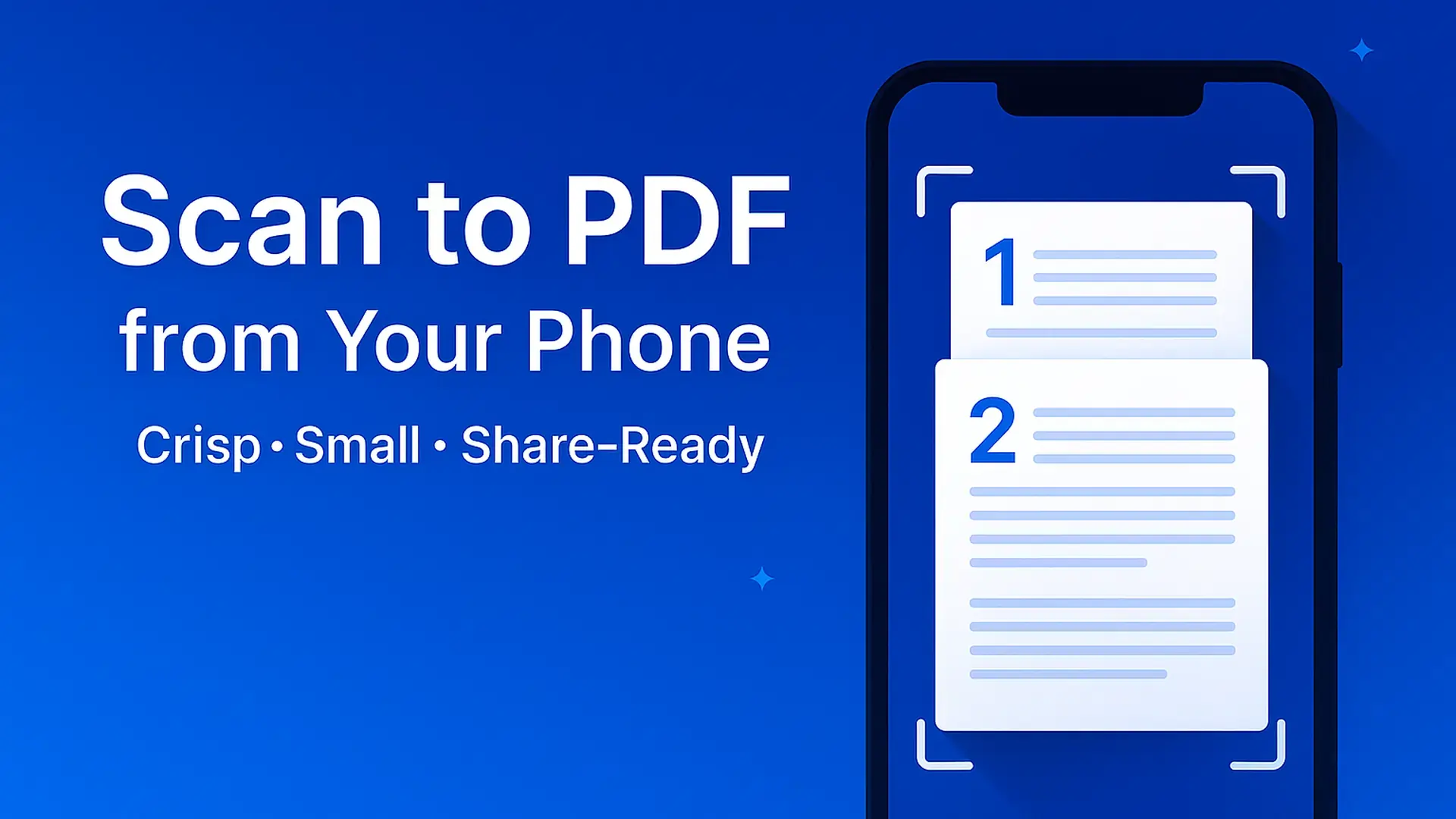
Scan to PDF from Your Phone (Crisp & Small) – 2025 Guide
Perfect for homework, receipts, IDs, and forms
Scan to PDF is the fastest way to turn phone photos into one clean, tiny file that uploads anywhere—no watermark and no signup. This step-by-step guide shows you how to capture pages like a pro, combine images into a polished PDF, shrink the size without losing clarity, and name/organize your files so submissions never bounce.
Open Free PDF Tools — Image→PDF, Compress, Merge, Split, and more.
[lwptoc]
Why Scan to PDF (Not a Folder of JPGs)
- One file, one upload: Your recipient gets a single document, not 12 attachments.
- Consistent page size: A4/Letter with set margins looks professional and prints cleanly.
- Smaller than photos: PDFs can compress text pages far better than raw images.
- Easy to organize: Merge chapters, remove blanks, and reorder pages in seconds.
Best Way to Scan to PDF with Your Phone (Pro Capture Tips)
Lighting & Setup
- Use bright, even light; avoid overhead shadows from your hands.
- Place pages on a darker background so auto-edge detection locks quickly.
- Hold the phone parallel to the page; fill the frame.
Composition & Quality
- Capture at 8–12 MP; don’t use digital zoom.
- Turn on grid lines to keep edges straight; enable anti-shake if available.
- For glossy prints, tilt slightly to avoid reflections—then crop square.
Goal: clean contrast, no skew, and tight crops. Good capture makes the final PDF look “printed,” not photographed.
Built-in Scanners: iOS Notes & Google Drive
iPhone/iPad — Notes App
- Open Notes → tap New Note → Camera → Scan Documents.
- Auto-capture picks edges; adjust corners if needed.
- Choose Black & White or Grayscale for printed pages; Color for photos.
- Tap Save → Share → Save to Files as PDF.
Apple’s official steps: Scan documents in Notes.
Android — Google Drive
- Open Google Drive → tap + → Scan.
- Capture, then use the crop and rotate tools; tap Color/BW filters.
- Tap Save to create a multi-page Scan to PDF.
Google’s help: Scan documents with Google Drive.
Combine Photos into One PDF (Clean Layout)
- Upload JPG/PNG in order to Image to PDF.
- Choose page size (A4/Letter) and orientation (Portrait). Keep margins at ~0.5″ to avoid clipping when printed.
- Enable “fit to page” (no scaling beyond 100%) to keep text sharp.
- Download the PDF and preview on phone and desktop.
If you scanned in batches (e.g., Chapter 1, Chapter 2), combine everything with Merge PDF. Need to remove a stray page? Use Split PDF first.
Make It Smaller (Email-Ready without Blurry Text)
Most portals cap uploads at 10–25 MB. After you Scan to PDF, run the file through Compress PDF and pick:
- Balanced – best for crisp printouts and screens.
- Smallest – for strict limits; use when content is mainly text/line art.
Rule of thumb: text-heavy pages look great at 150–200 DPI; photo-heavy pages may need 200–300 DPI. If compression makes tiny diagrams fuzzy, re-export at the next step up.
Optional: OCR & Searchable Text
Camera scans are images. If you need selectable, searchable text for quoting or accessibility, convert the PDF to DOCX and refine:
- PDF to Word → proof & fix headings.
- Export back to PDF via Word to PDF.
For heavy OCR with complex layouts, a desktop OCR app (or Adobe Acrobat) can yield better recognition.
Real-World Workflows
Homework Pack
- Capture each page with the phone scanner.
- Build pages in order via Image to PDF.
- Run Compress PDF (Balanced), then submit.
Receipts for Reimbursement
- Scan receipts on a dark desk; crop tight.
- Merge batches monthly using Merge PDF.
- Rename clearly: receipts_2025-09.pdf.
Naming, Ordering & Versioning
- Descriptive names: course-assignment_2025-09-08_v1.pdf.
- Keep a backup: store the uncompressed original in Drive/Files.
- Versioning: bump with v2, v3 if you rescan.
Troubleshooting & Quick Fixes
- Pages look skewed: capture again with the phone parallel, or crop/deskew before building the PDF.
- File still huge: export with fewer color pages; for text-only, try Grayscale or BW before compression.
- Order is wrong: re-order thumbnails with Merge PDF or re-run Image to PDF.
- Portal rejects fonts: scanned pages don’t embed fonts; if a portal still fails, print to PDF again or use PDF to Image → Image to PDF to fully flatten.
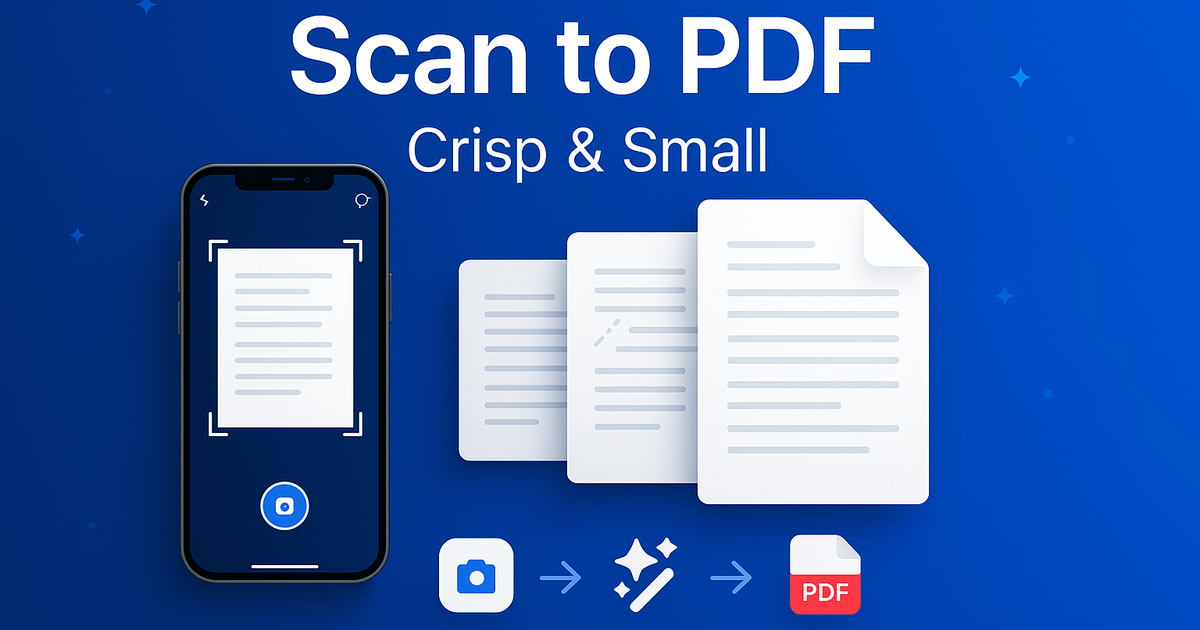
FAQs: Scan to PDF from Your Phone
How many pages can I combine?
As many as you like. If your phone exports in batches, merge them with Merge PDF.
Will the text be searchable?
Scans are images. For selectable text, convert with PDF to Word or use a dedicated OCR app.
Should I shoot in color or grayscale?
Use Grayscale for printed text (smaller files). Keep Color for charts, stamps, and signatures that require color fidelity.